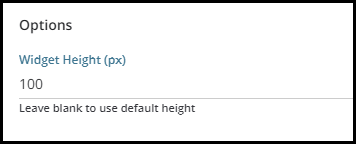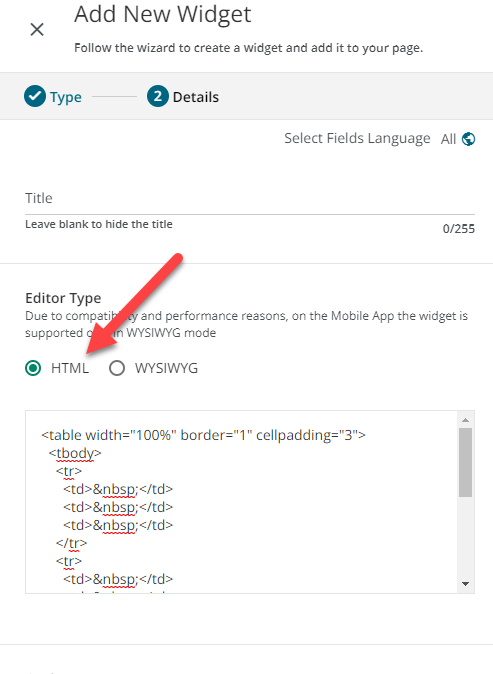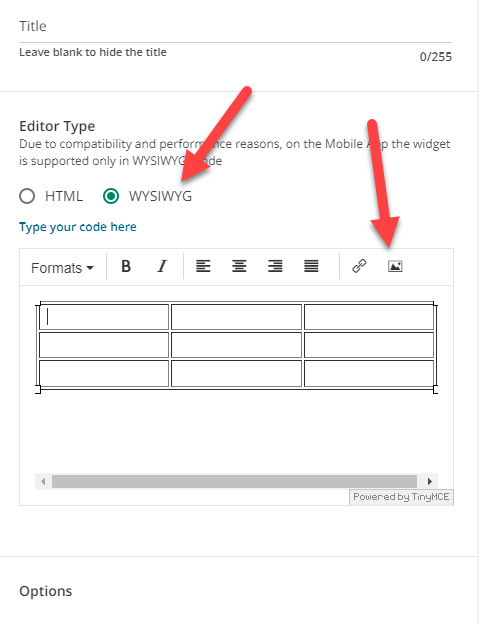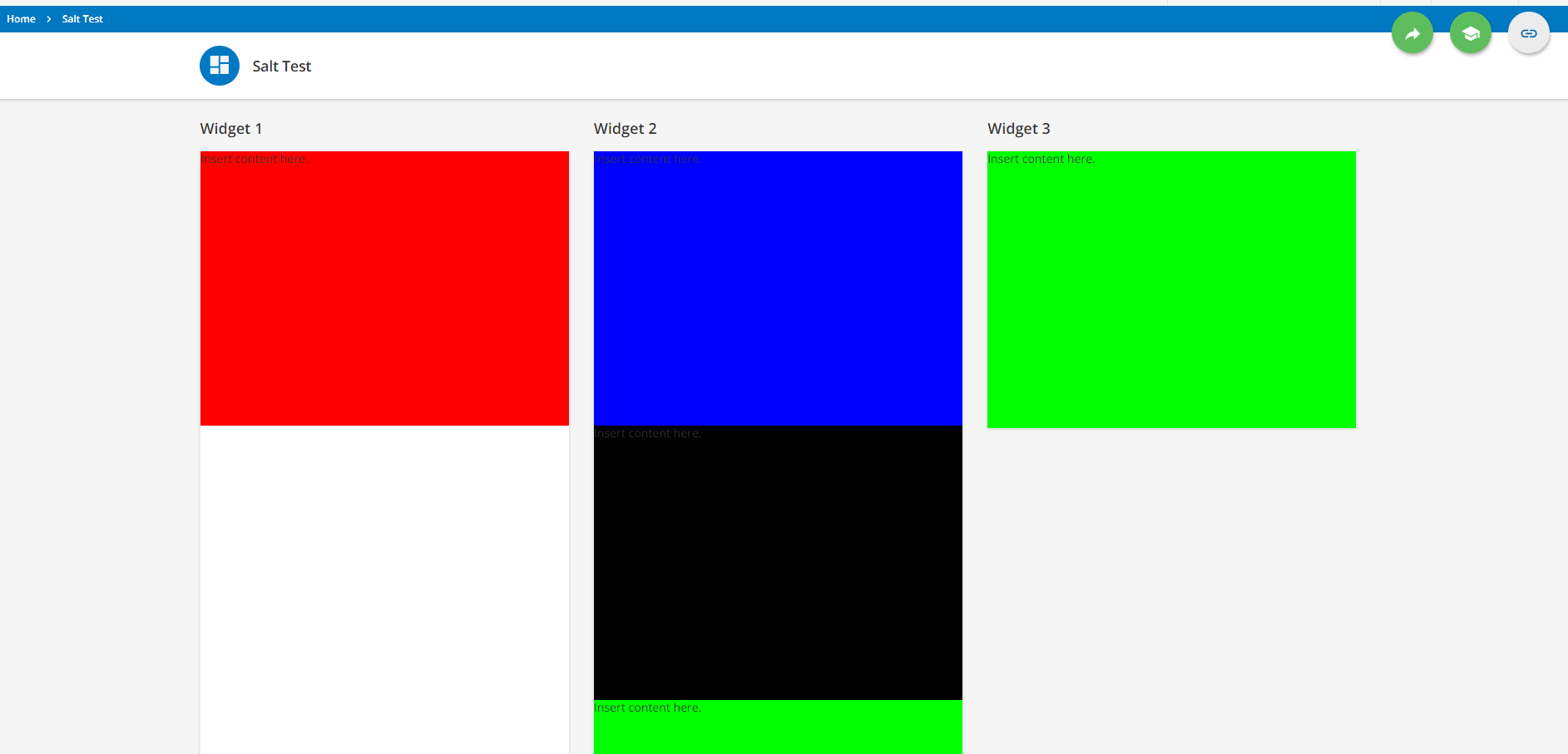Hi there,
Can anyone help me with some HTLM code please?
I’m trying to create an HTML / WYSIWYG widget looking similar to the one below:
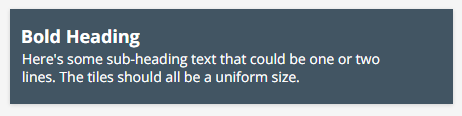
I want to have a series of these (in the 3 across formation), in different colours, on a page that can be clicked to go to another page in Docebo. I am struggling to get it to format properly and stay a uniform size (when the sub-heading text is only one line for example).
I don’t want to use a Custom Content widget as these are too big and taking up too much screen room.
Can anyone offer me some guidance, or direct me to some online learning resource where I can figure it out for myself?
Thanks very much (and Happy Friday!)
Sean