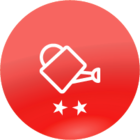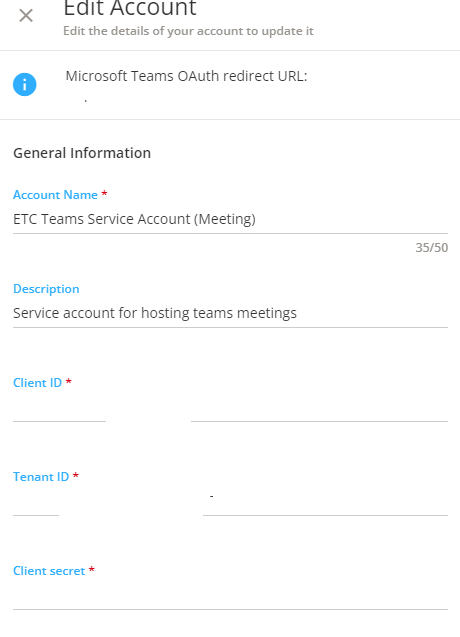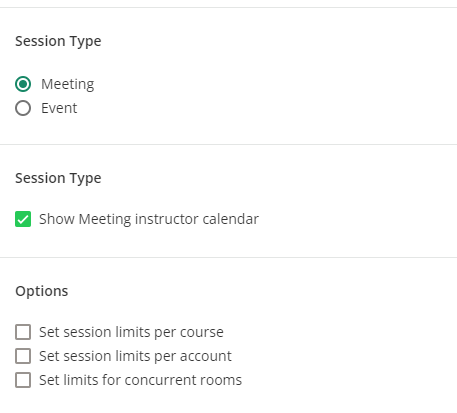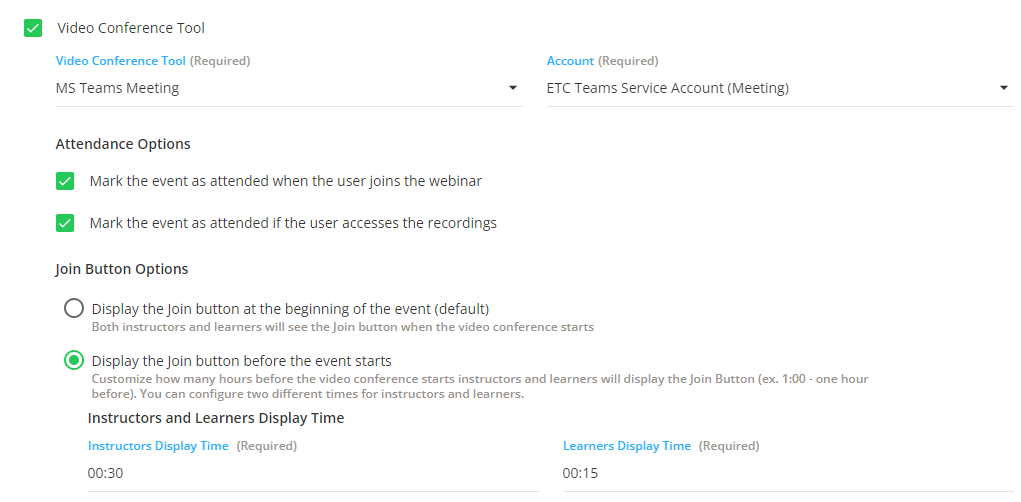After jumping through a lot of hoops with our IT team, I’ve been able to get the Teams integrations setup to allow us to schedule webinars directly in Teams Meetings. We’re doing some testing sessions to figure out what our process will be but it seems promising. Does anyone have any tips or watch outs they can share?
For now, we’re just doing a Teams Meeting integration, not Live Events, but I’d be interested in any experience with Live Events as well. Thank you