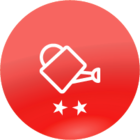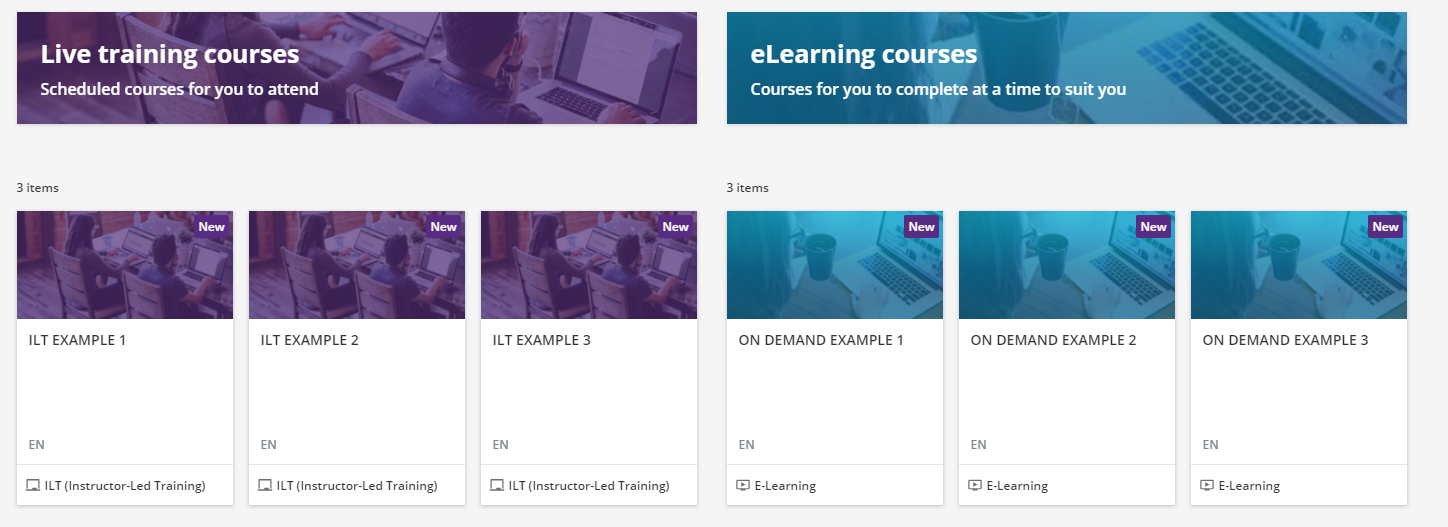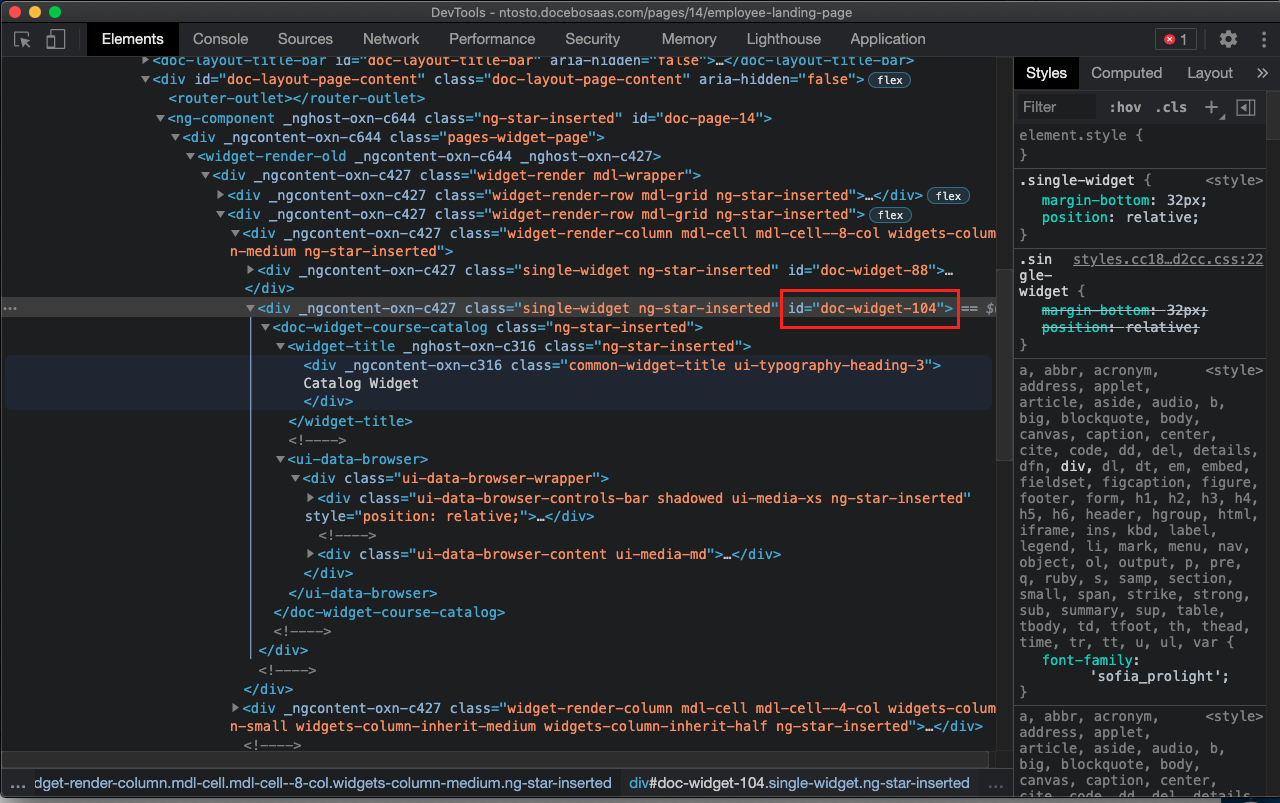Hi everyone,
I am designing a page that has 3 areas on it depending on what a learner wants to do (attend an ILT, sit on demand eLearning or browse resources). I am wondering if there is a way to hide the search / filter / sort bar so that there’s not a huge gap between the custom image and the courses appearing:
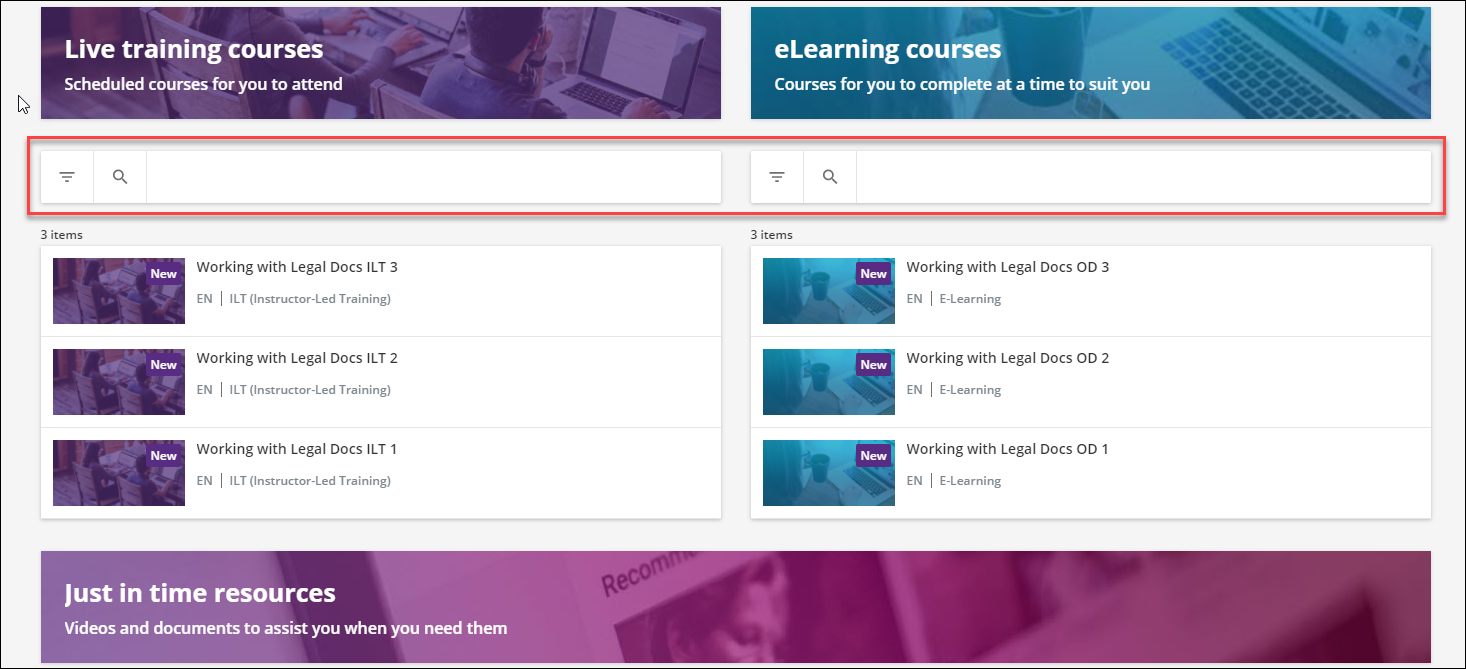
Is this even possible?
Best answer by nick.tosto
View original