Hello,
I am trying to add padding within the HTML/WYSIWYG widget and for some reason no matter what I do it will not work. Anyone run into a similar issue? Anyone have some code that I can drop in to reflect some space between the words and border?
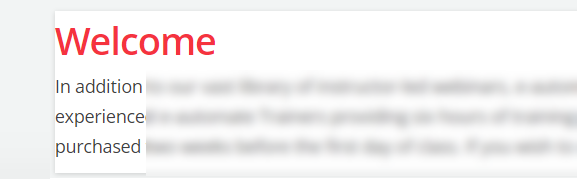
Hello,
I am trying to add padding within the HTML/WYSIWYG widget and for some reason no matter what I do it will not work. Anyone run into a similar issue? Anyone have some code that I can drop in to reflect some space between the words and border?
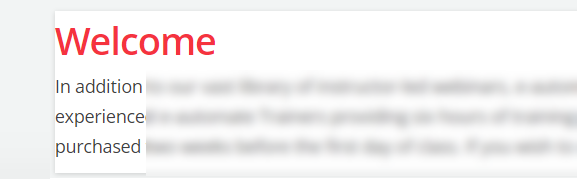
Best answer by Allan
For example, to pad all sides of your HTML widget by 30px
#doc-widget-#### div.content.clearfix {
padding: 30px;
} (replace #### with the specific HTML widget ID).
You can customize the top, bottom, left and right padding individually if preferred; check out the options available for the CSS padding property.
Enter your email address or username and password below to log in to Docebo Community. No account yet? Create an account
Enter your E-mail address. We'll send you an e-mail with instructions to reset your password.