Our dedicated Learning & Support experts field a lot of questions when resolving tickets. (Like, a LOT: 22,000+ every year). Here are some requests they regularly encounter, along with some basic advice on how to take care of them. ![]()
12. How do I edit Branches?
To review, Branches categorize users in ways that mirror institutional divisions and hierarchy; Groups organize users by other rules and criteria (like region, project, seniority level, etc.).
It’s pretty simple to change a manual branch.
Just press the folder icon in the top left corner of the All Users page in User Management. From the slide out panel that appears, choose your branch. Hover over the branch panel you’d like to edit, and click the ellipsis (...) that appears. Select the Edit option and do your thing.
If your branch is associated with an Automatic Group defined by rules-based logic, it will get more complicated. You’ll have to delete the branch from the condition defining the Automatic Group before proceeding.
11. How do I edit Course Categories?
Categories offer a great way to organize content.
To edit a category, click on the folder icon on the left side of the course table on the Course Management page. Hover over the category panel you’d like to revise and click the ellipsis (...). Select the Edit option, and revise to your needs. Remember that you can’t remove the root category. If you’ve activated Extended Enterprise, keep in mind that categories apply to all domains, for both internal and external learning audiences.
10. How do I manage Notifications?
Notifications point your platform’s users toward relevant learning events, driving engagement with your content and keeping learners on schedule to meet important training deadlines. It’s a free application inside the Docebo Learn platform, and you can configure notifications for a kaleidoscopic variety of events.
You’ll configure notifications with the platform, over email, or on Slack. You can find direction on creating notifications in the Knowledge Base article. Once you’ve created a notification, you can edit them simply by choosing the Manage option under the Notifications heading in the Admin Menu, then choosing the edit icon at the end of the row or selecting any of the icons in the row to revise the notification. Make sure your notification isn’t running when you change it, and if you need to change the triggering event, you probably just need a new notification.
9. How do I get one of my superadmins into Docebo University?
Typically, users get into Docebo University through our Salesforce integration or by registering directly on our website. To get superadmins into training, the best way is just to send them here. We’ll take care of it from there.
8. Why does a user in progress already have a certificate available?
Here, it’s useful to review what certificates are. They’re official records documenting completion of a course or learning plan. That’s it. So if a user who hasn’t finished a course or learning plan already has a certificate, it’s because the platform regards them as being finished (even though they’re seemingly in progress).
In most cases, this is because either (1) they’ve completed an equivalent course or learning plan already, or (2) the course completion logic marks them complete after only opening or completing part of the course. So, if you’d like to change this situation, you might consider refactoring the equivalencies, changing the course completion logic, or inserting a new end object marker or evaluation.
7. How do I give a manager permissions to view users and run reports in My Teams?
The My Teams feature allows managers to monitor their team’s learning. You’ll need to do two things to create these teams: (1) create a manager type, and (2) associate managers to users. You can learn more about how to assign these permissions to managers and assemble teams in the My Teams Knowledge Base article.
6. Why don’t my login credentials work in Docebo University?
It’s hard to say why you can’t get into Docebo University. (After all, we try to make it easy to get in!) But let’s not dwell on that when a simple fix is available.
At the login, select the option Forgot your password? below the Sign In button. Supply your username or email, and you’ll get inboxed with a prompt to change your password for Docebo University.
If the platform doesn’t recognize your email or username, you might need some expert assistance. Contact us at training@docebo.com, and we’ll look into it for you.
5. Why am I seeing different content than before?
Now that’s a broad question! Any number of factors could influence the content you see, but the causes tend to slot into three categories: (1) a Superadmin changed your content offerings; (2) you entered a different phase of training; (3) something’s gone wrong (very likely with Page and Menu visibility settings).
Usually, Superadmins are diligent about notifying you about curricular changes and redesign, so check your notifications before getting too worried.
In many cases, too, the content you see depends on who you are and where you are in your learning journey. So, if you’ve recently changed positions, finished a set of learning plans or enablement courses, or embarked on a new stage in your training, that might explain your new experience.
If none of those conditions applies, it’s a good idea to contact whoever manages your platform -- particularly if you’re seeing things you shouldn’t be seeing, or can’t access training material you need. In many case, maintenance in another area of the platform or rules triggered by an integrated application may be changing your learning experience in unintended ways. As always, if you and your team need help, contact our Learning & Support team through the Communication Center with a fully-documented Support Ticket. (Friendly reminder: include screenshots so we can see what you’re seeing!)
4. How can I get my Superadmin to see the right content?
As with any user, you may need to (1) check the visibility, assignments, and permissions on the content, and (2) check the access and visibility settings of your courses, channels, catalogs, learning plans, pages and menus, and reports.
3. Why can’t my Power Users do what they’re supposed to do?
Almost certainly, this has to do with either the Power User profiles you create not containing the necessary permissions or assignment of the wrong profile to the Power User in Question. We have lots of great information on managing Power User permissions here.
2. Can I download a Learning Object from the platform?
Yes! But you need APIs to do it.
You’ll begin by navigating to your API browser by entering your learning platform URL + /api-browser. (for example, if your platform was https://enablement.docebosaas.com, you would access your API browser by typing https://enablement.docebosaas.com/api-browser).
On the left-hand menu, select Lo (for “Learning Object”). Under this expanded Lo menu, select Get downloadable link for training materials.
Authorize this API pull by clicking the OAUTH button, then clicking Authorize twice when prompted.
In the ID field, you’ll need to cut and paste the play number in the ID field. This is the part of the asset’s URL field that consists of the term play + / + number (for example, play/894). See example below:
You should now see a pop-up window with command scripts. Copy the text next to “path”: as shown in the example below.
Now paste this copied path text into a blank tab. A download of the Learning Object should begin immediately.
You’ll need to repeat this process for each Learning Object.
1. How can I avoid having end users trigger 403 errors when they access a custom content box containing a platform link?
No one likes seeing 403 errors. They’re the pesky “access forbidden” codes that greet users when they’re trying to access a web resource that doesn’t permit them entrance with their credentials.
End users trigger 403 errors in two ways: either you’ve improperly set up permissions, or they’re trying to access your addresses improperly.
Do these things to avoid these frustrations:
-
Make sure all the end users who will be using the link have permission in the platform to access the resource.
-
Check to make sure you’ve made any courses and catalogs visible to your intended audiences.
-
Test the links. If you forgot to cut and paste the entire link with any extensions, or if you linked to an outdated version of the resource, end users might not be able to get in.
-
Be aware that if you’ve linked this resource before, and changed the address, users’ browsers may be triggering the 403 by accessing the old page.

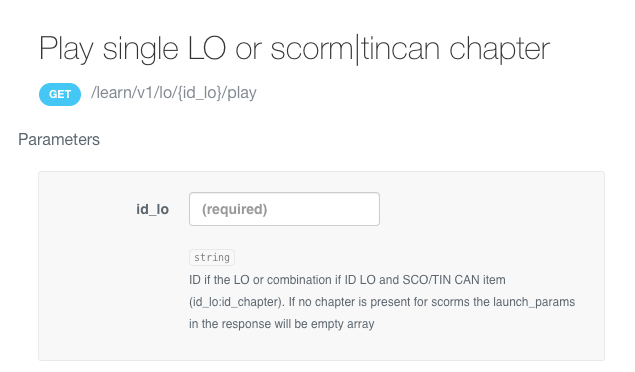
 But, I do think it works in the way that you mentioned (given the feedback that command gave me).
But, I do think it works in the way that you mentioned (given the feedback that command gave me).