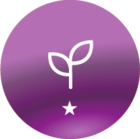Hi,
Could anyone enlighten me as to how I can change the ‘Back’ icon fill (circled in red) without changing the fill color of the ‘Magnifying glass’ icon (also circled in red)?
I can’t seem to change one in my CSS without the other also changing.
Thanks!