Hello Community!
Does someone know how to change this picture?
Thanks!
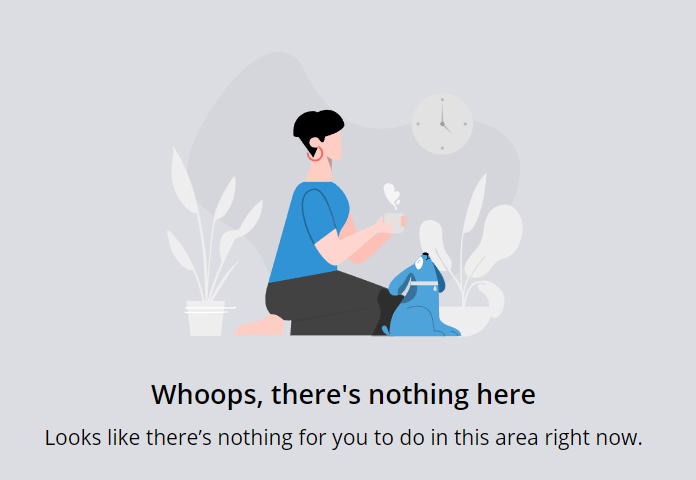
Hello Community!
Does someone know how to change this picture?
Thanks!
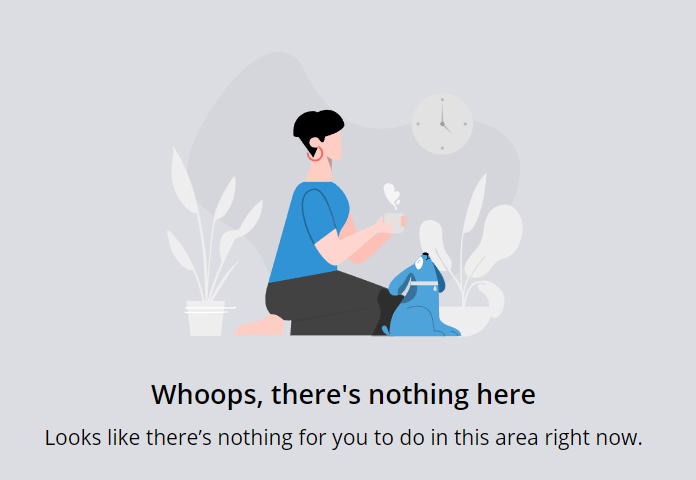
HI
I feel like this should be added as an idea!!
Thank you
Hey
/*Replace Kneeling Person with custom image */
doc-widget-channels ui-illustration.ui-illustration,doc-widget-course-catalog ui-illustration.ui-illustration, doc-widget-my-courses-and-learning-plans ui-illustration.ui-illustration{
background: url(https://pics.clipartpng.com/midle/Cat_PNG_Clip_Art-2690.png) no-repeat center;
background-size: contain;
}
doc-widget-channels ui-illustration.ui-illustration svg,doc-widget-course-catalog ui-illustration.ui-illustration svg, doc-widget-my-courses-and-learning-plans ui-illustration.ui-illustration svg{
visibility: hidden;
}
Unless you like the image I chose, the only thing you would have to change is the image URL inside the parentheses on the background: url() part. You can get the image from somewhere online or you can use Docebo to host the image as well.
The CSS should be added in the Custom Styles area under Configure Branding and Look.
Hope this helps!
Wow! Thank you so much
![]()
![]()
Let me know if you have any trouble!
This was very helpful. I found where to update the text as well under Localization via Edit and searching for “Whoops”. Thanks for all the tips.
This was very helpful. I found where to update the text as well under Localization via Edit and searching for “Whoops”. Thanks for all the tips.
in the localization app, open the English language and then search for “whoops”...there are many so be careful when changing these and test, test, test...if you have a sandbox, I highly recommend you make your changes there first.
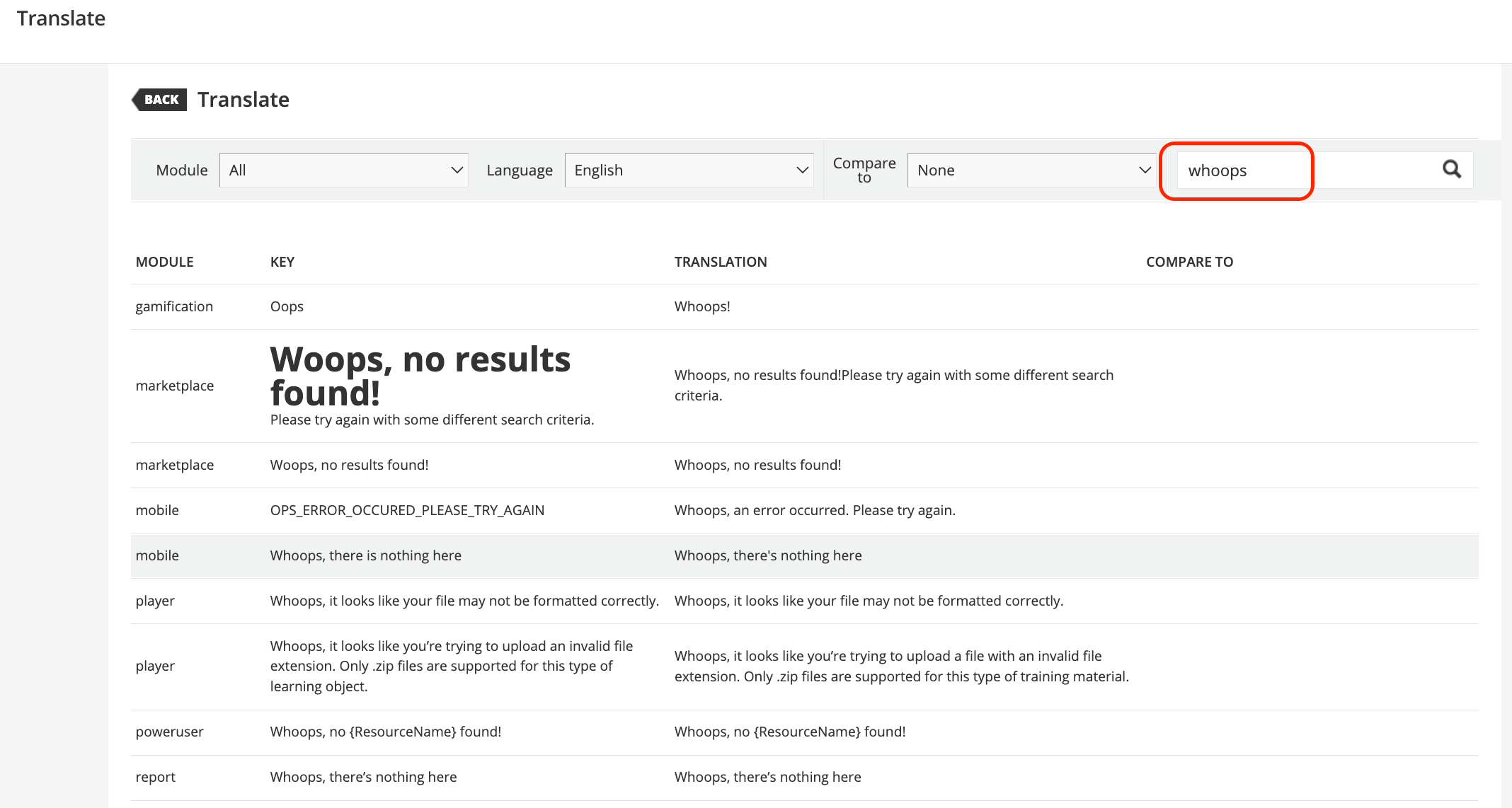
Awesome! I accidentally stumbled across this. Great suggestions.
Very cool! Could the replacement be a SVG
You won’t be able to change this on mobile apps
Hey 
Hey 
replace in.leadingre.com with yourcompany.docebosaas.com
This localization page is MONEY
I tried but didn’t work for me.
I tried but didn’t work for me.
Tried which - the css? Localization? Both?
happy to help!
Tried the CSS. It didn’t replace the image at all.
Just for reference: I am trying to change image for Course and LP widget.
Localization worked perfectly!
Tried the CSS. It didn’t replace the image at all.
Just for reference: I am trying to change image for Course and LP widget.
Localization worked perfectly!
Can you share a screenshot of what you did in the CSS Customization area? Might help troubleshoot as just tried and this is still working for me.
Still working for me too.
There are other images other than the woman kneeling. There is one of a person riding a scooter, and this image. Will this CSS replace all 3 images?
There are other images other than the woman kneeling. There is one of a person riding a scooter, and this image. Will this CSS replace all 3 images?
Hello it doesn’t seems to work for me this is how i am trying to do this:
Hope someone can help!
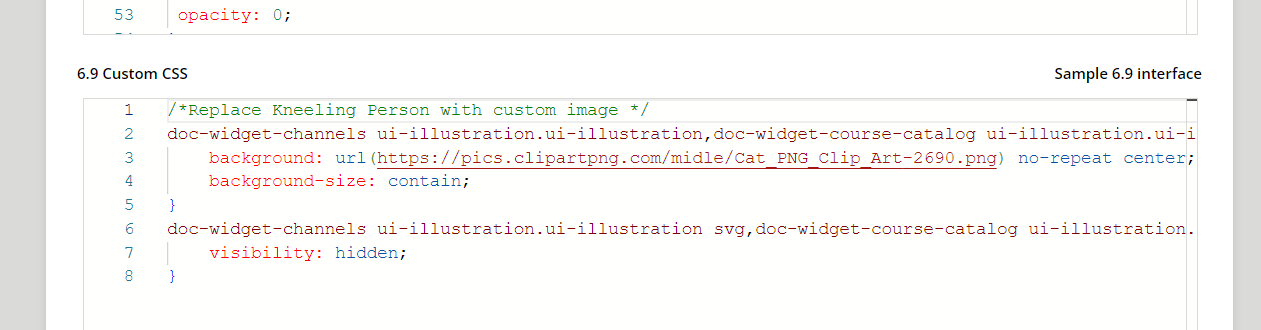
Enter your email address or username and password below to log in to Docebo Community. No account yet? Create an account
Enter your E-mail address. We'll send you an e-mail with instructions to reset your password.