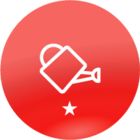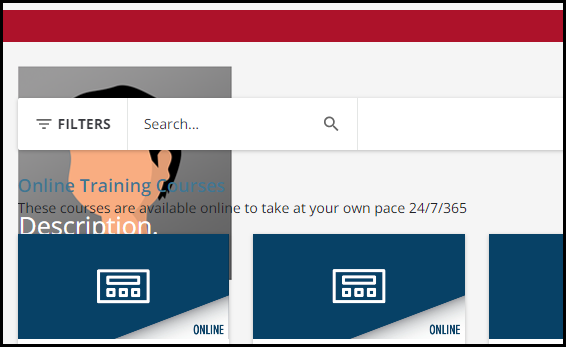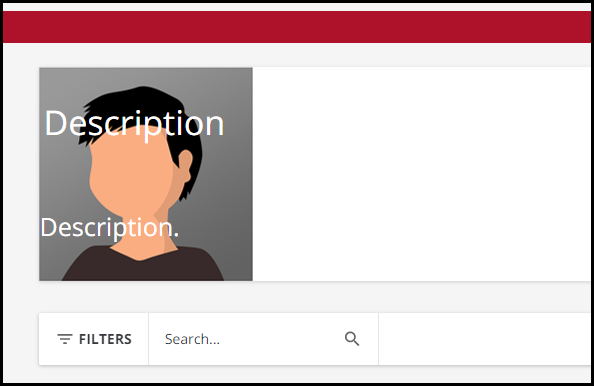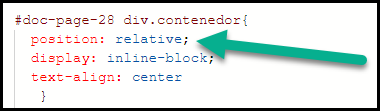Hello everyone,
I am organising one of the pages I am working on by using CSS. The problem comes since the footer stands in the middle of the page after doing some changes. It is actually quite weird because it is behind the calendar widget but on top of a catalog widget. I have tried to use the code that you can find below but the footer remains still there:
/*Code to put the footer at the bottom of the page*/
#doc-page-32 div.doc-layout-common-footer {
position: fixed;
bottom: -500
}
Has anyone had a similar problem? You can see a pic below:

Thank you all in advance for your help.