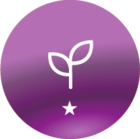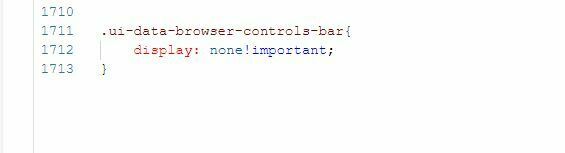This other post was helpful but I still couldn’t get it to work. Maybe someone can look at my specific scenario to let me know what CSS code to use.
I identified the Catalog Widget as doc-widget-14. I have tried using numerous CSS suggestions and none of them have worked.
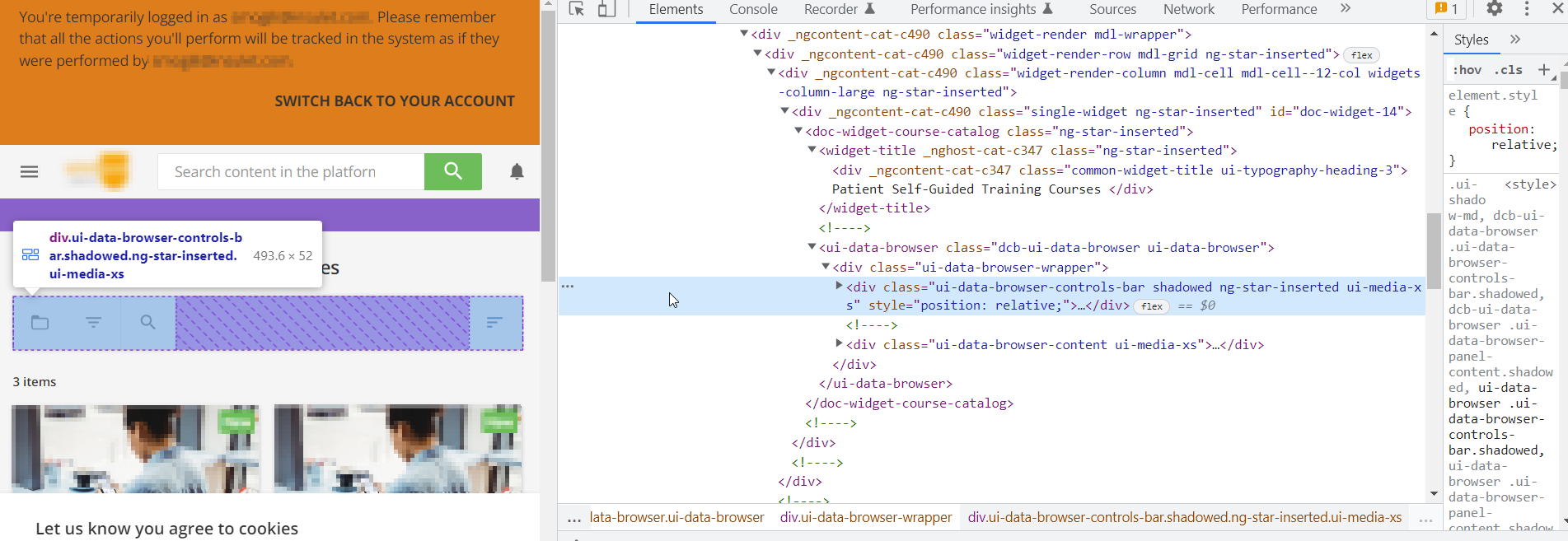
#doc-widget-14 .ui-data-browser-controls-bar shadowed ng-star-inserted ui-media-xs {
display:none !important}
#doc-widget-14 .ui-data-browser-controls-bar
{display:none!important}
#doc-widget-14 div.ui-data-browser-controls-bar {display:none!important}
#doc-widget-14 > doc-widget-course-catalog > ui-data-browser > div > div.ui-data-browser-controls-bar.shadowed.ng-star-inserted.ui-media-xs {display:none !important}
#doc-widget-14 > doc-widget-course-catalog {
display:none !important}
Any suggestions?