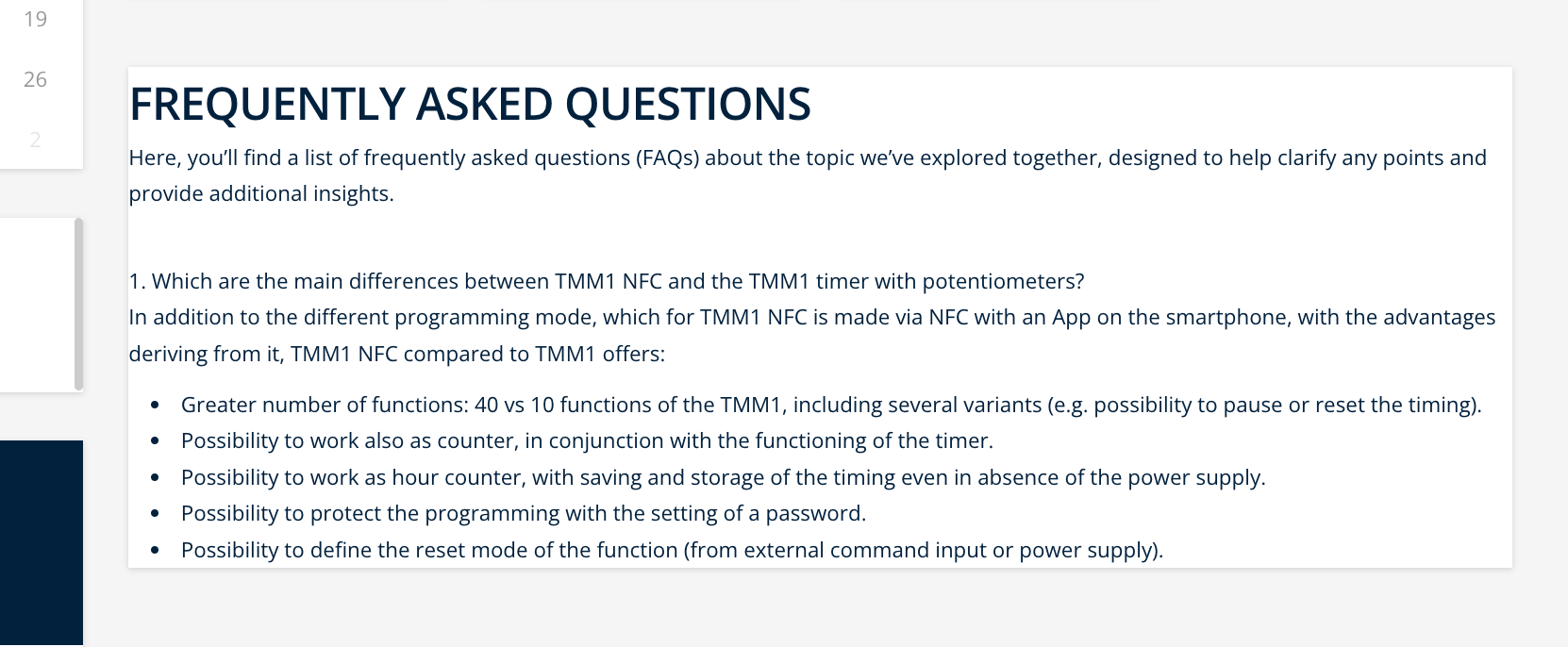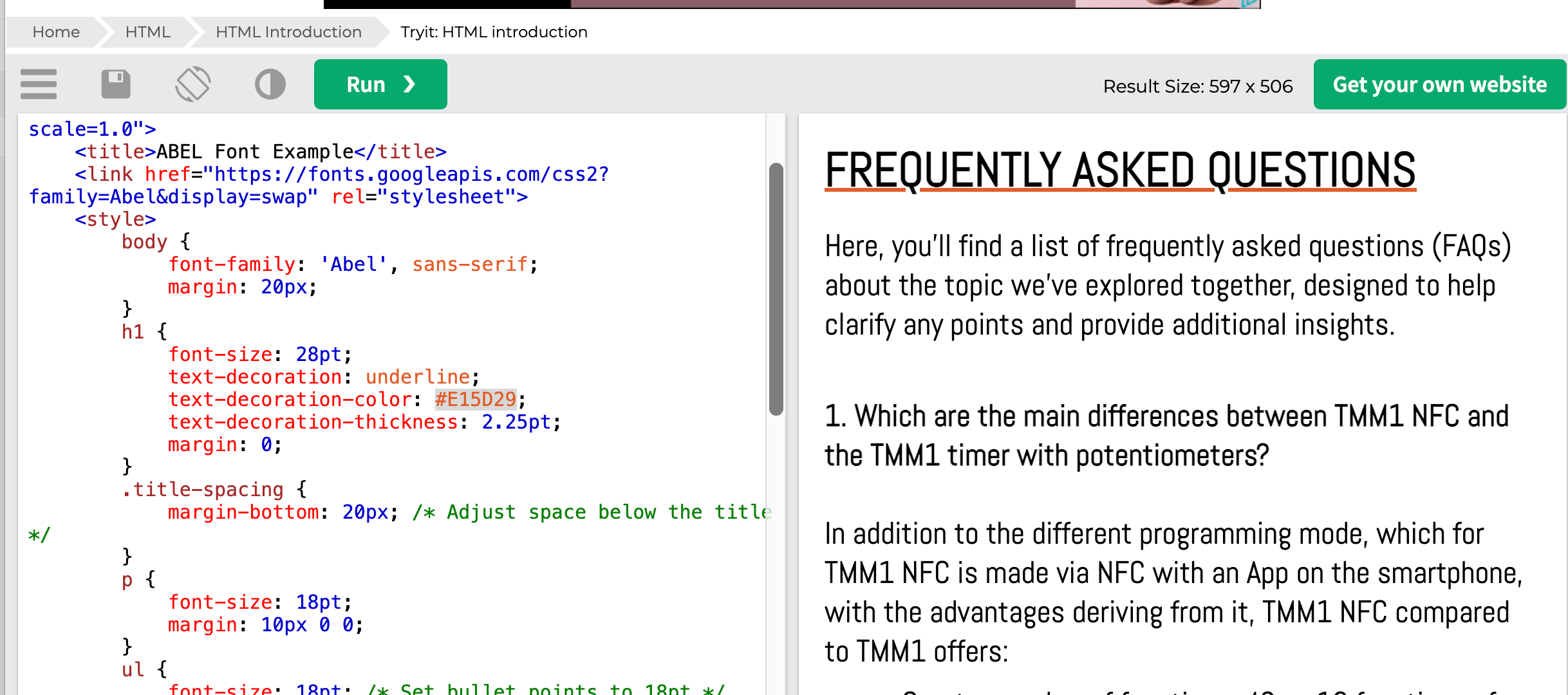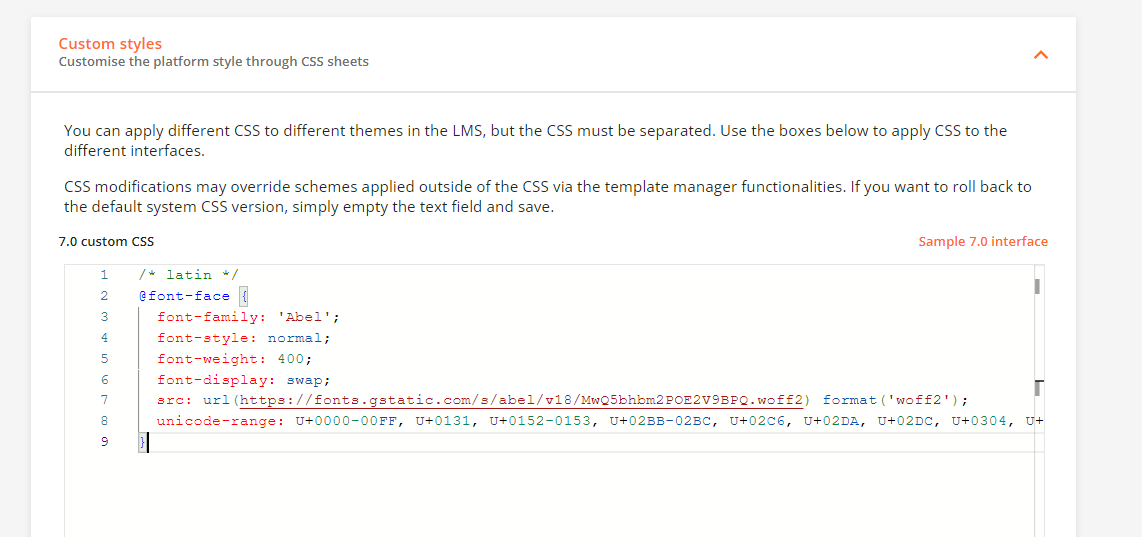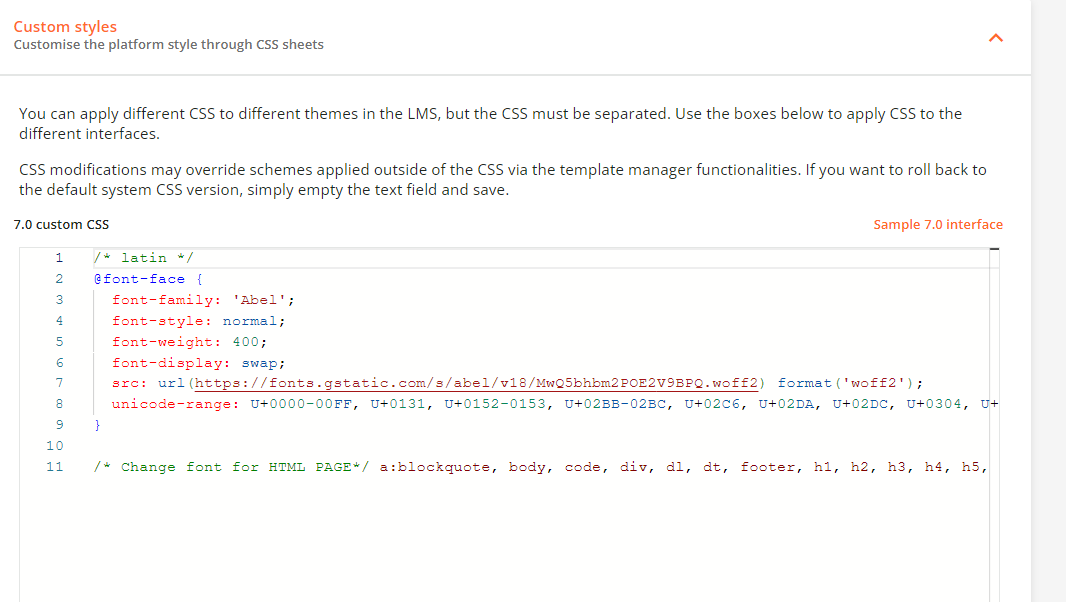Hello everyone,
I’m new in Docebo and I’m trying to customize a bit the training materials of my courses.
I would love to customize for example HTML pages but I’m facing with lots of issues.
First of all I want to change the font with a custom one. Reading in the community i’ve configured the custom style in the branding and look & feel, adding the right code for the font that I want to implement.
But it’s not clear to me how I can add that font in a training material- html page now.
It seems it doesn’t work.
Can somebody help me with this? I’m not an expert in html, but i’ll do my best :)
thank you
Giulia