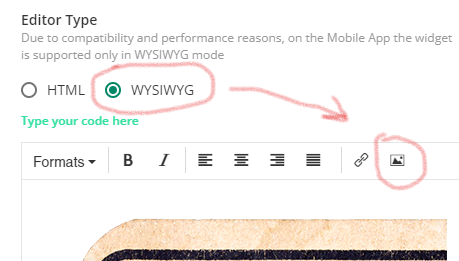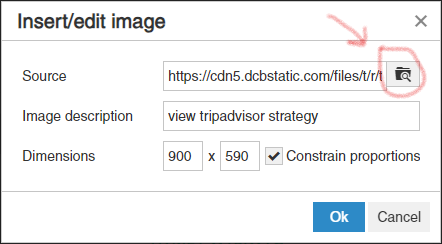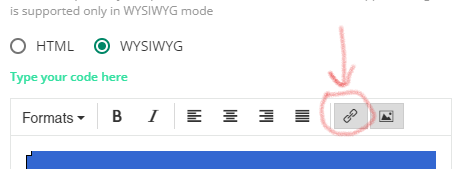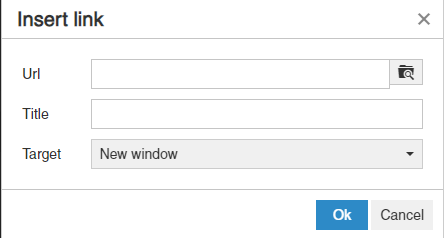Docebo may not currently have a built-in way to add GIFs to your pages, but with a few extra resources, you can add them to your pages. I’ll share here what we have done on our LMS to use GIFs.
We have a webserver where we are able to host images outside of Docebo - but there may be other storage options out there that will also work. As for creating the GIFs, we have been using mostly Canva lately to create them (it’s super easy to use and inexpensive for a PRO account).
Sometimes we’ll do a single GIF image and place on the page to draw more attention to a topic. Other times, we do a set of “slides” to scroll additional information on the page. Once we have the slide(s) created, we export them as a GIF in Canva. We then upload that GIF to our webserver (please comment below if you have found other hosting solutions for images) and place it on a page using an HTML widget.
In the HTML widget, we just use a simple <img> tag to display the GIF. Here’s a sample code snippet and GiF below:
<img src="https://FULL_IMAGE_PATH_HERE.GIF" alt="" width="100%" style="display:block;margin-left:auto;margin-right:auto;" />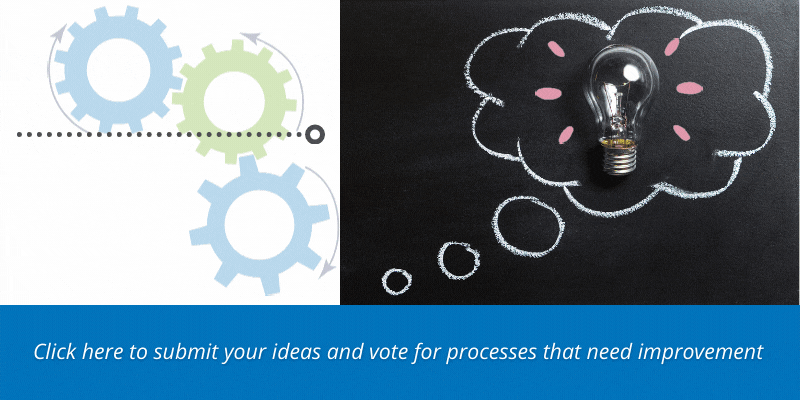


 .
.