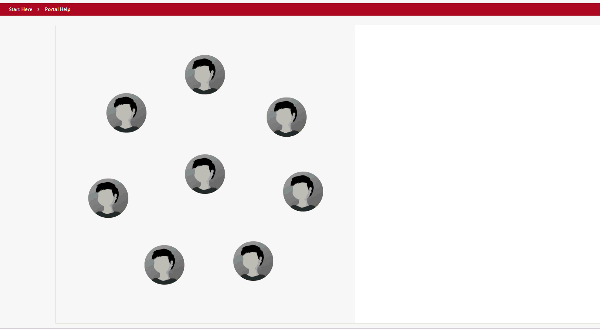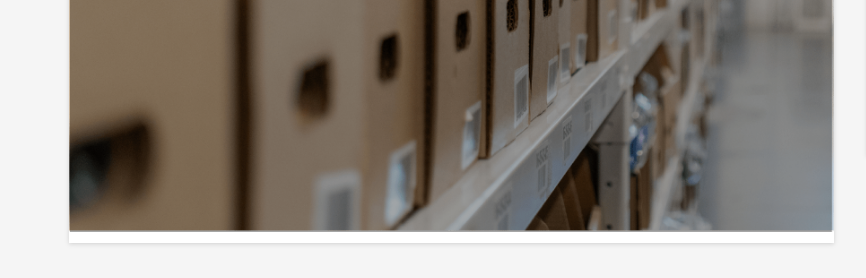I am very much a novice in the CSS area, so any help will be greatly appreciated!
I am trying to create an effect similar to the one below using CSS, where each image (or face as in the example below) is a clickable element:
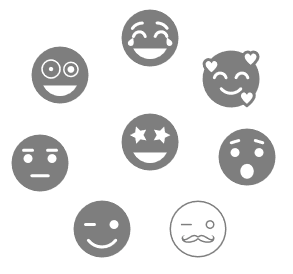
The problem I am finding is the widget won’t automatically resize when the window is minimized. I would like to avoid having scroll bars appear when the window is minimized a little bit and I am wondering if there is some attribute in the CSS that I can apply to allow the image to be resized when expanding and minimizing my browser window?
Here is the css and example html that I am using:
@charset "utf-8";
/*circle image*/
.circle-container {
position: relative;
/* 1 */
width: 30em;
height: 30em;
padding: 0;
border-radius: 50%;
list-style: none;
/* 2 */
box-sizing: content-box;
/* 3 */
margin: 0em auto 0;
border: dashed 0px #ffffff;
}
.circle-container > * {
/* 4 */
display: block;
position: absolute;
top: 50%;
left: 50%;
width: 6em;
height: 6em;
margin: -3em;
}
.circle-container > :nth-of-type(1) {
transform: rotate(10deg) translate(10em) rotate(-10deg);
}
.circle-container > :nth-of-type(2) {
transform: rotate(61deg) translate(10em) rotate(-61deg);
}
.circle-container > :nth-of-type(3) {
transform: rotate(114deg) translate(10em) rotate(-114deg);
}
.circle-container > :nth-of-type(4) {
transform: rotate(166deg) translate(10em) rotate(-166deg);
}
.circle-container > :nth-of-type(5) {
transform: rotate(218deg) translate(10em) rotate(-218deg);
}
.circle-container > :nth-of-type(6) {
transform: rotate(270deg) translate(10em) rotate(-270deg);
}
.circle-container > :nth-of-type(7) {
transform: rotate(325deg) translate(10em) rotate(-325deg);
}
.circle-container img {
display: block;
width: 100%;
border-radius: 50%;
filter: grayscale(100%);
}
.circle-container img:hover {
filter: grayscale(0);
}
<table style="background-color:#f3f3f3;"><tbody>
<tr>
<td>
<div class="circle-container">
<a href="/pages/1/home"><img src="IMAGE_URL.png" width="222" height="222" /></a>
<a href="/pages/1/home"><img src="IMAGE_URL.png" width="222" height="222" /></a>
<a href="/pages/1/home"><img src="IMAGE_URL.png" width="222" height="222" /></a>
<a href="/pages/1/home"><img src="IMAGE_URL.png" width="222" height="222" /></a>
<a href="/pages/1/home"><img src="IMAGE_URL.png" width="222" height="222" /></a>
<a href="/pages/1/home"><img src="IMAGE_URL.png" width="222" height="222" /></a>
<a href="/pages/1/home"><img src="IMAGE_URL.png" width="222" height="222" /></a>
<a href="/pages/1/home"><img src="IMAGE_URL.png" width="222" height="222" /></a>
</div>
</td>
</tr>
</tbody>
</table>Any help would be super appreciated!