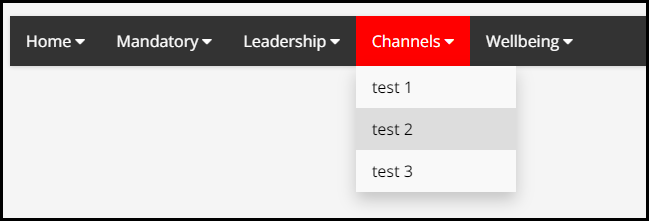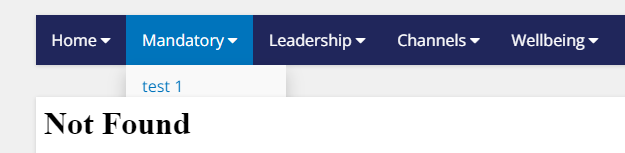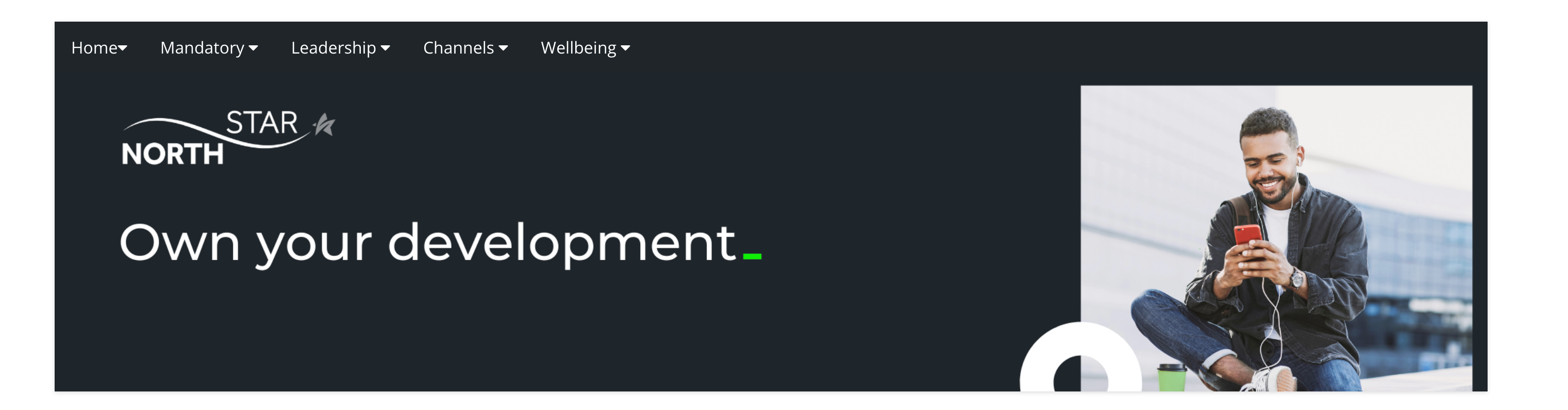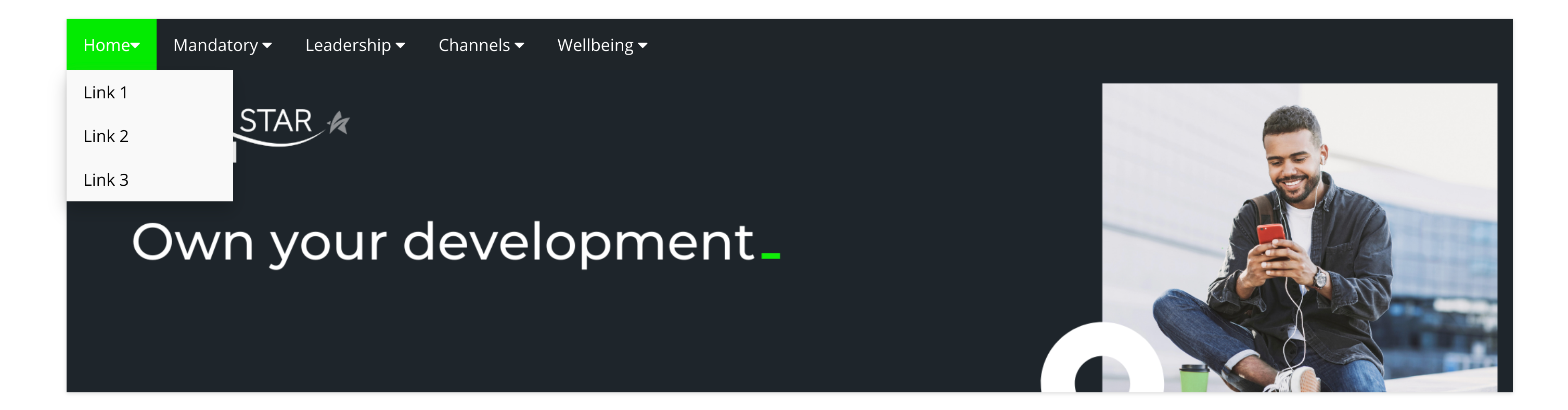Hi, I’m trying to get this menu bar to work.
I have this HTML code
<!DOCTYPE html>
<html>
<head>
<meta name="viewport" content="width=device-width, initial-scale=1">
<link rel="stylesheet" href="https://cdnjs.cloudflare.com/ajax/libs/font-awesome/4.7.0/css/font-awesome.min.css">
<style>
body {
font-family: Arial, Helvetica, sans-serif;
}
.navbar {
overflow: hidden;
background-color: #333;
}
.navbar a {
float: left;
font-size: 16px;
color: white;
text-align: center;
padding: 14px 16px;
text-decoration: none;
}
.dropdown {
float: left;
overflow: hidden;
}
.dropdown .dropbtn {
font-size: 16px;
border: none;
outline: none;
color: white;
padding: 14px 16px;
background-color: inherit;
font-family: inherit;
margin: 0;
}
.navbar a:hover, .dropdown:hover .dropbtn {
background-color: green;
}
.dropdown-content {
display: none;
position: absolute;
background-color: #f9f9f9;
min-width: 160px;
box-shadow: 0px 8px 16px 0px rgba(0,0,0,0.2);
z-index: 1;
}
.dropdown-content a {
float: none;
color: black;
padding: 12px 16px;
text-decoration: none;
display: block;
text-align: left;
}
.dropdown-content a:hover {
background-color: #ddd;
}
.dropdown:hover .dropdown-content {
display: block;
}
</style>
</head>
<body>
<div class="navbar">
<div class="dropdown">
<button class="dropbtn">Home
<i class="fa fa-caret-down"></i>
</button>
<div class="dropdown-content">
<a href="#">Link 1</a>
<a href="#">Link 2</a>
<a href="#">Link 3</a>
</div>
</div>
<div class="dropdown">
<button class="dropbtn">Mandatory
<i class="fa fa-caret-down"></i>
</button>
<div class="dropdown-content">
<a href="#">test 1</a>
<a href="#">test 2</a>
<a href="#">test 3</a>
</div>
</div>
<div class="dropdown">
<button class="dropbtn">Leadership
<i class="fa fa-caret-down"></i>
</button>
<div class="dropdown-content">
<a href="#">test 1</a>
<a href="#">test 2</a>
<a href="#">test 3</a>
</div>
</div>
<div class="dropdown">
<button class="dropbtn">Channels
<i class="fa fa-caret-down"></i>
</button>
<div class="dropdown-content">
<a href="#">test 1</a>
<a href="#">test 2</a>
<a href="#">test 3</a>
</div>
</div>
<div class="dropdown">
<button class="dropbtn">Wellbeing
<i class="fa fa-caret-down"></i>
</button>
<div class="dropdown-content">
<a href="#">test 1</a>
<a href="#">test 2</a>
<a href="#">test 3</a>
</div>
</div>
</body>
</html>
And this CSS
/* Navbar container */
.navbar {
overflow: hidden;
background-color: #333;
font-family: Arial;
}
/* Links inside the navbar */
.navbar a {
float: left;
font-size: 16px;
color: white;
text-align: center;
padding: 14px 16px;
text-decoration: none;
}
/* The dropdown container */
.dropdown {
float: left;
overflow: hidden;
}
/* Dropdown button */
.dropdown .dropbtn {
font-size: 16px;
border: none;
outline: none;
color: white;
padding: 14px 16px;
background-color: inherit;
font-family: inherit; /* Important for vertical align on mobile phones */
margin: 0; /* Important for vertical align on mobile phones */
}
/* Add a red background color to navbar links on hover */
.navbar a:hover, .dropdown:hover .dropbtn {
background-color: red;
}
/* Dropdown content (hidden by default) */
.dropdown-content {
display: none;
position: absolute;
background-color: #f9f9f9;
min-width: 160px;
box-shadow: 0px 8px 16px 0px rgba(0,0,0,0.2);
z-index: 1;
}
/* Links inside the dropdown */
.dropdown-content a {
float: none;
color: black;
padding: 12px 16px;
text-decoration: none;
display: block;
text-align: left;
}
/* Add a grey background color to dropdown links on hover */
.dropdown-content a:hover {
background-color: #ddd;
}
/* Show the dropdown menu on hover */
.dropdown:hover .dropdown-content {
display: block;
}The page should look like this (on the right)
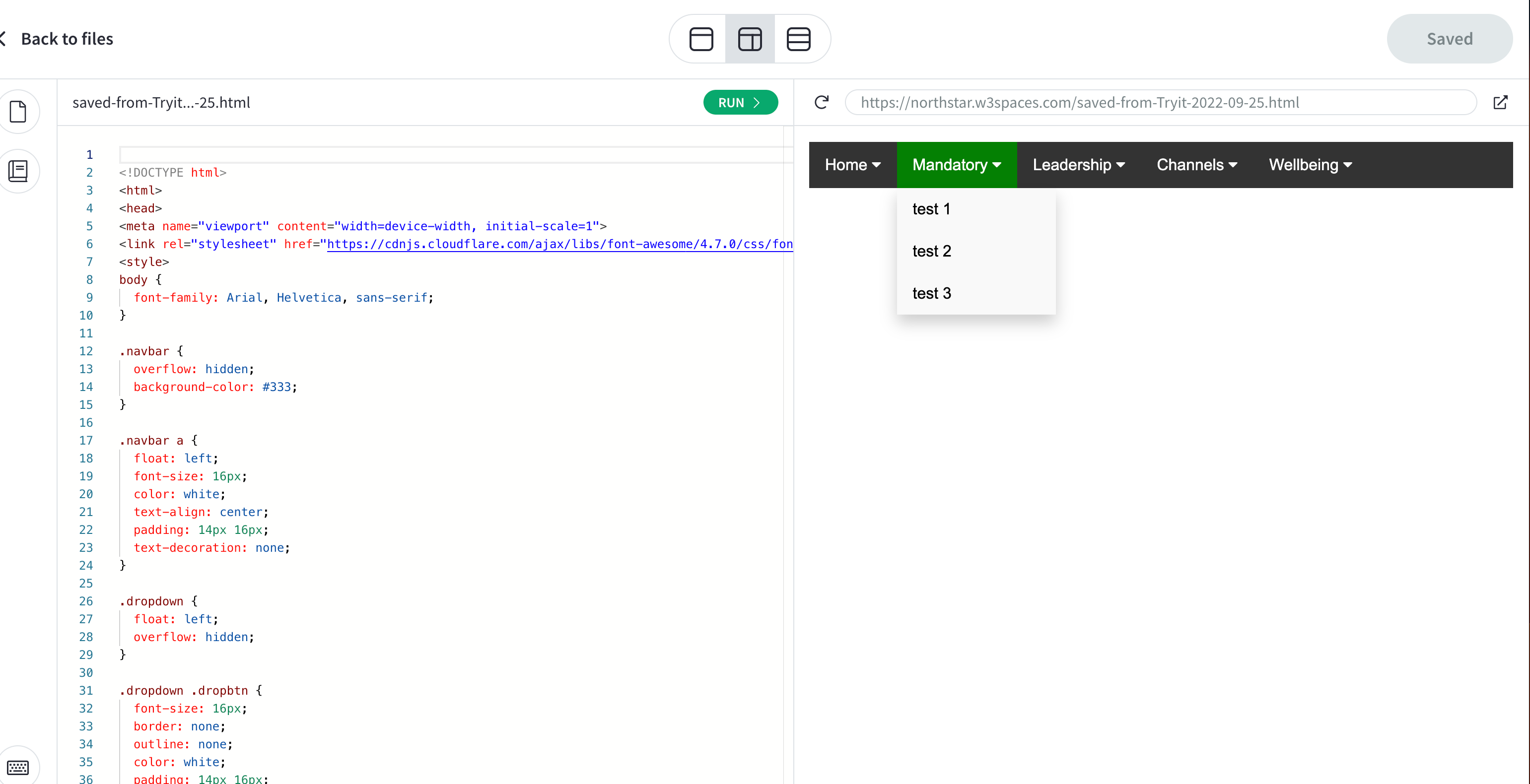
Instead it looks like this
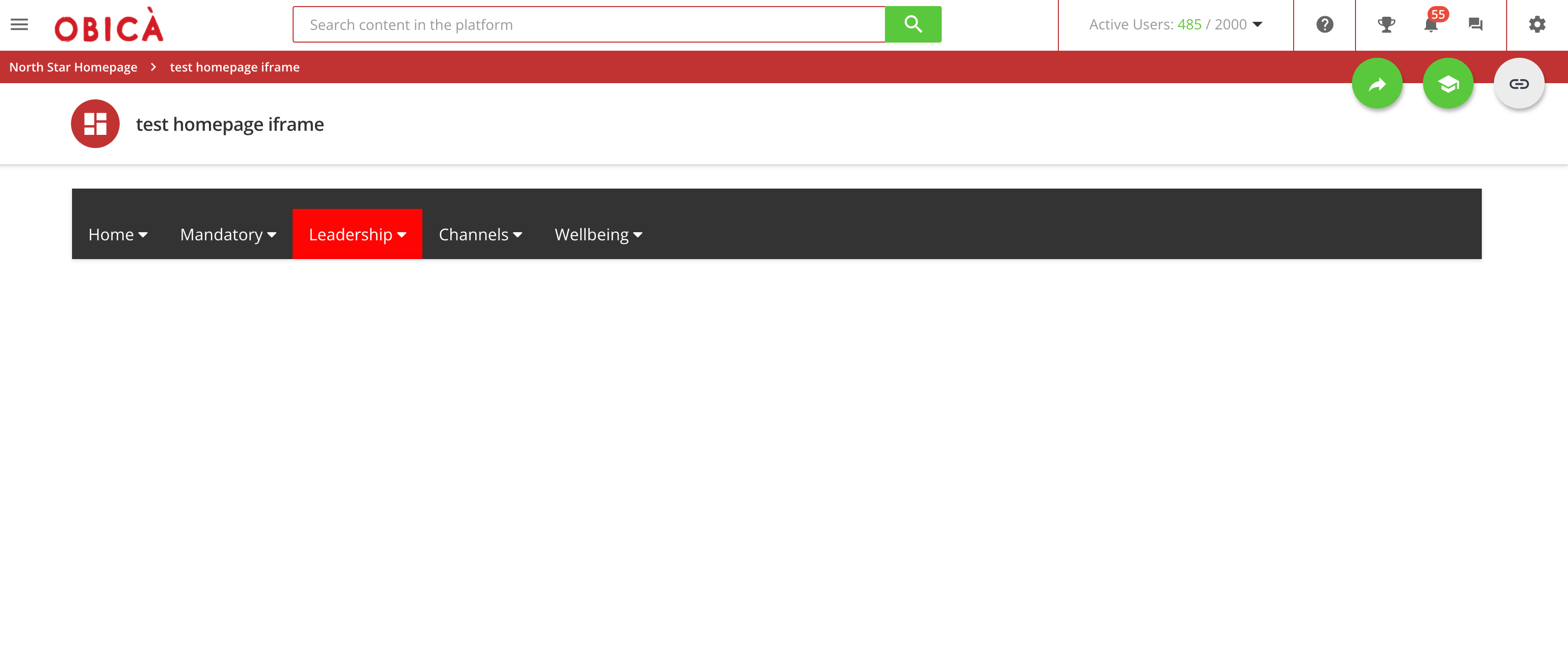
Colour looks different, and also the dropdown menu doesn’t appear.
Can any of the HTML/CSS GURU help me? 🙏🏻