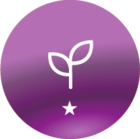I’m trying to develop a new front page for our Docebo implementation. Our design concept is similar to the one Docebo itself is using for its university.
We want the main body of the page to be divided into two columns.
- On the left we’ll have a large “headline” and button leading to the course catalog for our flagship product.
- On the right, we’ll have a set of floating boxes which contain links to secondary offerings.
Our team has identified three options for implementing this layout. All of these involve using a Docebo widget page.
The first two options involve using a CSS grid to position the elements.
- Option 1: In the composer, create a one-column row, and populate it with a single HTML widget. Use a three-column CSS grid to position the html elements on the screen.
- Option 2: In the composer, create a two-column row, and populate it with two HTML widgets. The widget in the left contains the main title and button, which are positioned vertically with CSS. The widget on the right contains the floating boxes, which are positioned with a two-column CSS grid.
The final option avoids using the CSS grid.
- Option 3: In the computer, create a two-column row. Place a single HTML widget in the left column, and place multiple HTML widgets in the right column. Use CSS to limit the width of widgets if we want to force multiple boxes to appear on the same “row.”
What are the pros and cons of these approaches? My main concern is whether Docebo imposes any limits or restrictions on my ability to use a CSS grid on a widget page. Also, are we missing any approaches to accomplishing this?
Thank you in advance.