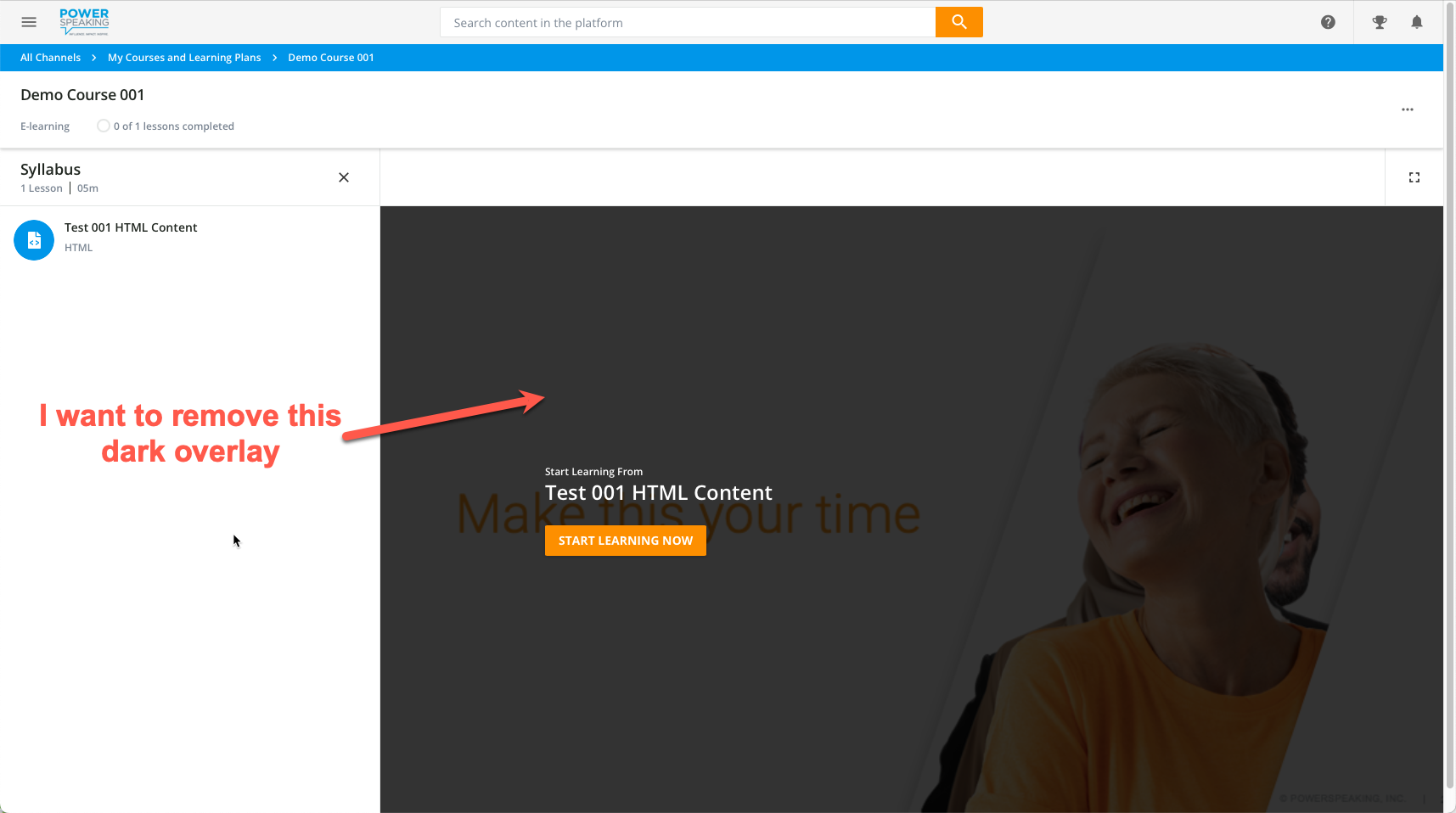Hi! How do I remove or make transparent the overlay in the course player? I have tried all sorts of nonsense.
I put this code in the Configure Branding and Look > Course Player area:
.lrn-course-player-training-material-idle-view-overlay {
background-color: #ffffff;
opacity: 0;
}
Doesn’t work. 😪 Please help!