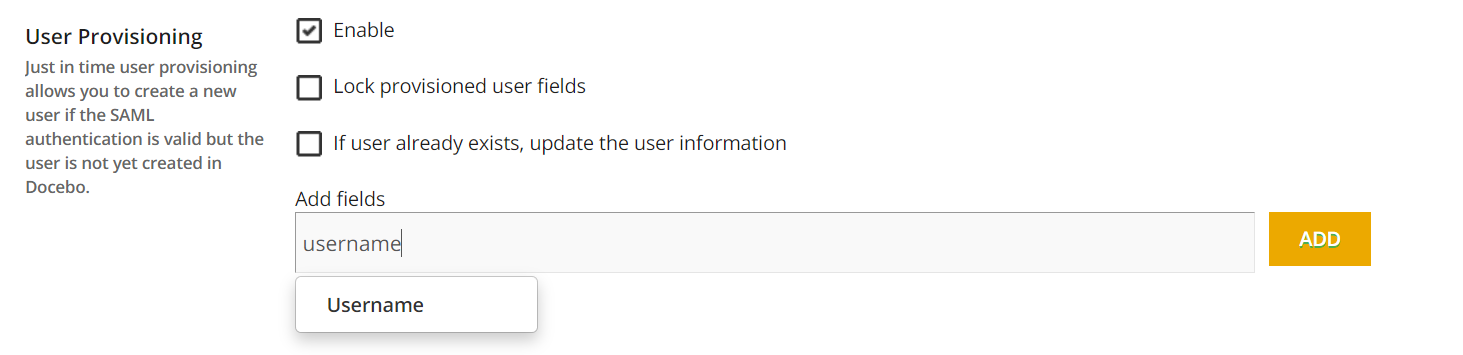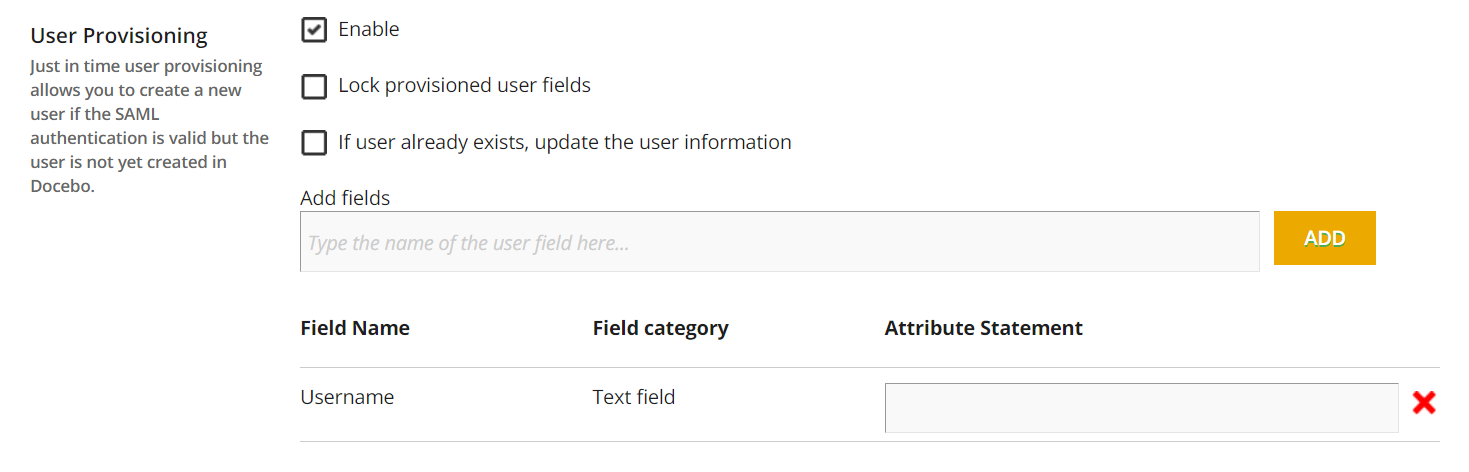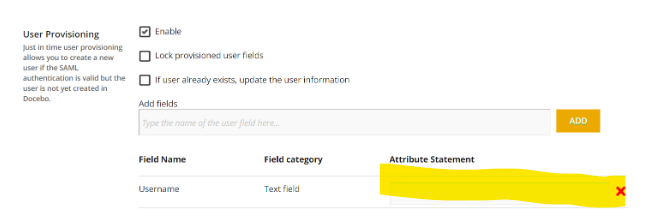I was assigned to decebo just last Friday and have zero experience with this tool. My task is to add a second Domain to the Extended Enterprise. Our parent company has a well established decebo implementation in Europe.
Extended Enterprise is enabled and I have gone to the manage link and added our domain name and attached to the Branch that was created.
I am not clear on the steps to make this work? I have watched the university course and read the documentation, but not connecting the dots. Our goal is to have SSO for our users and a seperate catalog of course managed by the US based team.
All input/assistance is appreciated.
Regards,
David