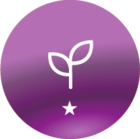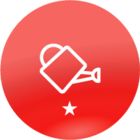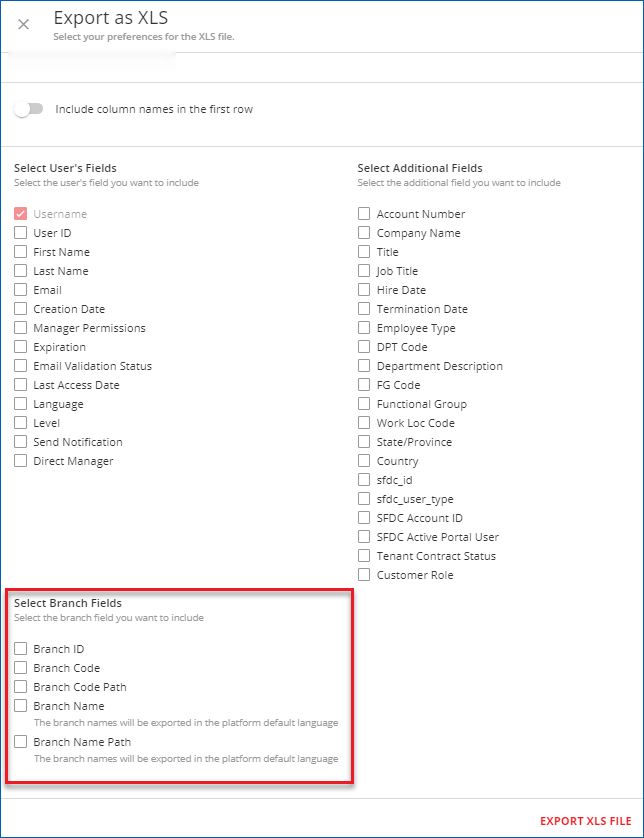I currently administer our LMS alongside a very busy role. In order to prevent myself from becoming a bottleneck users are allowed to sign in using SSO which creates a basic profile for them. I then go onto profiles quarterly and update the rest of the user fields.
I am able to update all fields using the bulk import tool EXCEPT “Branch”. When I had some time I manually created and moved some profiles to a Branch but for various reasons I haven’t been able to stay on top of this task. We are now needing the Branch field to be accurate and I am unable to
- See which users are without a Branch
- assign a group of users to a Branch in one upload - or find a quick way to assign Branch without going through each profile one by one.
If anyone has any suggestions I would really be grateful!