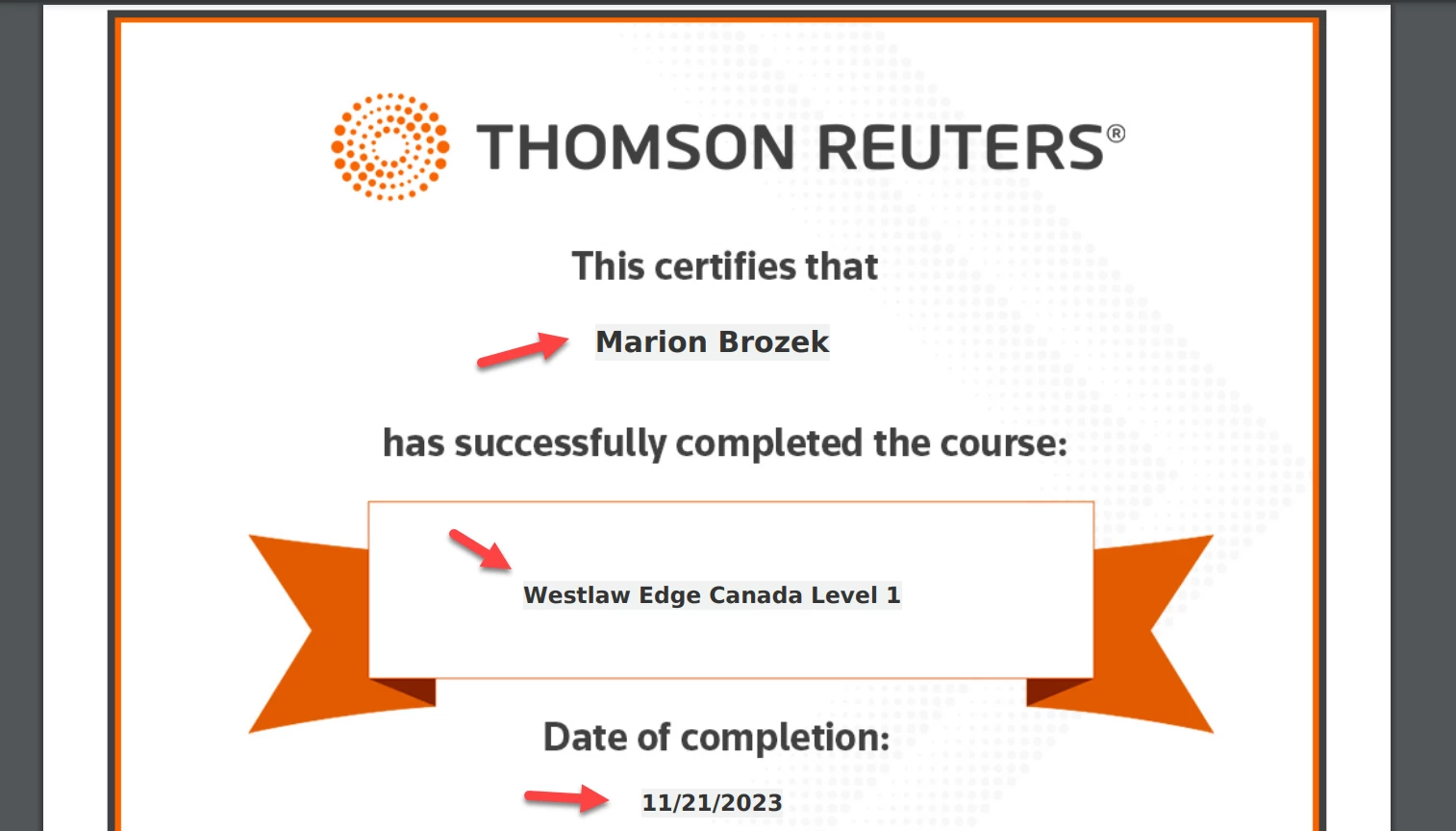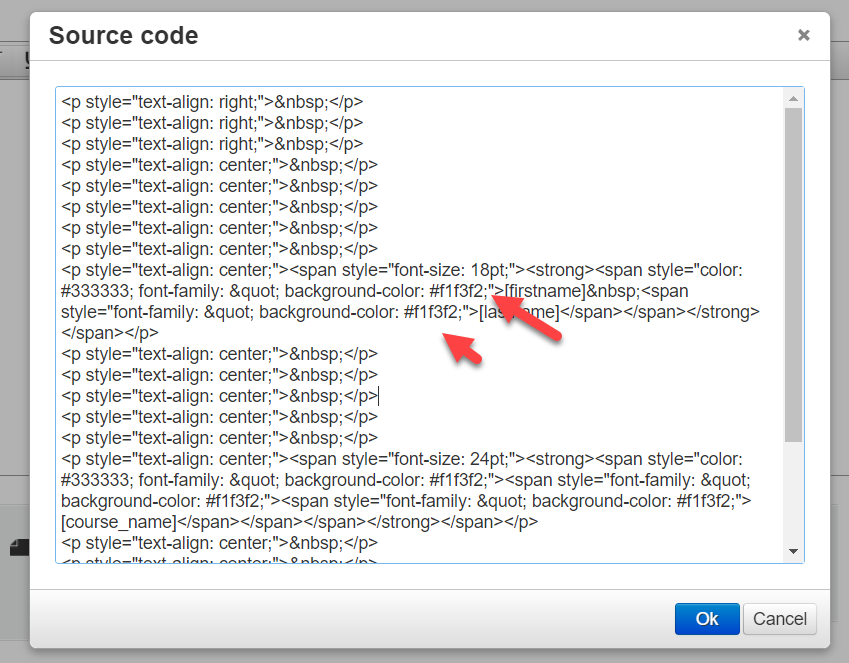HI
I set up a certificate template with a background image and added three codes - user name, course name and date. When the certificate is generated, there is a gray background behind the text. Is it possible to remove the gray background?
Also, the date format appears in US format. I’m in Canada where the proper date format should be: YYYY-MM-DD or DD-MM-YY. How can I change the date format to something other than US (MM/DD/YY)?
Thanks much, Marion