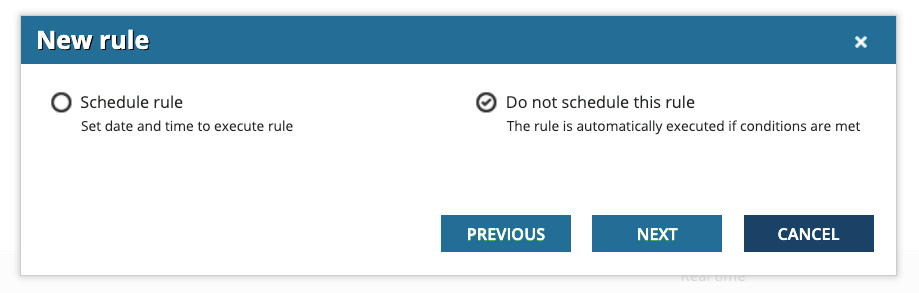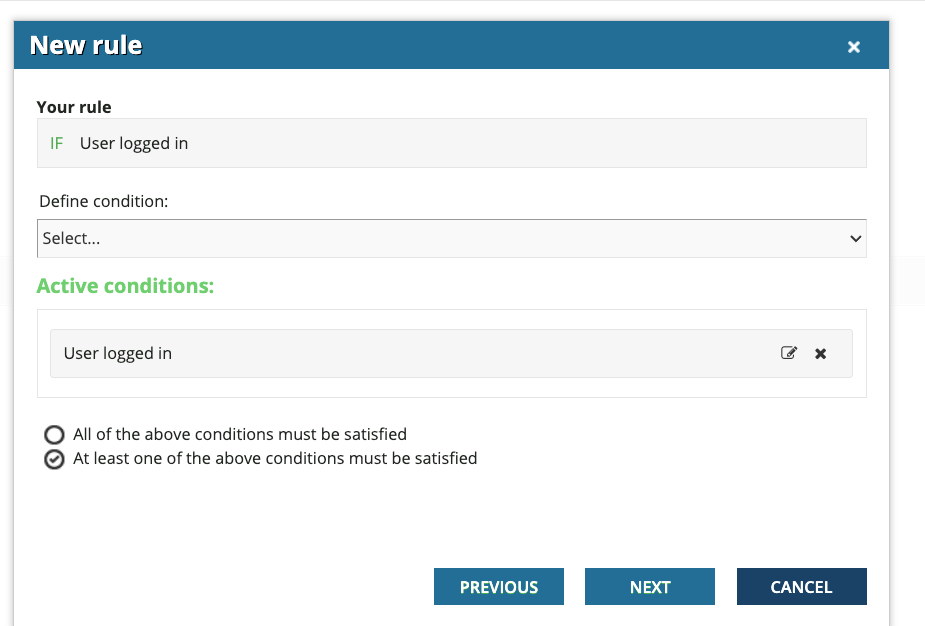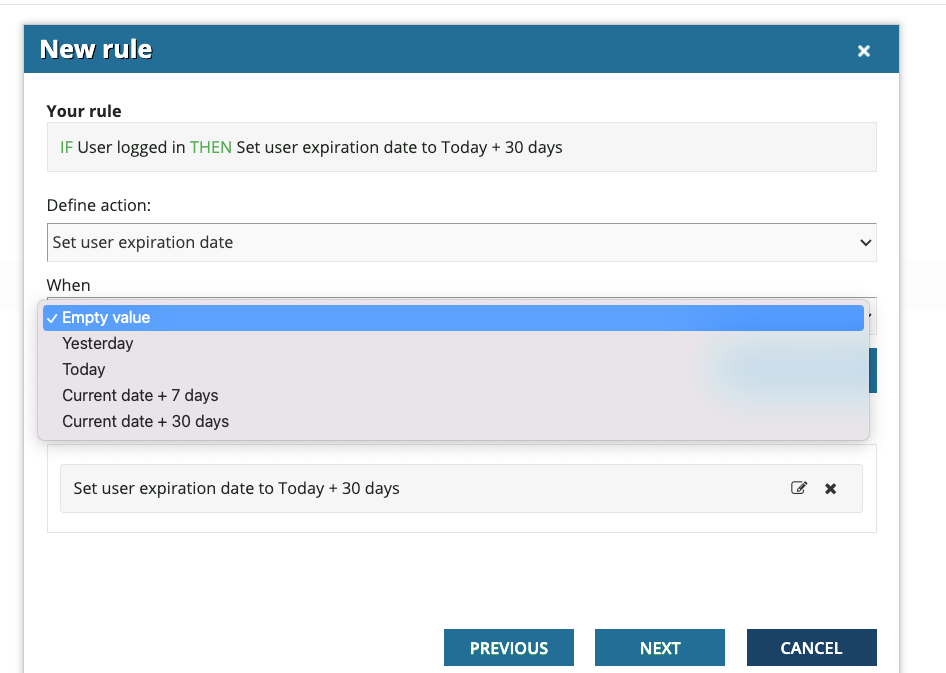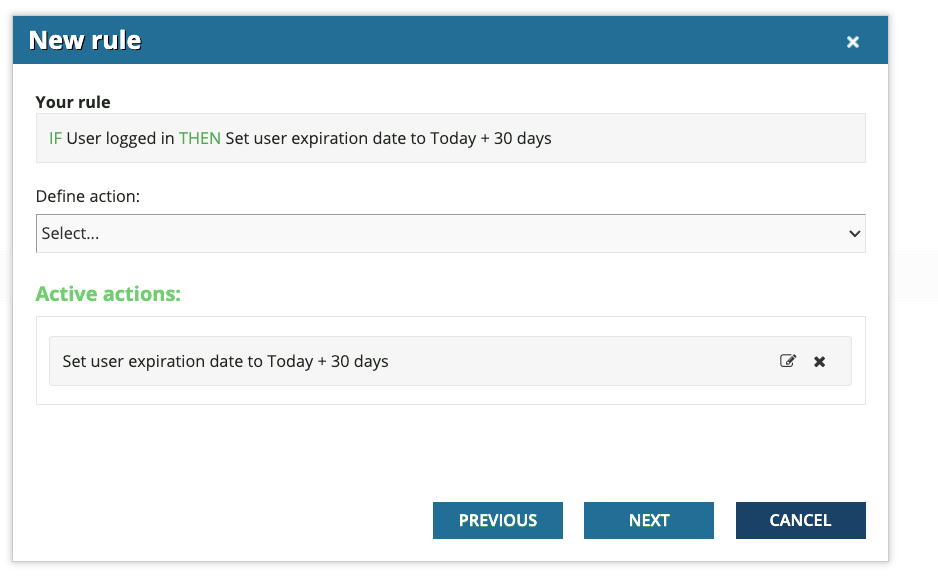If a user in a particular branch or group has not been logged into Docebo for more than a month, can a rule or any setting be set to automatically deactivate those user accounts?
Best Answer
Deactivate user accounts automatically?
Best answer by lrnlab
Hi
You can also do this manually using the user export that shows the last access date and then work back from there. You can filter out these users on your screen then select them all and make them in active. There is an option under the Custom Actions button called Status where you can deceptive en mass.
Log in to Docebo Community
Enter your email address or username and password below to log in to Docebo Community. No account yet? Create an account
Docebo Employee Login
or
Enter your E-mail address. We'll send you an e-mail with instructions to reset your password.