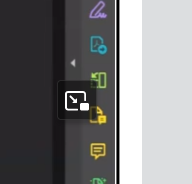Hi! I am new to Docebo and testing out the player view options. Is there anyway to disable this pop out option in desktop lightbox view? I have a SCORM file uploaded where the user can use the progress bar in the SCORM player to move ahead in the inserted video. Works just fine and they can resume wherever they left off. If they click this pop out button and try to slide the progress bar forward in the pop up, it sends them back to where they were. Their only option is to continue to click the forward 5 seconds. The pause in the pop up also does not pause what they are viewing. Any help or ideas are appreciated. Thank you