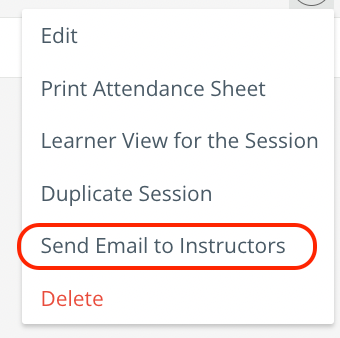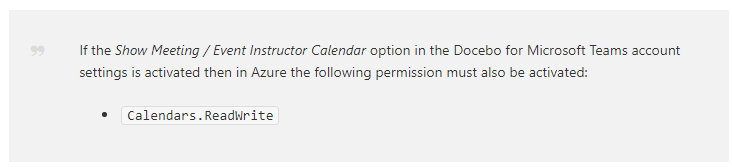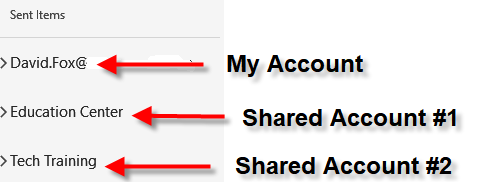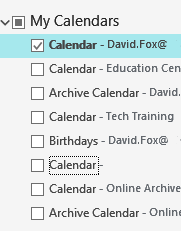We have integrated MS Teams accounts for several users. When I create a session, it asks for instructors. I added several instructors.
Then I go to Events, and choose one of the instructors MS Teams account
- After saving, it adds the event to the users Outlook Calendar and to the Docebo Calendar - Perfect!
- From what I can tell, unless you use the instructors MS Teams account when creating the Event, no one gets the event added to their Outlook or Docebo calendar.
- Do instructors need to enroll to see it on their calendars?
Is this correct or am I missing something?