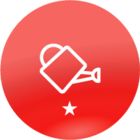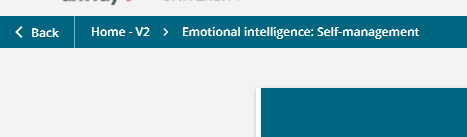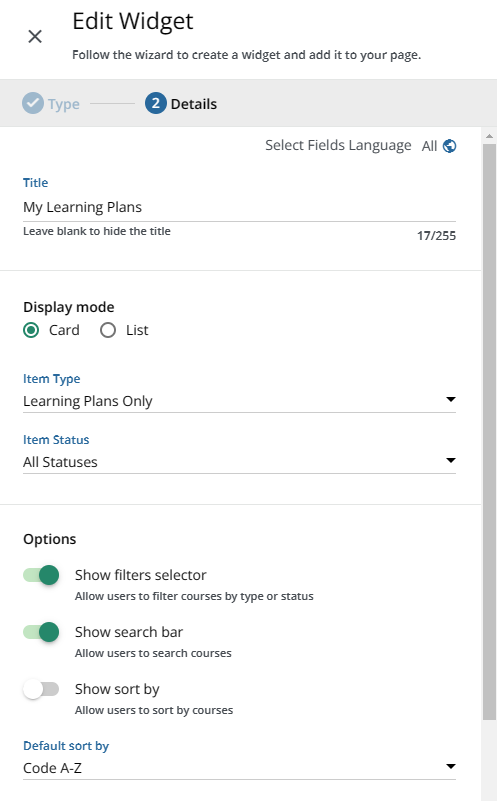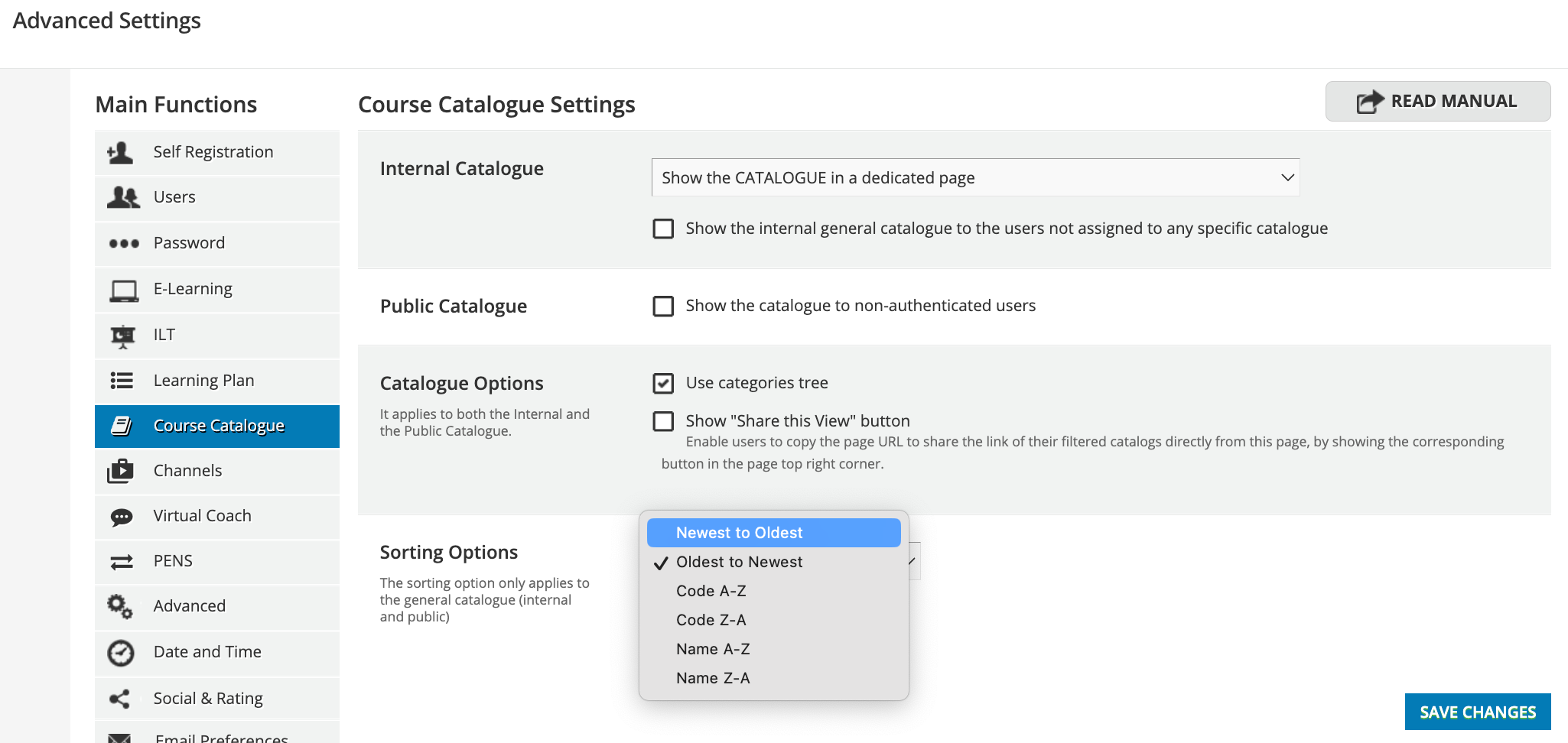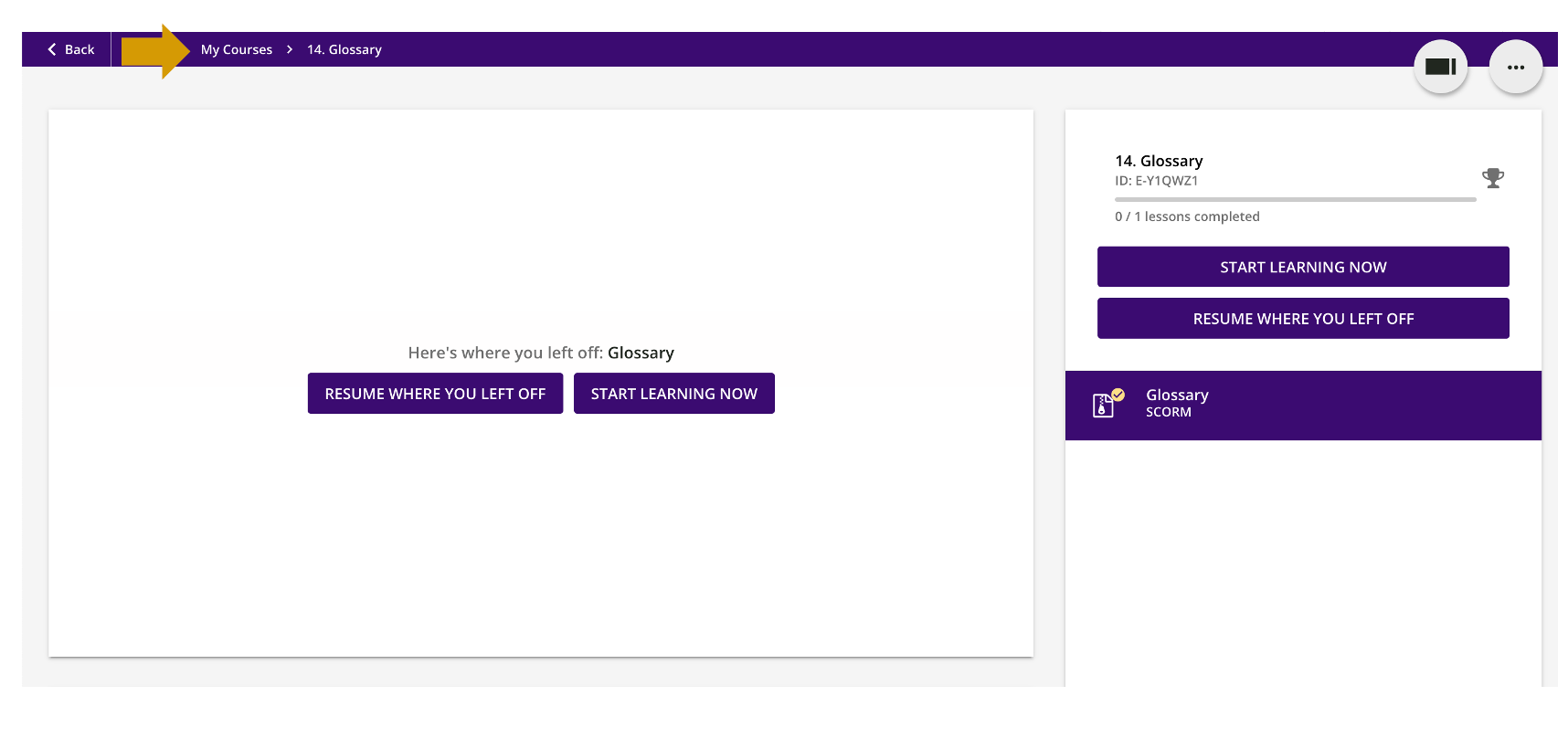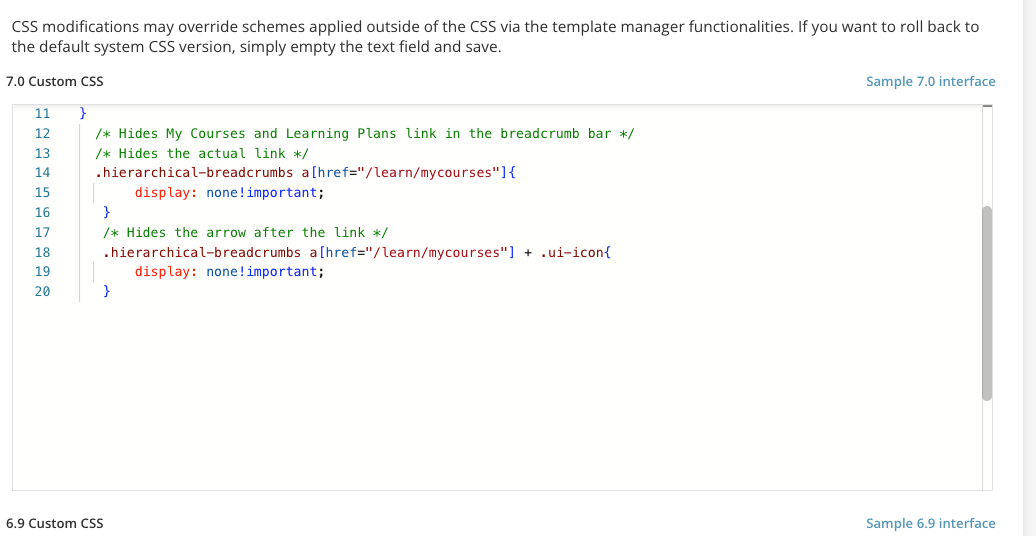Hello all,
I am an Instructional Designer at a software company and we have recently started using Docebo as our LMS. We have created 14 courses that are meant to be taken in a specific order to effectively learn how to use our software platform.
My issue lies with the built-in "my_courses" page in Docebo. On this page, I would like for the courses to be displayed in the suggested order for all users, but currently, they only appear in the correct order if the user sorts by "Code A-Z." The default sorting for the page is "Newest to Oldest (Enrollment)" which doesn't align with the desired course sequence.
I am seeking a solution to either:
- Delete the "my_courses" page and create a new custom one, on which I can auto sorts by course code.
- Change the default sorting on the existing page to "Code A-Z" (or remove the option to sort by any other method).
- Find a way to control the order in which users enroll in the courses, as I currently only have enrollment rules set up and cannot manipulate the order.
Has anyone experienced a similar situation and found a solution? Any input or suggestions would be greatly appreciated.
Thank you in advance!