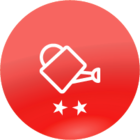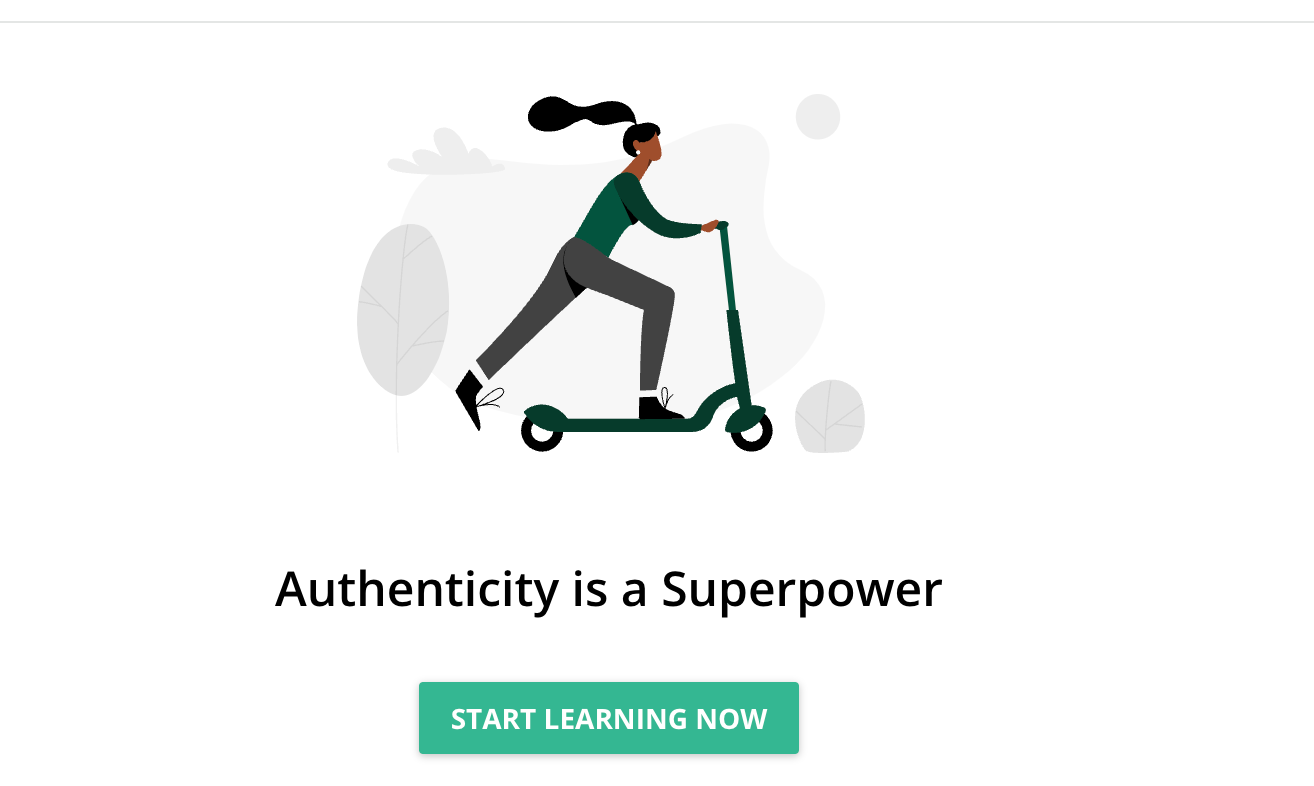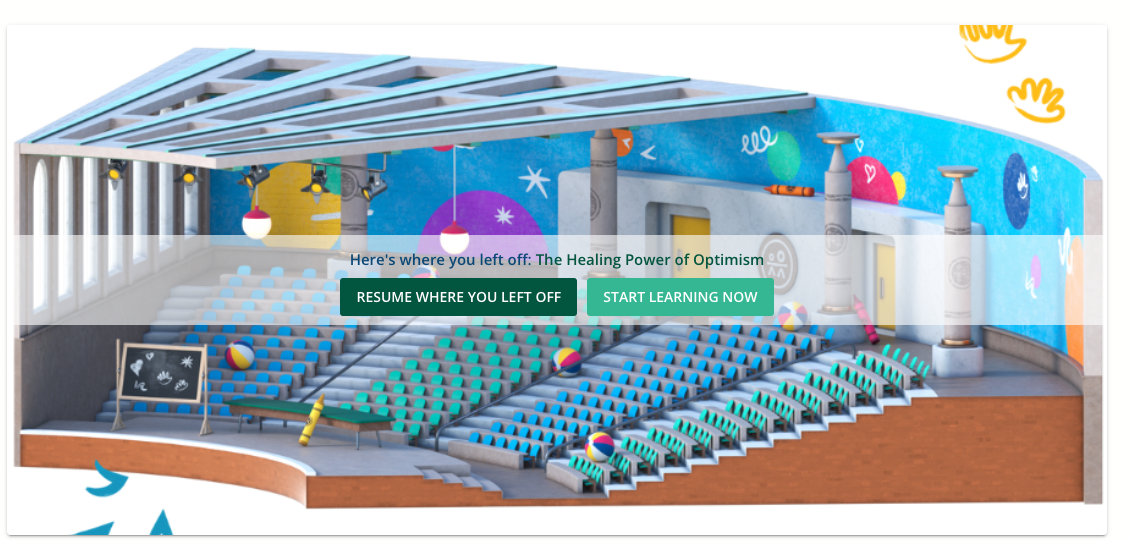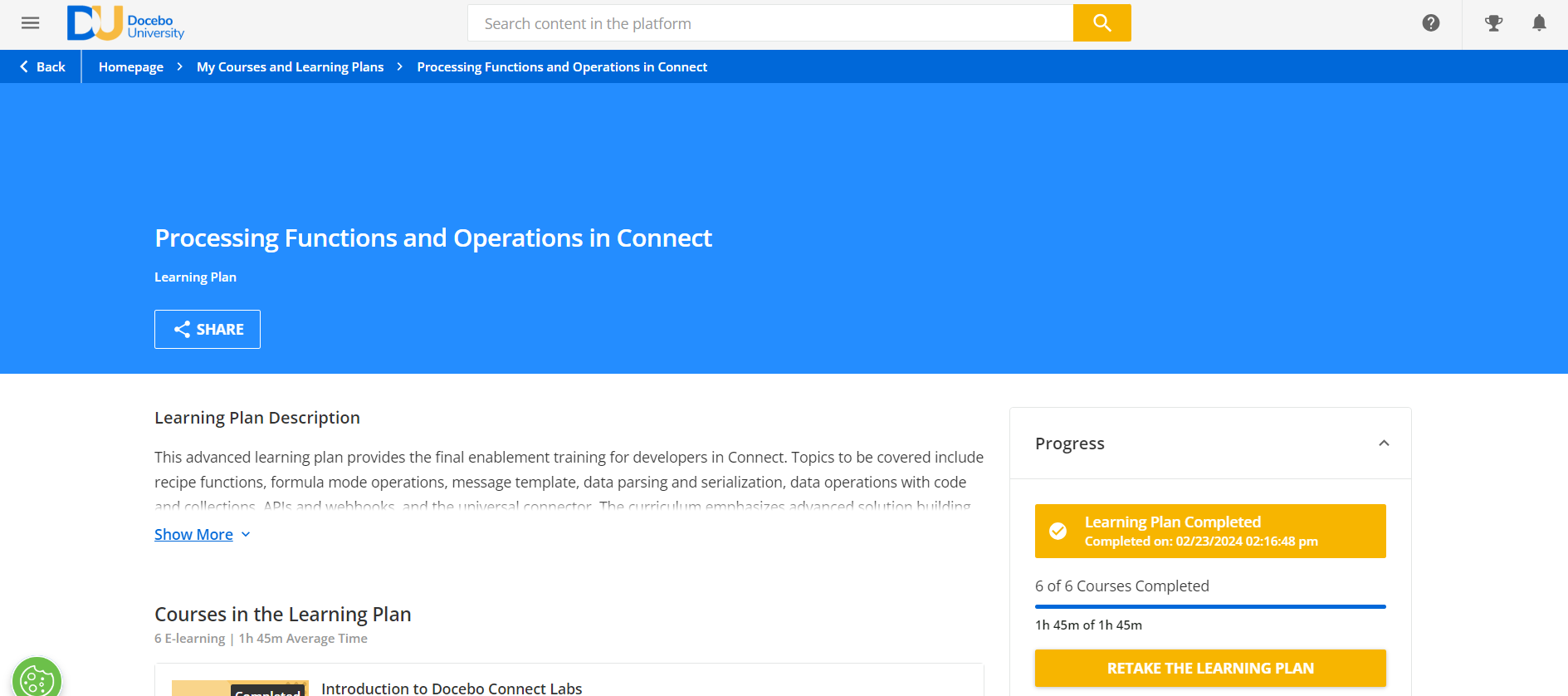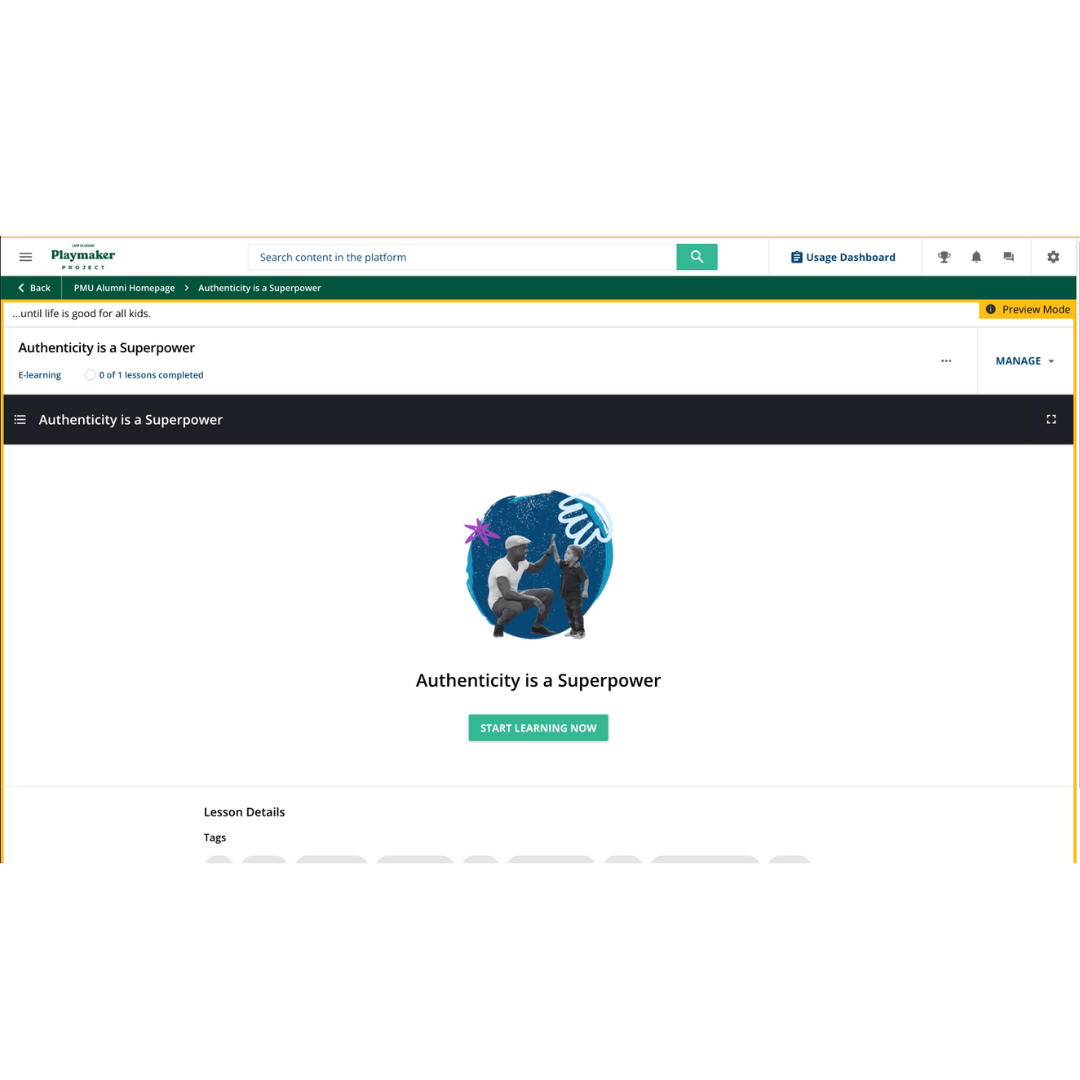Anyone else not thrilled with the new course player header layout options? I like having those options, don’t get me wrong, but they do not work like I would hope.
I am actually testing from a Learning Plan at this time, not an individual course, so please correct me if this does in fact work correctly from an individual course!
For the Solid Color Layout option, you can set a color to use, but it does not in fact show a solid color… it uses a gradient with no options to change the other shades in the gradient. So we can choose to use one of our brand colors, but because of the gradient it does not align with our branding. For example, we have a Cerulean color selected but this is how it appears:
...when it should just be the very top layer of color:

I also tried to use the Cover Image Layout option, using the suggested size of 1400 x 800, but that is not the correct size for the header at all… it should be a lot longer than it is tall, so my image does not display well at all. This seems more like a course player cover image that would display in the course player itself, not as a header image for the course.
For now, I think we will stick with the Basic Layout for a simple, cleaner look. But I would like to use some of these header options for some of our non-standard courses to set them apart visually from the more standard content we offer.