is there a known search query result I can add to the URL for various channels?
For example - I want to communicate a full catalog but want to highlight specific content around a product. Example: https://company.docebosaas.com/learn/dashboard/channel/7&search?q=PopTarts
Search results in URL?
Best answer by elliott.v
Thank you for clarifying
Any user can make a playlist! You just go to All Channels, then find an asset you’d like to add to a playlist. Click the three-dot menu in the lower right corner, then select Add to Playlist.
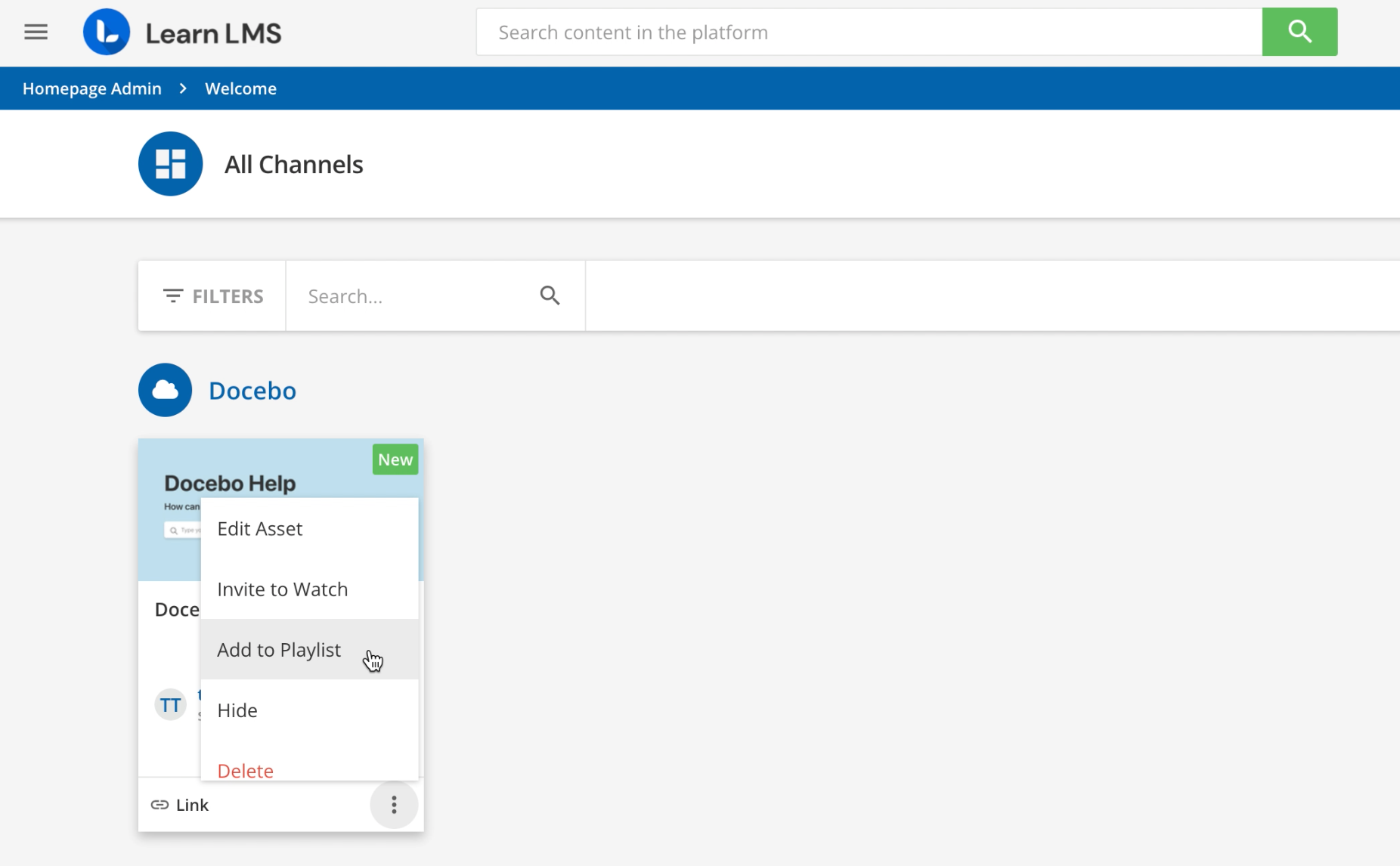
Once you do that, a window will appear to let you add that asset to an existing playlist or to create a new playlist. Select the Create New Playlist option, fill out the details, and then Create Playlist.
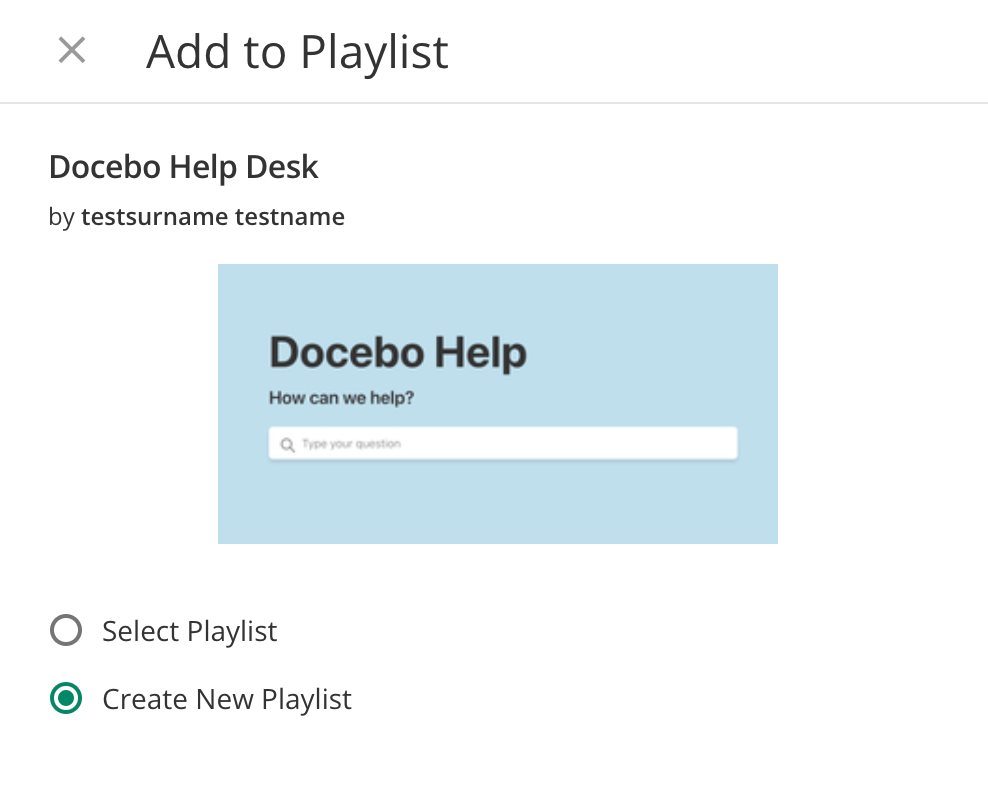
You can view playlists on the My Channel page by filtering for Type > Playlist. From there, you can access your existing Playlists.
Once the playlist is created, you can share the URL, but only users who already have visibility of it will be able to use it. So you’ll want to make sure it is either a public playlist in a channel they have access to, or that you invite them to watch the playlist directly.
The Knowledge Base has an article on playlists, by the way, in case you’re interested in reading more about them: Creating and Managing Playlists
Does this work better for your use case?
Log in to Docebo Community
Enter your email address or username and password below to log in to Docebo Community. No account yet? Create an account
Docebo Employee Login
Enter your E-mail address. We'll send you an e-mail with instructions to reset your password.




