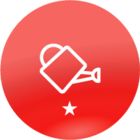For mass deactivation I can assist, but deactivating users does not automatically unenroll them from assigned training. The assigned training could be unenrolled via use of API, or you can simply unenroll the users from courses manually, if that’s feasible. I do this around every two months, personally, to clean up enrollments, but I leave deactivated users enrolled in anything they completed and only unenroll them from incomplete items.
You can do mass deactivations with a CSV file via the Automation App if you have an SFTP (which you can easily download for free if you don’t have one.)
The Automation app settings:
- Scheduled Rule (We run terminations this way bi-weekly.)
- IF: The administrator has uploaded a file in the FTP Folder
- Insert SFTP with credentials, including appropriate folder and File Name
- THEN Import courses via CSV
- CSV File UTF-8 with your email as error log email address. Auto-detect separator and check Consider first row as header. Import Schema Layout to match columns with your CSV file. The only required columns here would be:
- Username
- Active = No (This is what deactivates the profile)
- Any Additional Fields you want to update like termination date, custom employment status fields, etc.
- Save your automation app rule.
- Create your CSV file and save appropriately. Upload to SFTP and run rule.
Check the attachment for the template for the CSV File, which would need to be saved/converted as a CSV UTF-8 File before uploading to the SFTP.