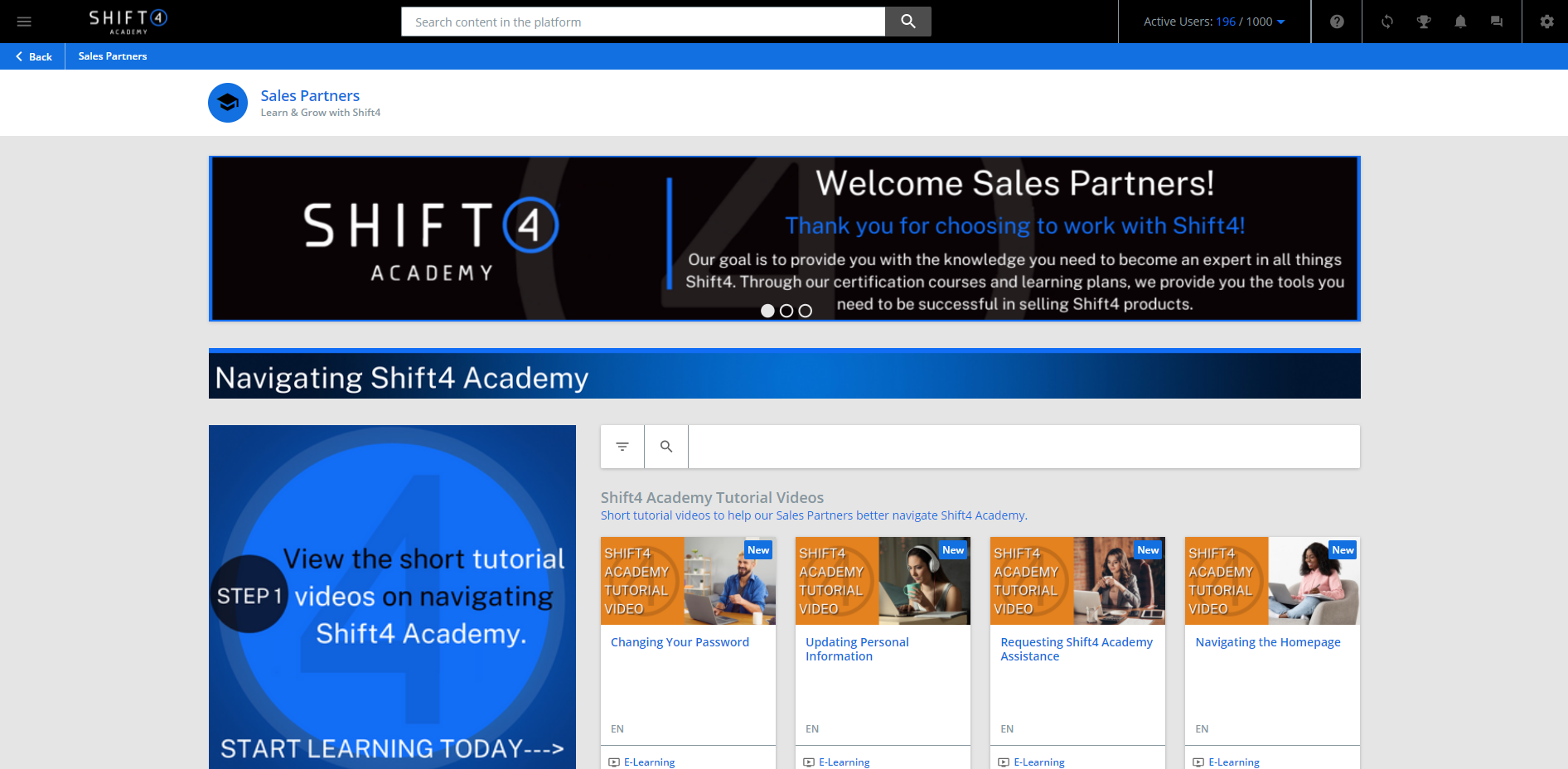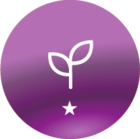Hello!
I am working on designing our second domain’s homepage and I am unable to get the background color changed from the default to black. When I preview the page I built in the Desktop Preview, it shows as the entire background is black (which is what I want) but when I activate the page, it remains the default off white color.
I have double checked that I changed the color settings to black in Configure Branding & Look for this domain, I cannot seem to figure this out. Any ideas or help would be greatly appreciated.
This is what I want:
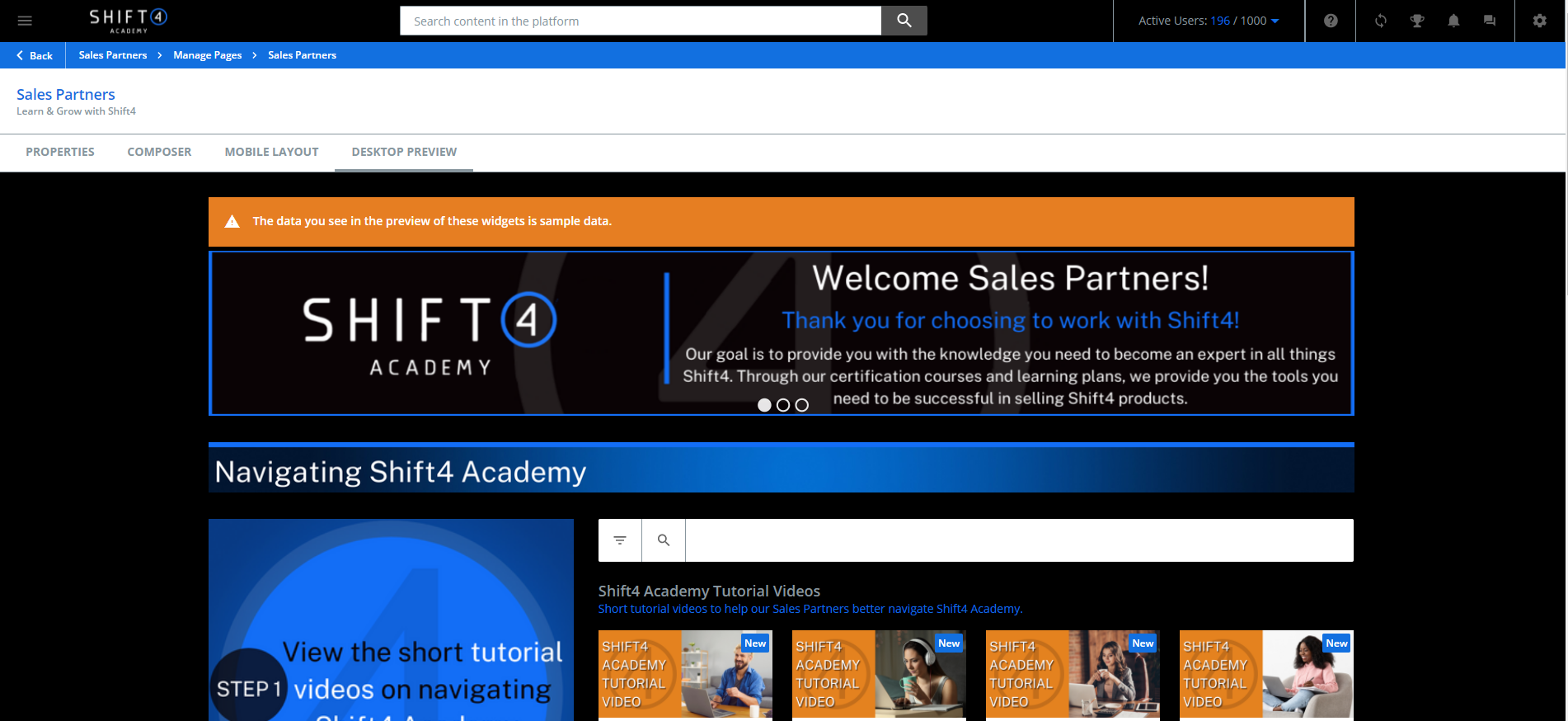
This is what I end up with: