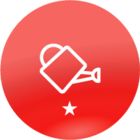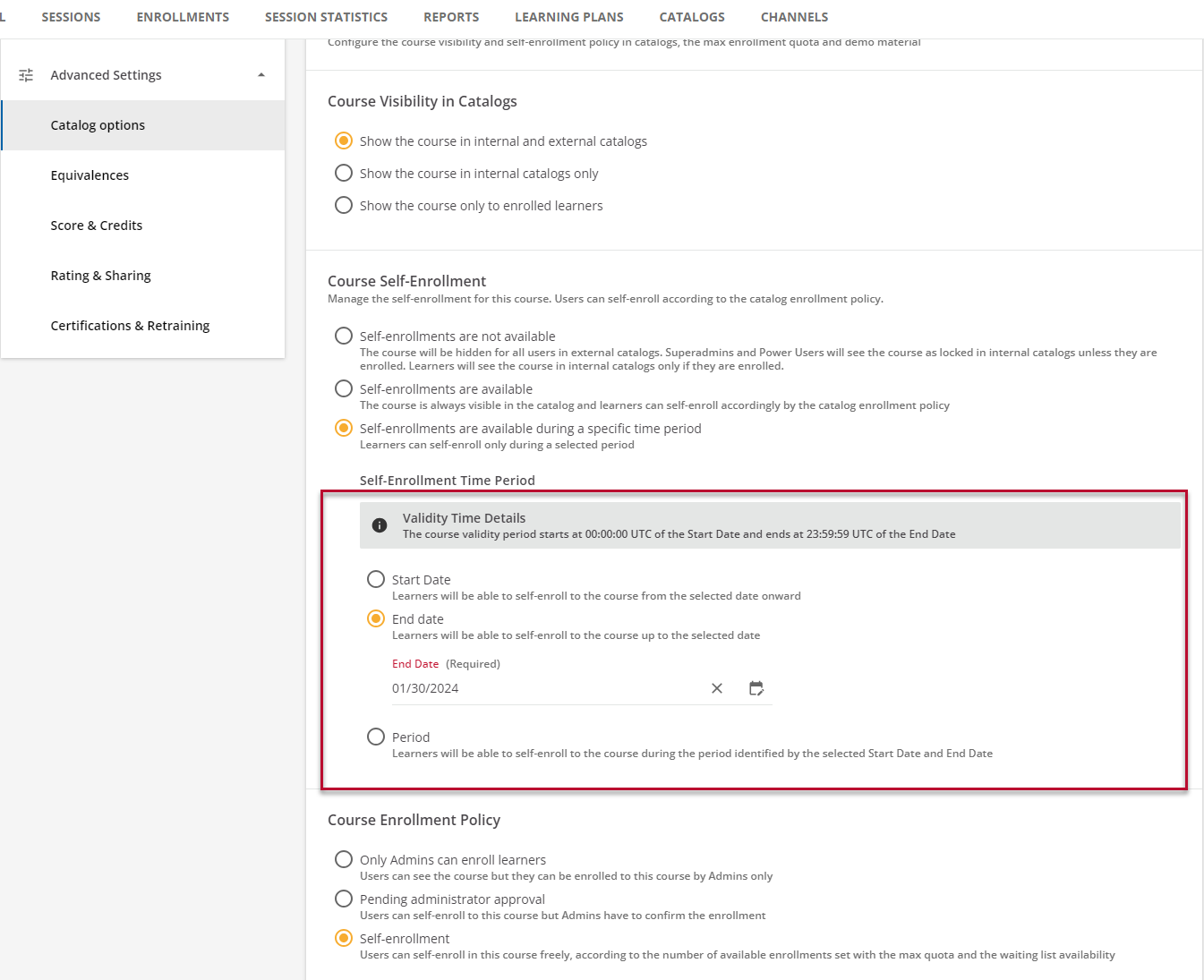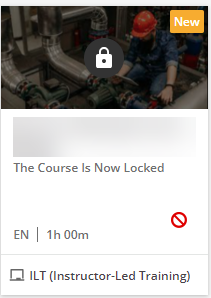We’re experiencing that when a Live webinar (ILT) is created, the live webinar still appears for the learners to enroll in the course, even after the session date has passed. How do you turn off (automatically...not manually) the users’ ability to see the ILT after the date has passed? Do you literally have to go into each ILT course after the session has been completed and remove it from the catalog view?
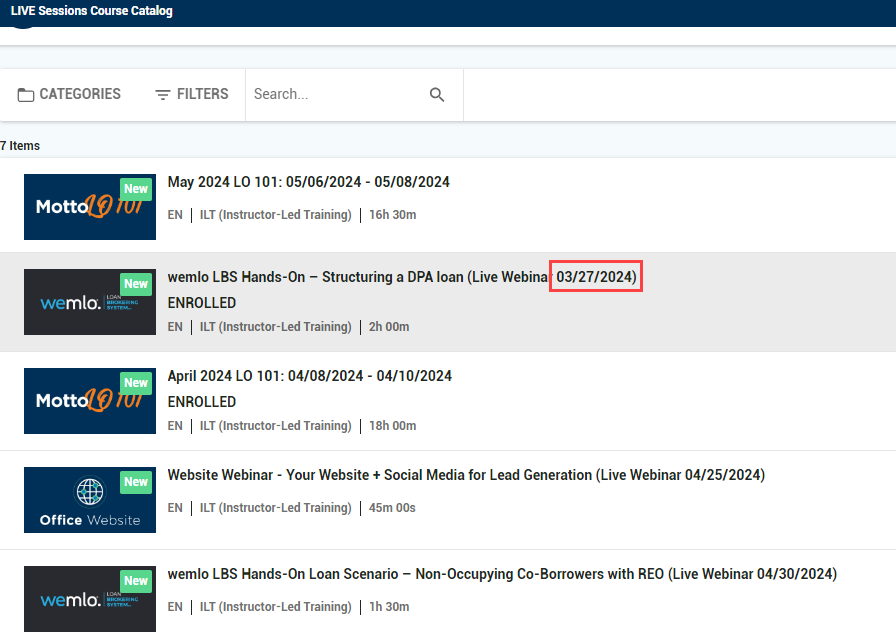
THANKS for your insight!