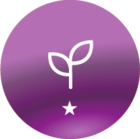Hi Docebo Community.
I am trying to figure out the best way to do New Hire Onboarding. The challenges are:
- People stay in the New Hire Onboarding group indefinitely unless we manually remove them
- I am unaware of a way to automate unassigning someone from a group after a period of time, but that would make sense to me. Maybe 90 days after someone starts they are no longer a New Hire?
- If a course expires and we choose something to replace it in the New Hire Onboarding Learning Plan, all the existing members of the New Hire Group get assigned to those classes even if they have been here five years. For example, I had to replace our DEI class this year. It auto-enrolled for every person we’ve hired since the New Hire Group was created.
Would love to know how you have overcome this. Feel free to email me directly or post here.
Lynn
LSgouros@logadmins.com