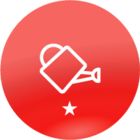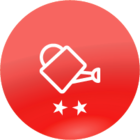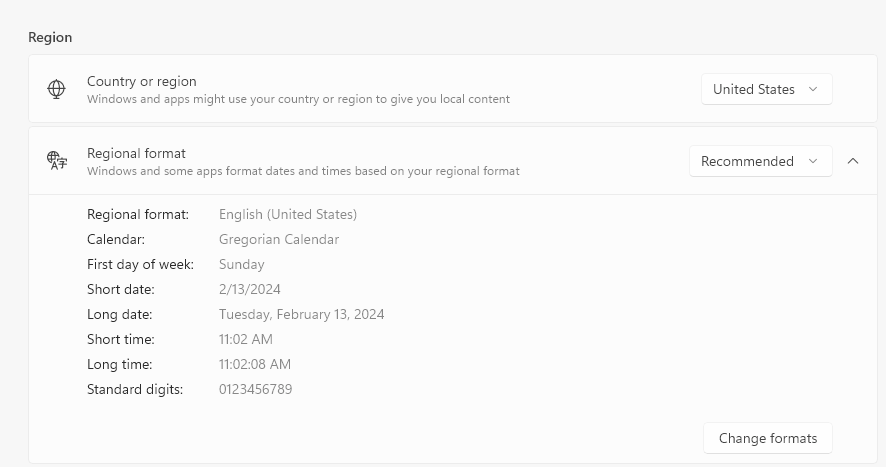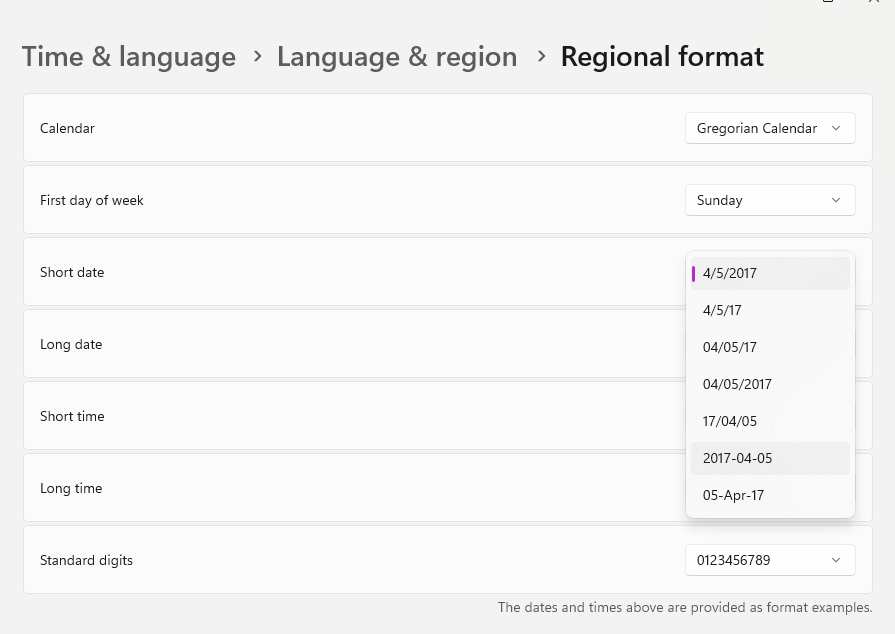Can someone please share the required date format for the CSV enrollment field? The documentation in Docebo University suggests that the template contains the required format, but I keep getting “Please enter a valid date format string for: active_until” errors.
I also noticed that when I upload my template, the process does not see or recognize my course courses. It doesn’t appear as one of the options to move over to the right. Is there a minimum character requirement for course codes?