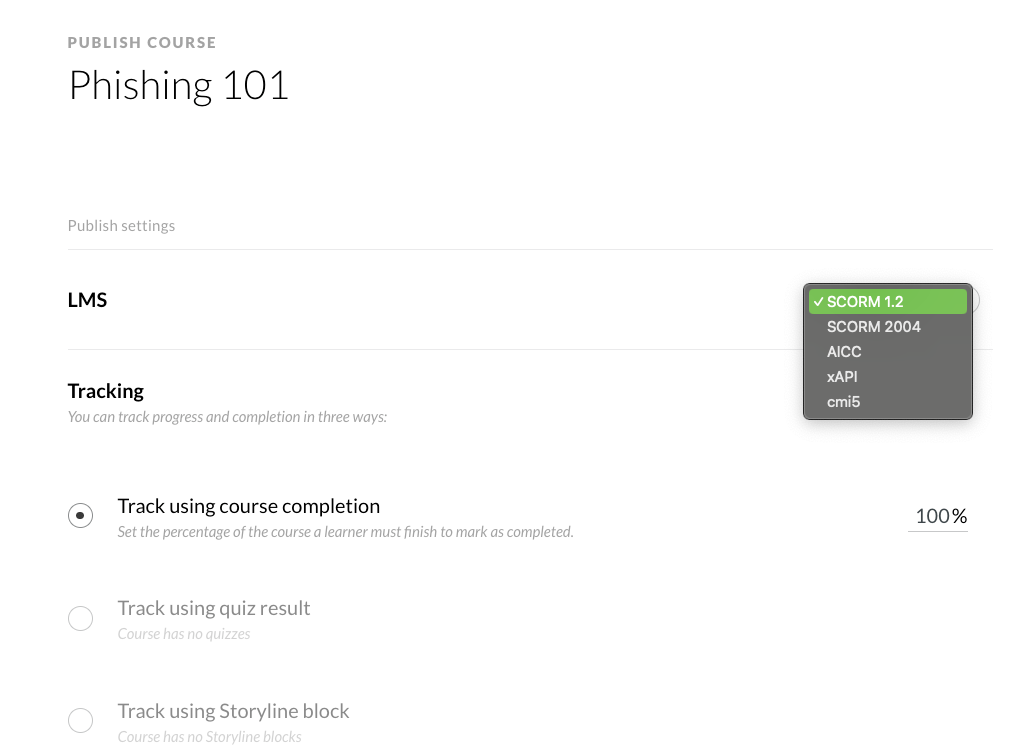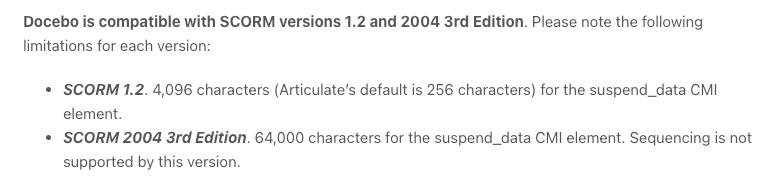Special shoutout to Andrew Contreras (Senior Premium Support Advisor) for his aid in compiling this guide. Andrew also hosted a session with Daniel Sowter (Customer Success Manager - Enterprise) called “Tips for Successful Course Design & Tracking: SCORM, AICC, xAPI, Video, etc.” at Docebo Inspire 2023. This session will be available with the on-demand pass.
If you’re an LMS admin, you’ve heard the term “SCORM” before–probably so many times you’re tired of hearing it. But what is a SCORM?
SCORM stands for “Sharable Content Object Reference Model”, and describes a set of technical standards for eLearning content that include packaging and data exchanges. A SCORM file is a piece of learning content created to these specifications.
When training materials meet the standards of the SCORM format, they can be uploaded directly to platforms that accept SCORMs–including Docebo Learn! Because of this, SCORMs are an essential part of many online learning programs.
This means if you are having trouble with SCORM performance, it can be a huge blocker for a learning experience. We want to help share how to avoid these obstacles by publishing SCORM content that plays seamlessly and gets your learners the information they need, when they need it.
Guide Table of Contents
Exporting your SCORM (in Articulate Rise360)
When it comes to exporting your SCORM, the settings will determine key behavior that will affect the learning experience.
Docebo’s Education Team uses Articulate Rise360 to publish SCORM content in the Docebo University platform. Below are some of the key settings selected prior to exporting content into the SCORM format.
While you may use different SCORM authoring software, a look into these settings can give you a better idea of how to set up a SCORM export to interact with Learn LMS.
Knowledge Check / Quiz Settings
- Passing Score: 80%
- Require Passing Score to Continue: Yes
- Quiz Retries: Unlimited
- Include in Lesson Count: On
- Continue Button Style: Standard Next Lesson
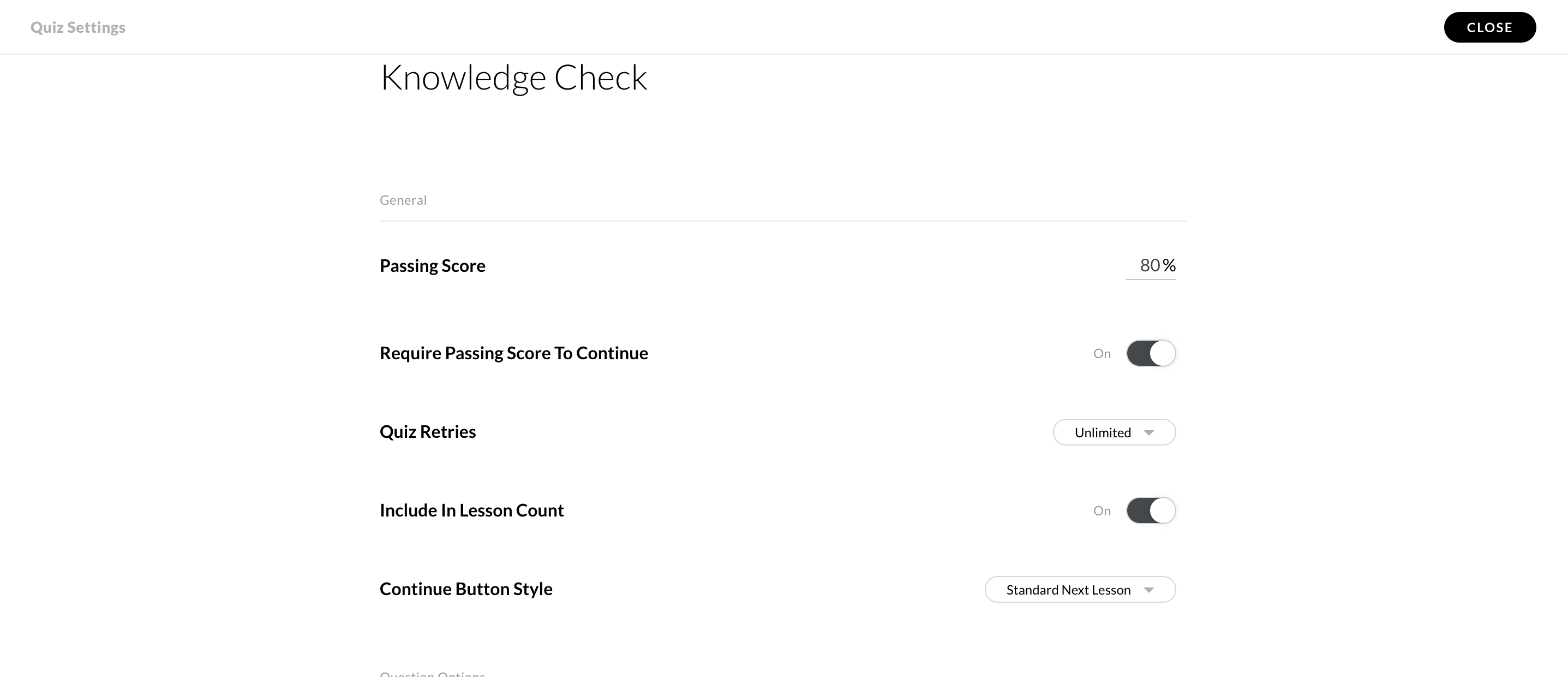
Other Publish Settings
- LMS: SCORM 1.2
- Tracking: Track using course completion - 100%
- Reporting: Passed/Incomplete
- Exit Course Link: Off
- Hide Cover Page: Off
- Reset Learner Progress: Off
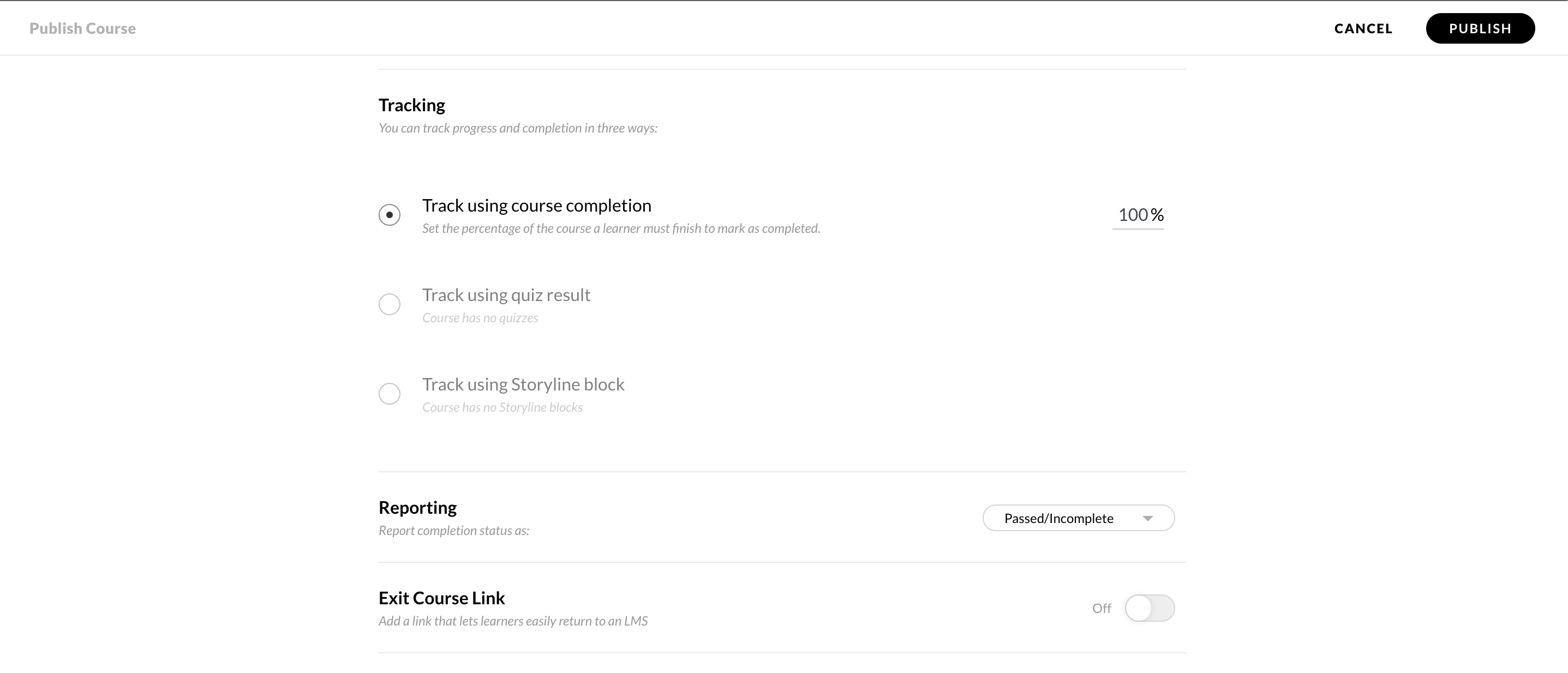
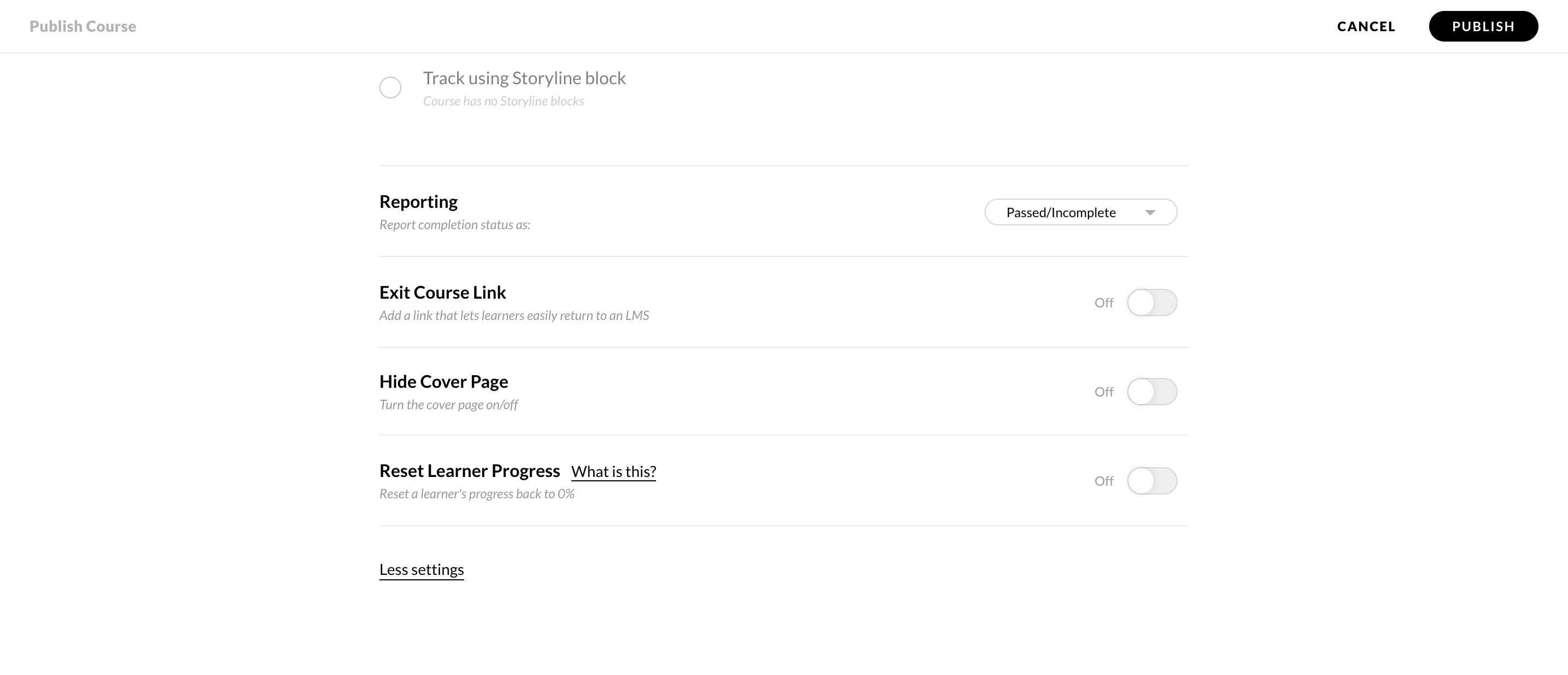
Standardizing access across all users
Docebo offers a variety of ways users can access the platform, allowing users to take advantage of course material. The following tips are important to practice in order to ensure a smooth experience for learners:
- Understanding browser compatibility of your learners
- Understanding supported operating systems and supported device types across your audience(s)
- Highlight and anticipate any internal organizational IT Security standards required for end-users
- Use a responsive design for your favored course authoring tool
- Use Go.Learn or the Branded Mobile App to allow for optimal mobile performance
How to ensure standardization
Various methods can be used to help users understand the preferred standards for accessing course content. Here are some options:
- A Course Description widget outlining System Requirements to your users
- An acknowledgment using an HTML Training Material at the start of a Course
- A video-based course to cover user requirements
- A dedicated landing or banner using Page Widgets
- i.e. custom HTML widget with images and/or links
Course Description Example
Please note when trying to access course content:
Supported Browsers (latest version) -
- Microsoft Edge
- Mozilla Firefox
- Google Chrome (preferred)
- Safari
** For the most optimal experience on tablets or smartphones, download our approved Go.Learn app or inquire about our Branded Mobile App **
Supported Operating System -
- iOS 12.4 (or higher)
- Android 9.0 (or higher)
More detailed information: https://help.docebo.com/hc/en-us/articles/360021001819-Docebo-Learn-System-Requirements
Diagnosing problems
Despite our best efforts, errors are an unavoidable part of online learning. At some point, a SCORM you authored will probably do something unexpected. There are some steps you can take to begin troubleshooting the problem:
- Replicate: Access the SCORM and see if the behavior is the same for you as a Superadmin. If that doesn’t replicate the issue…
- Simulate the user environment: Impersonate a user level learner via User Management.
- Test and confirm where the problem may be coming from:
- Browser - type, extensions, version, incognito
- Device - mobile or laptop
- Network Settings - HAR file
- 3rd party tests, like Scorm Cloud
- Activating SCORM Debugging
What is a HAR file? A HAR (HTTP Archive)...
- Logs all network requests and responses made by a web browser
- Helps with debugging
- Is vital for SAAS Support investigations
Information captured in a HAR includes:
- HTTP Requests
- HTTP Responses
- Timing Information
- Cookies
- Cache data
- Page Load intel
For more information, please visit Docebo Community’s guide on creating a HAR file or Docebo University’s course on resolving platform problems.
Additional Troubleshooting Tips
In addition to the above guidelines, you can also try the following:
- Turn off pop-ups
- Enable JavaScript
- Enable third-party cookies
- Verify that the published version is compatible with Learn LMS
- Review your authoring tool’s website/community for specific troubleshooting tips, i.e. Articulate Rise360’s discussion board.
QA Checklist
- Did the learner complete all actions and requirements of the course?
- Double-check course completion settings in the original file from the authoring tool.
- Superadmin joining a call with the affected user to witness the issue live to obtain steps to replicate
- What does the course report say for the user? Review for this learner, but also see if there are other learner’s experiencing same issue
- Was the course tested using HTML before being added to the LMS?
- Was the course tested in Scorm Cloud? This can be a great way to isolate issues from an LMS.
Whew, that’s a lot of stuff to check! But if you are attentive to how your SCORM is exported and are aware of how to diagnose a problem, you can save a lot of time down the line for you and your users.
Do you have your own SCORM exporting and/or troubleshooting tips? Comment below!