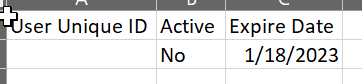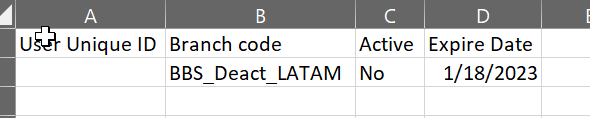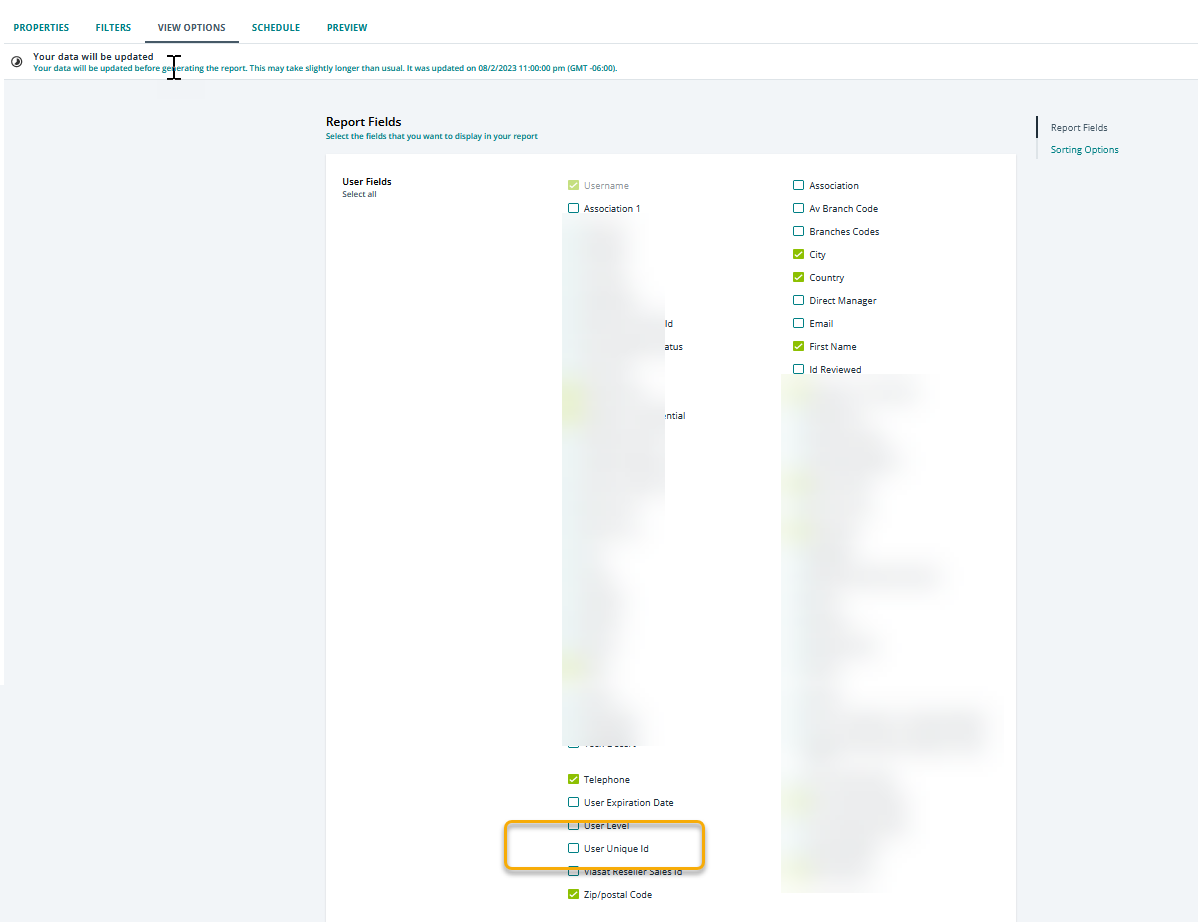We are new to Docebo. We use a csv bulk load to import users. We need to manage adding new employees and deactivating terminated employees. We thought creating a group of all users “except” those with an additional field = “Term” AND selecting the “deactivate users who leave this group” would be the easiest way to deactivate our employees no longer with the company.
Two issues:
- How do you get a report of deactivations?
- How do you use a group to filter the Users page so that you can select the users and apply a bulk action like deactivation using the option in lower right area of the screen?
Seems like this should be basic functionality, but not finding it.
Help?
Thanks!
Eric