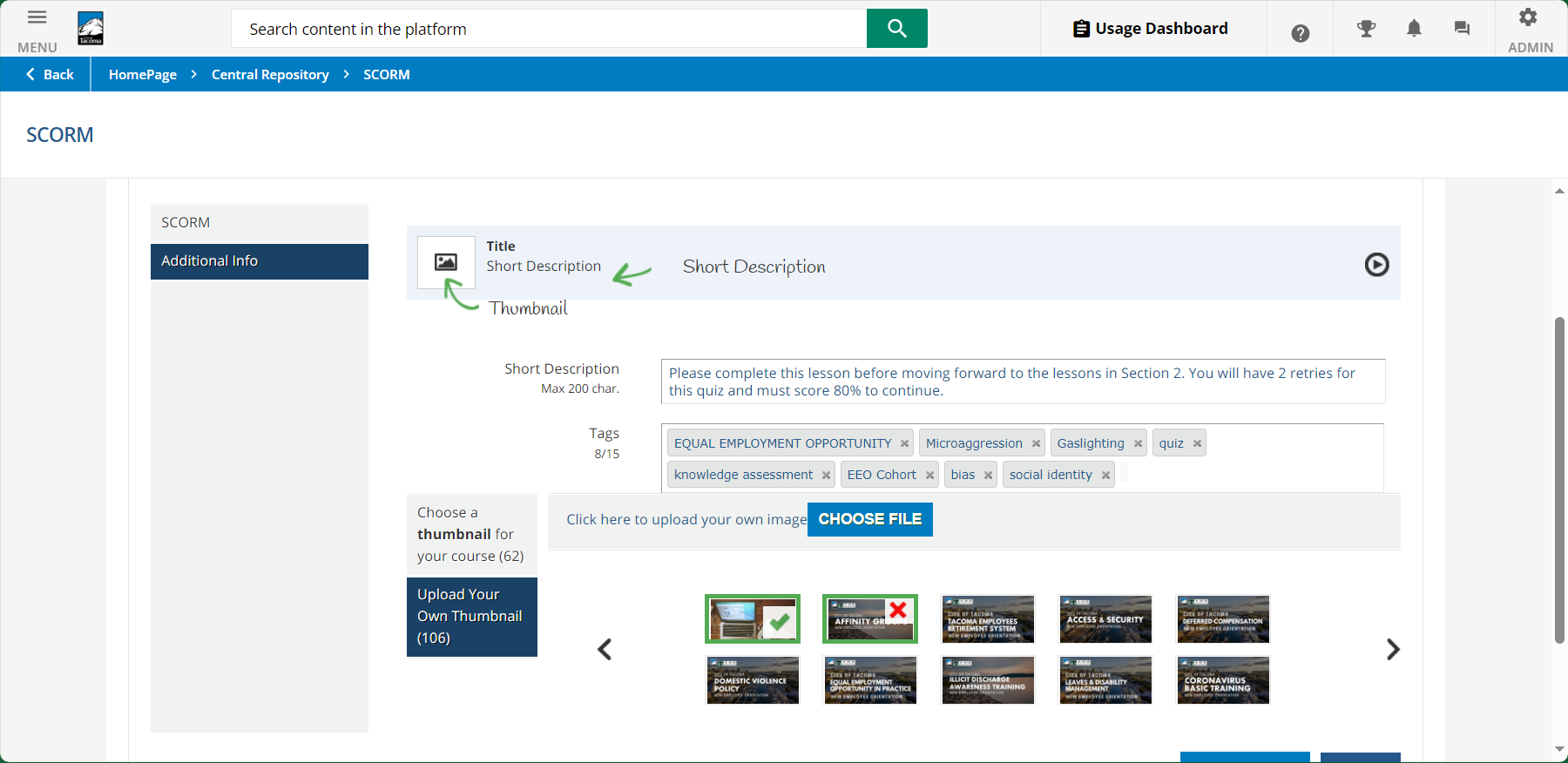Hello,
I’ve been uploading content to my courses and have multiple times inadvertently deleted the thumbnail from the library when trying to assign it to the material. Is there a way I can turn that off? It’s really annoying to have to find and upload it again and reassign it to the courses.