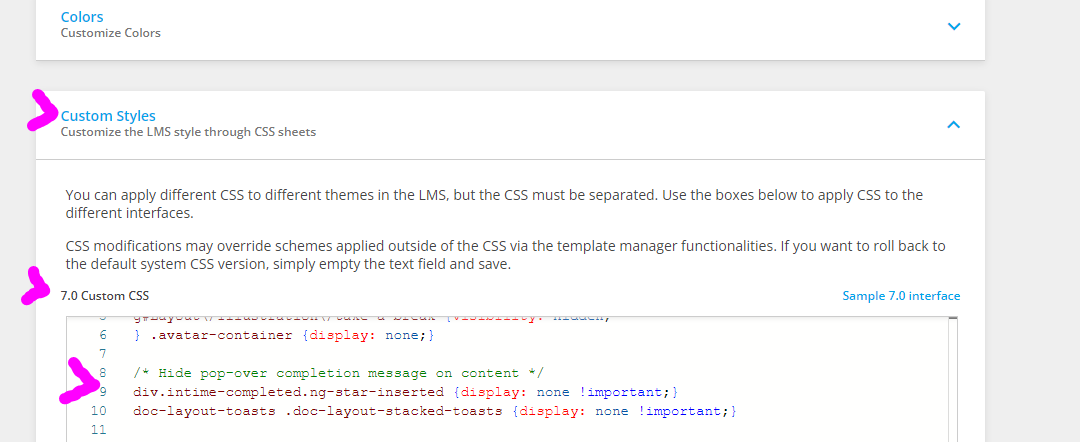Good Afternoon,
There are a number of times I am embedding an HTML code as a learning asset. These include:
- When I want to embed a Canva project
- When I want to Embed a Youtube video with extra coding at the end to only show recommendations on my channel
As things stand, as soon an the HTML learning asset is viewed, it is marked as complete. This is especially problematic with the upcoming AI change in October as this will open a pop-up that says it is complete.
Has anyone found a way to allow for some time to pass before the HTML asset is marked complete?
Thank you,
Ryan