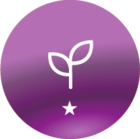Hi everyone!
I am reaching out for suggestions and best practices related to Skills! My company is a new client of Docebo and we are still working through our onboarding process. I would really like to be intentional about how we use Skills in the platform. Once we are really up and running, I would like to be able to use the Skills feature for career pathing and skills gap identification.
How have you all utilized and set up Skills in your platform? Thanks!