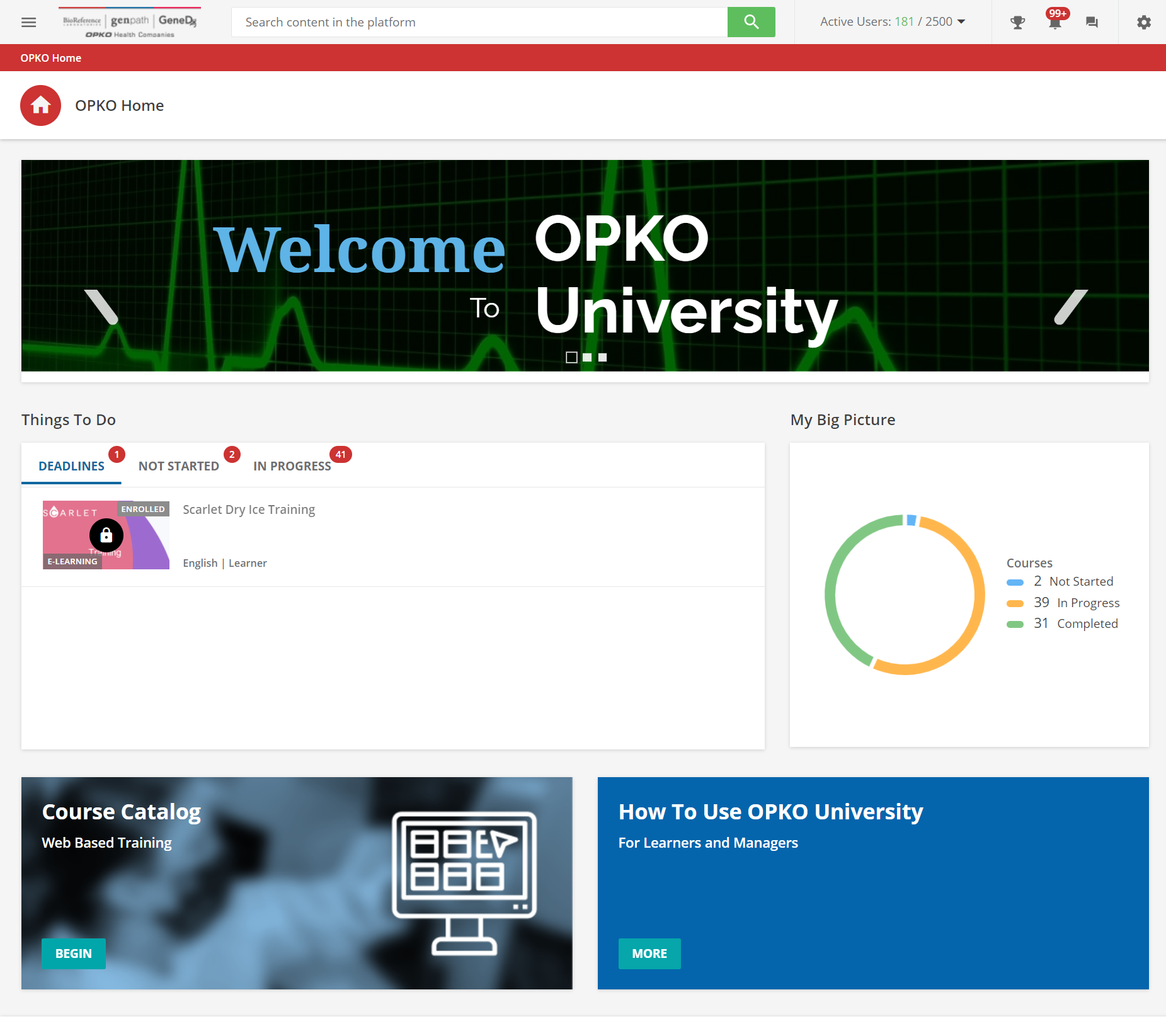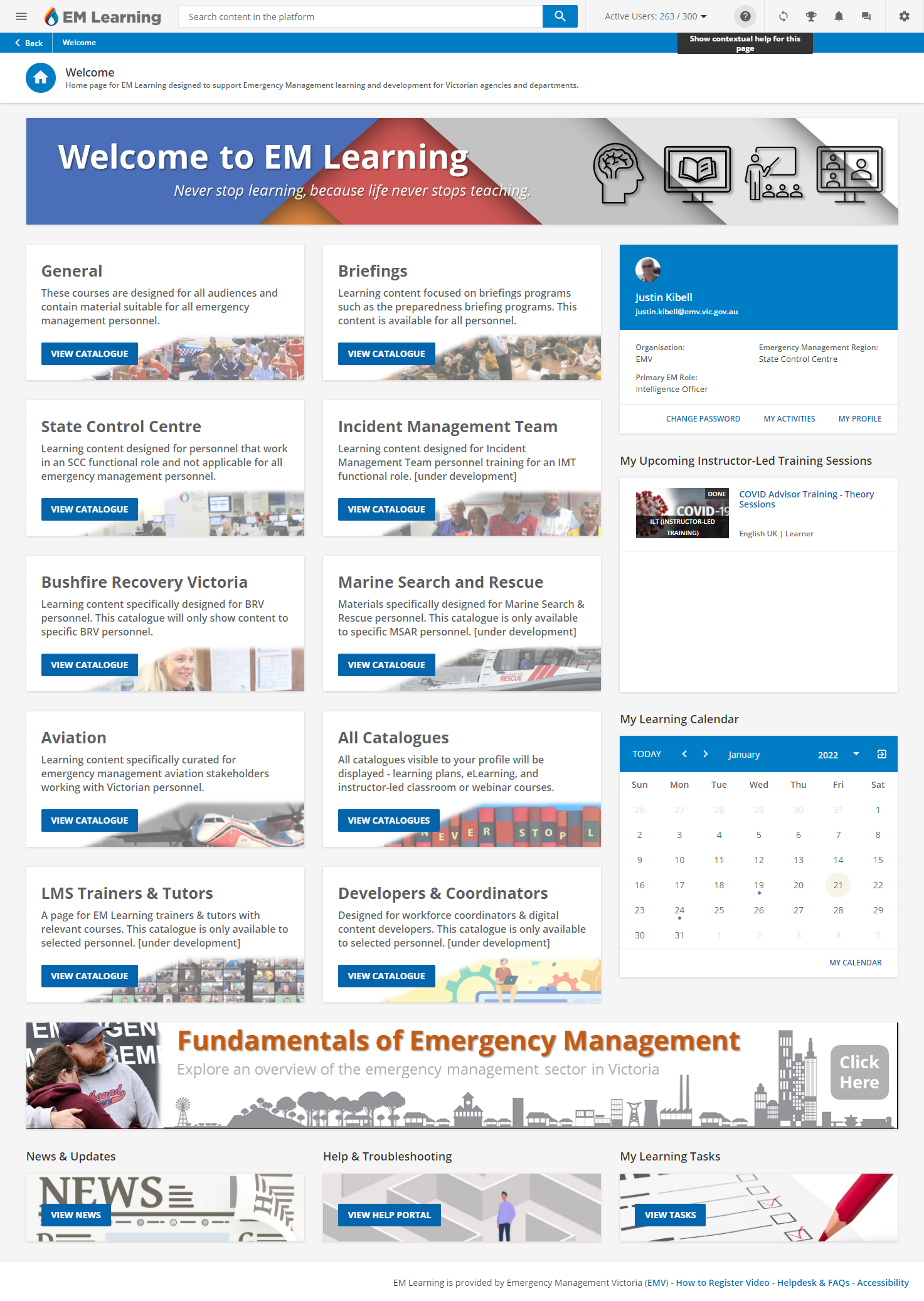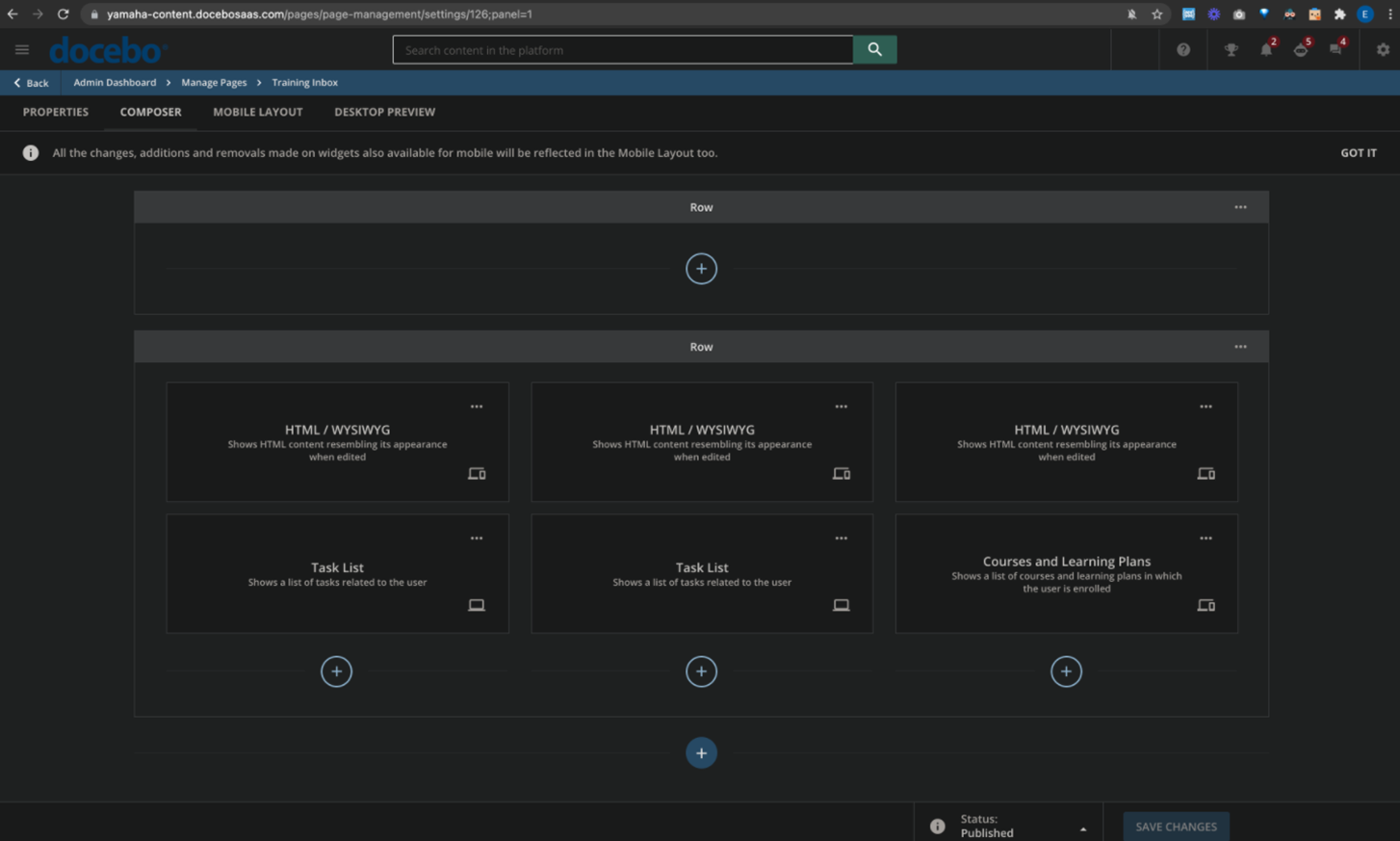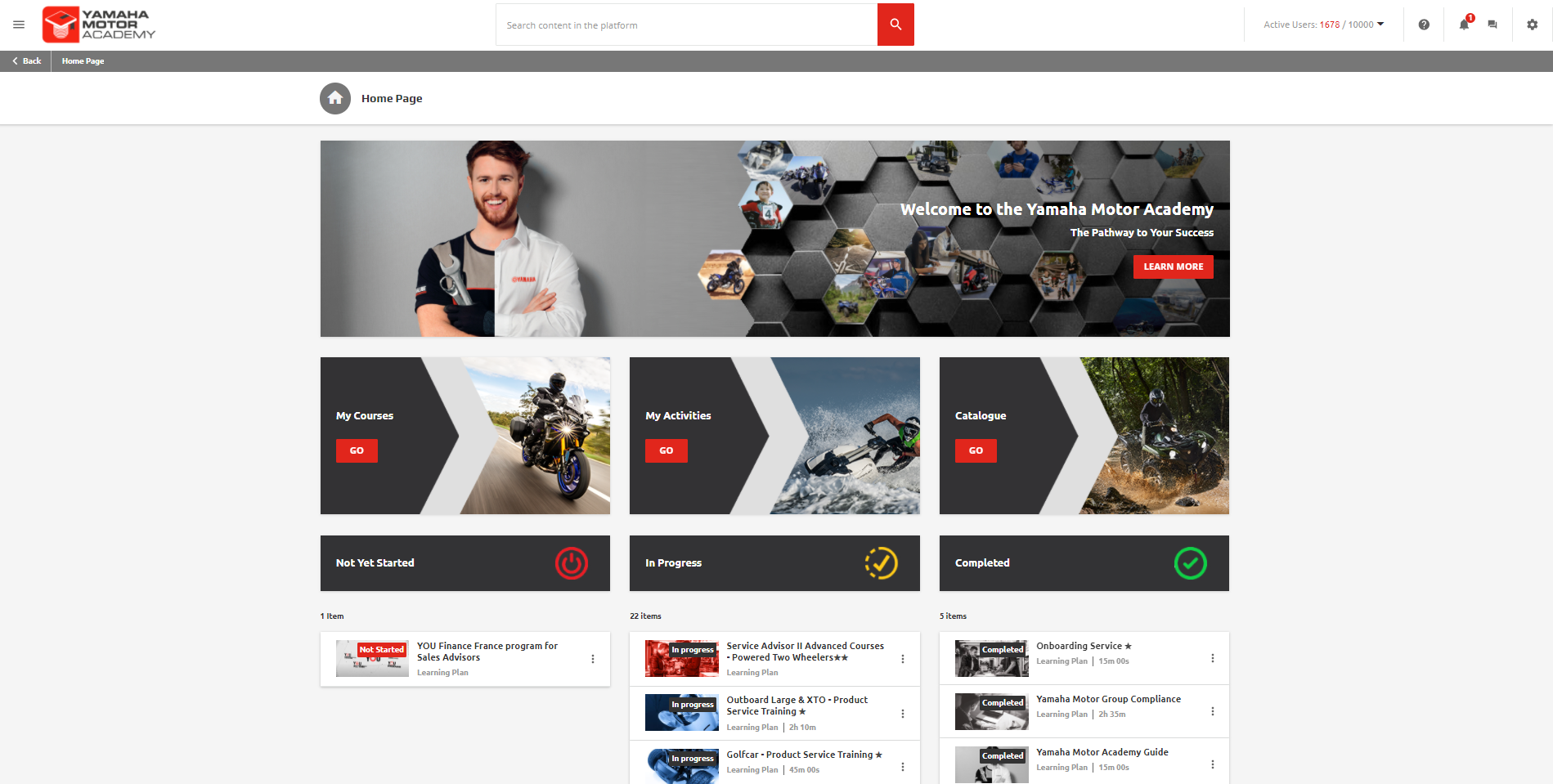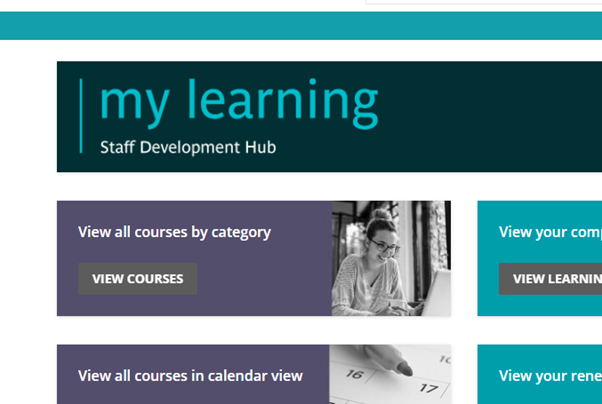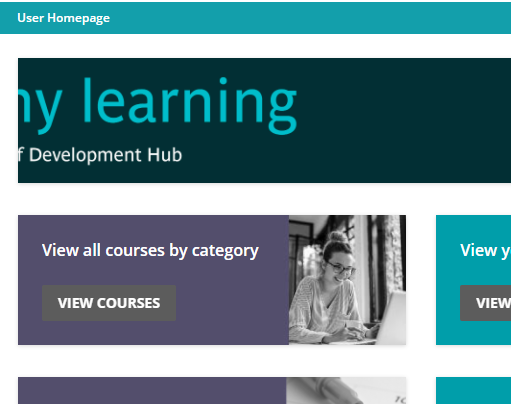I am looking for some clean and engaging home page layout designs for Learners, Supervisors and Admins. I’m not a designer so it is always best for me to see examples and copy things that look good. Does anyone have screenshots or links they can share to give me some ideas?
Engaging Home Page Layouts
Log in to Docebo Community
Enter your email address or username and password below to log in to Docebo Community. No account yet? Create an account
Docebo Employee Login
or
Enter your E-mail address. We'll send you an e-mail with instructions to reset your password.

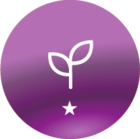




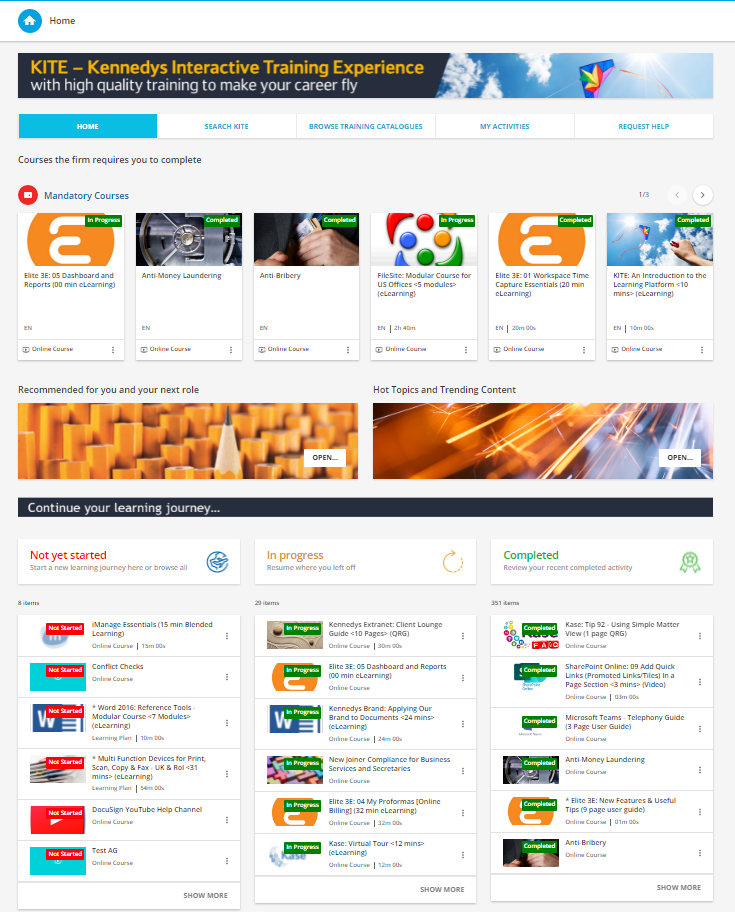
 .
.