Issue: when choosing thumbnail images for Learning Plans, it is notoriously easy to accidentally delete an image instead of choosing it.
Anyone who has had the misfortune to do this will know the inordinate amount of trauma this simple miss-click causes. Basically, once deleted, a thumbnail is removed from any courses or LPs it was used for, and the only way to fix it is to go through the library looking for missing thumbnails and replacing them.
Solution: Luckily, the little ‘X’ that appears on the thumbnails when you hover over them can be targeted with CSS. And if it can be targeted, it can be made to go away! This is the little #@!£ I am referring to:
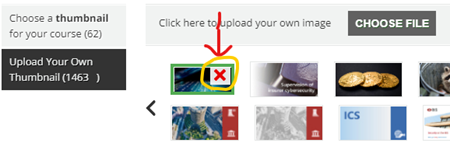
To hide the delete icon from all thumbnails, and therefore prevent accidental deletion, you simply need to add the following CSS to your custom styles:
/* Hide the delete icon that appears on thumbnails in the Learning Plan settings panel */
.sub-item:hover span.deleteicon{
display: none!important;
}
I hope this helps prevent a few traumatic experiences for some of you!
Alan











