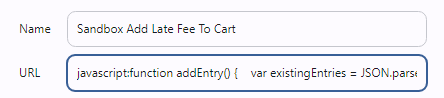Does anyone know if it’s possible to compose a link that will pre-populate a shopping cart with specific courses/sessions and a coupon code?
Here’s the scenario:
- Marketing sends out an invitation to sign up for some classes by calling a telephone agent.
- The telephone agent finds the specific courses and sessions that a student wants, perhaps by putting them into that agent’s temporary cart or using a special tool we could build.
- The telephone agent also puts in a specific discount coupon code.
- We want a special link that contains all of the cart information (courses and discounts) that can be sent by email to the student so that they can complete the sale in their own account. When the student clicks on that link, they’re taken to the pre-populated shopping cart to complete the purchase.
Note that we do not want to bypass the shopping cart the way that enrollment links do.
Has anyone done this or know of a way to do it?