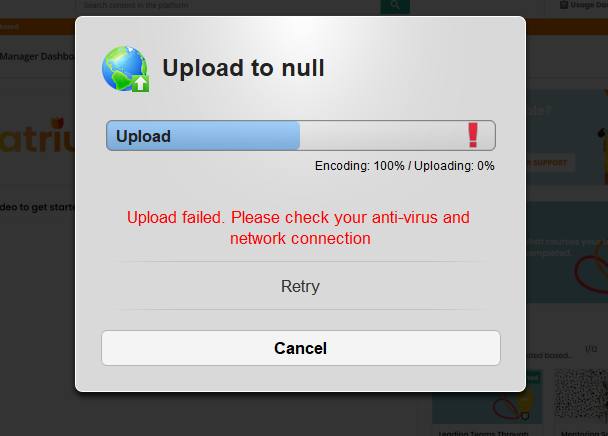Hi!
I’m Sarah and I am using Docebo since 7 months. I have an issue with the screen recorder tool available in Docebo. When you create a training material you have the possiblity to upload an existing video or record one. I often use the screen recorder to create screencasts. It is very useful as there is and editing tool you can use just before downloading the video to your training materiel. My issue is sometimes it does not work properly and the video cannot be uploaded. Clicking on upload, the encoding works fine but then it stops when it should upload the video. I have been told to clear the cache but it did not change anything.
Have you ever faced this same issue?
Another concern is the fact that the video is not saved. We are not able to recover the content created. So the work is completely lost. I wish Docebo could find a way to save the content, maybe as a draft, in the platform or localy in the computer.
If you have any solutions or workaround I would love to know them.
Thank you
Sarah