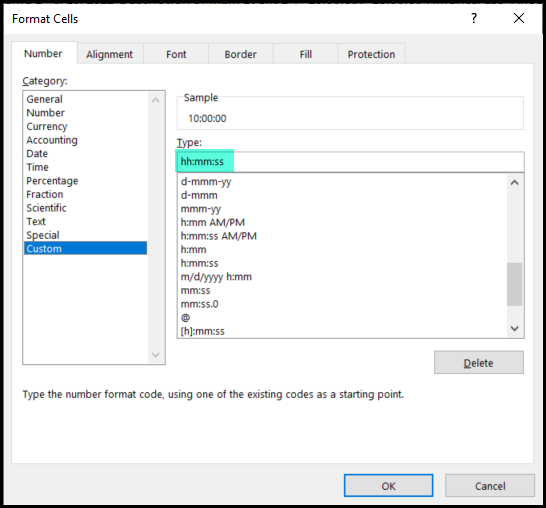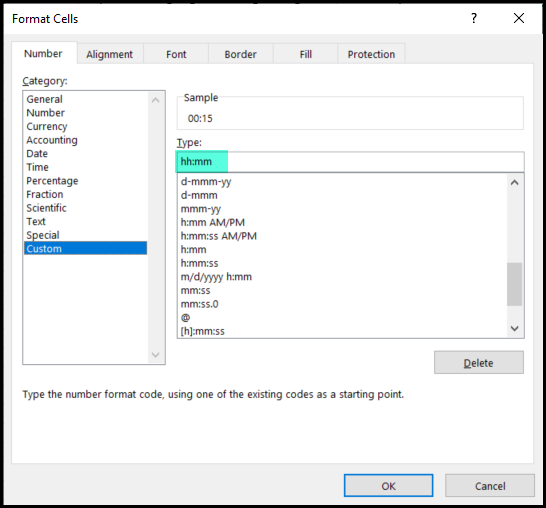Hello All,
I know I’ve asked this in the past. I needed to pivot to a different initiative. Now that I’m back working on this I’m trying to get up to speed.
I’ve been getting errors trying to import an event. Our company has expanded so much that creating sessions and events manually has become a arduous task.
I was able to create session via a csv which was very promising. However, I’ve been stuck on trying to add an event to a session via csv. I’m uploading in the correct place.
And I don’t mind making templates for future imports. Clearly something is out of whack with this import sheet. At first I was getting errors with the date column. Then the time column. After those columns were fixed I get an error “can’t process file”. Is there a bug with the importing? If there is a correct format why doesn’t Docebo publish it? If someone else experienced the same issue how did you overcome it?
I downloaded the template file in the Docebo import events section, and that fails.
All I need to do is import data. Been working on this all morning. Does anyone have any other samples they can share? I’m not really understanding, exactly what need to be done for a successful import.
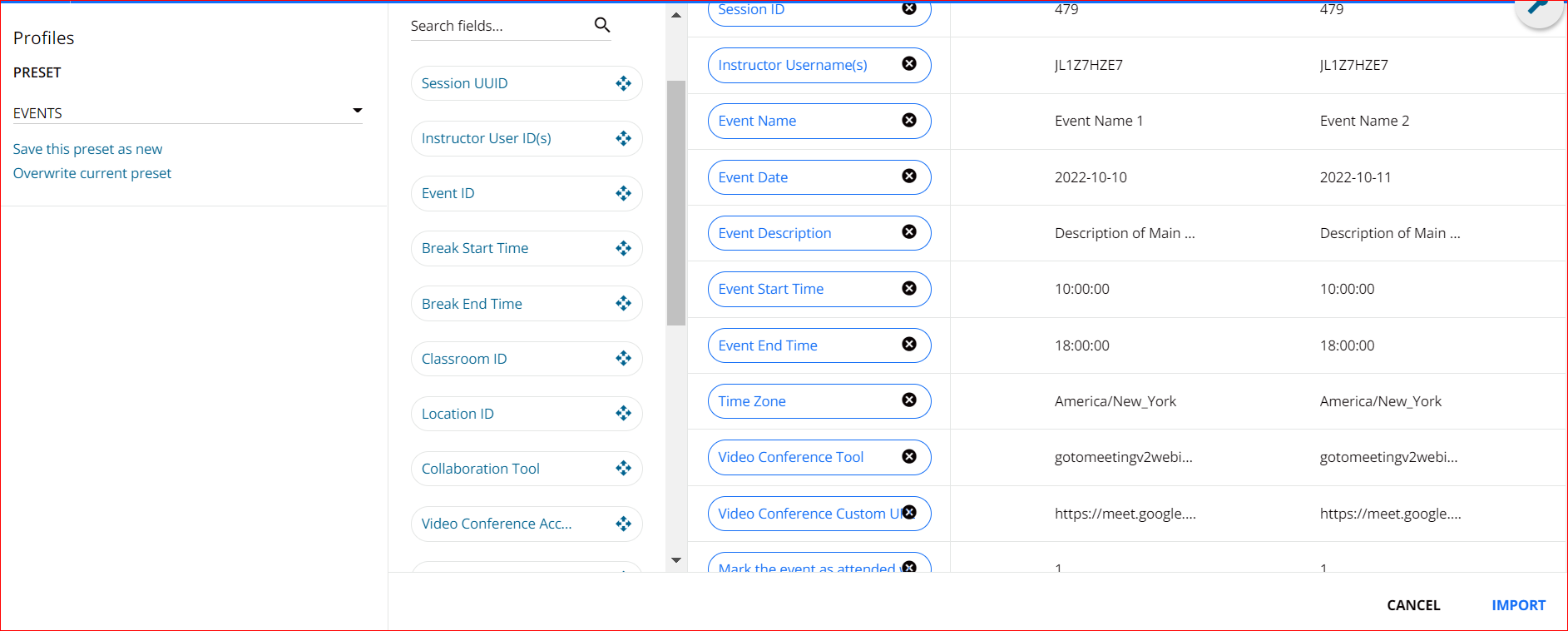
Thank you so much in advance!