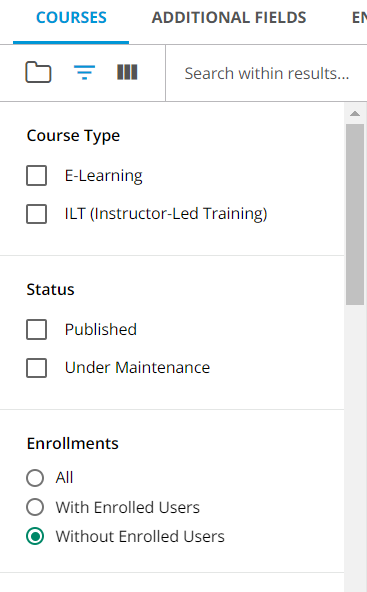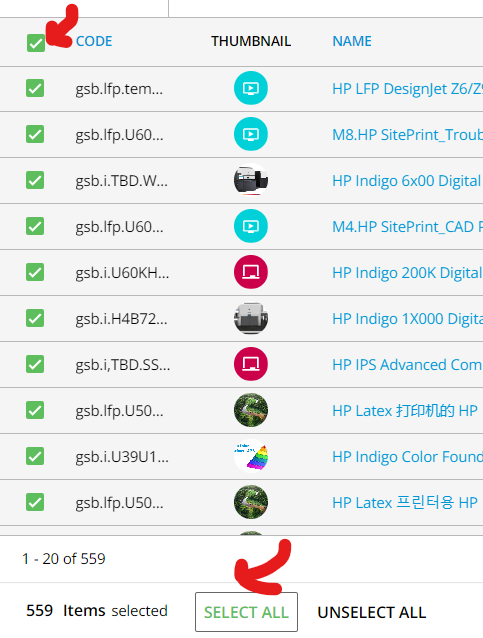Does anyone have some creative setups for reports that helps you track all of your courses?
With a new director in L&D, we wanted to get a one-shot report that had all courses and specific data points on each. Found out that there is no pre-built report for this, so we had to get creative.
I did a report for all courses with enrollments (which of course means courses without enrollments are ignored), and then removed all of the duplicate enrollments to funnel it down to each individual course.