This guide will walk you through how to create a new post and share some best practices along the way. Let’s dive in!
Before creating a new post, please use the search bar on the community homepage (on the bench) to determine if the content you are looking for is already available. Your search results will pull relevant content from both the Community and Knowledgebase in an attempt to surface exactly what you are looking for. If your search is unsuccessful, please use the following steps to create your community post.
1. Select + New Post
From any page in Docebo Community, you can always select + New Post in the top right to create a new post.
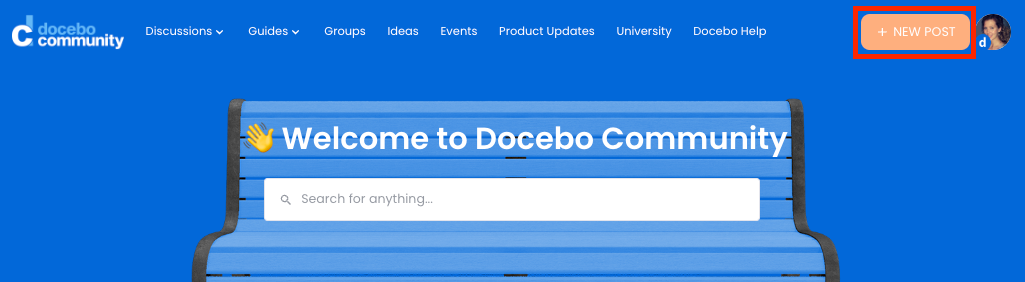
2. Select the type of post you’d like to create
Here you will be presented with three options: a Question, Conversation or an Idea. Please note, the default selection on a new post is Question so be sure to change this if you are posting a Conversation or Idea. Also, if you are in a specific discussion category and you click on New Post, the Category field will automatically populate that Discussion Category so be sure to adjust if needed.
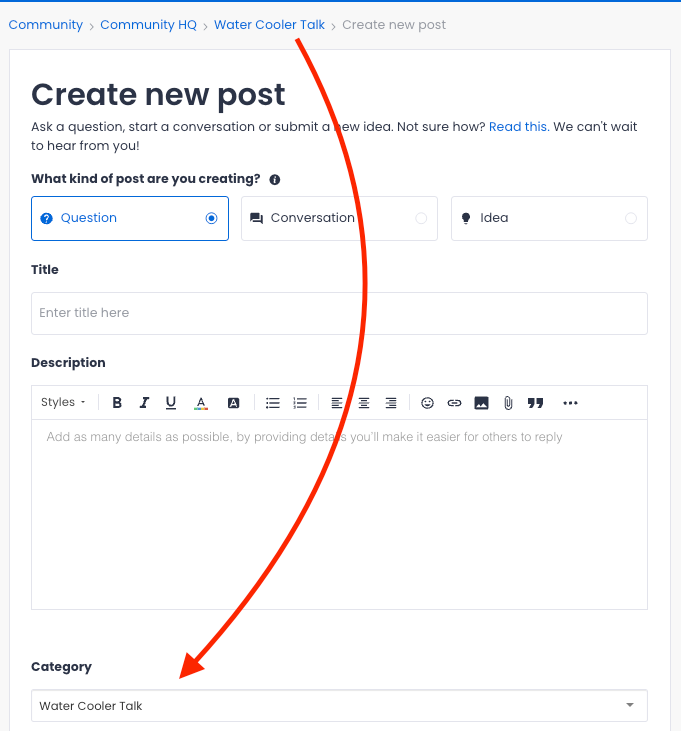
Here’s what to consider when selecting your type of post:
Question
Posting a Question signifies to the community that you are looking for a solution to your specific question or problem. This does a few things for the community:
- Signifies to Docebo that you have a question – our moderators will be alerted that you submitted a question and can work to help you find an answer
- Signifies to the community that you need help – Questions appear in the Unanswered Questions section on the homepage and are labeled throughout the platform with a ? icon.
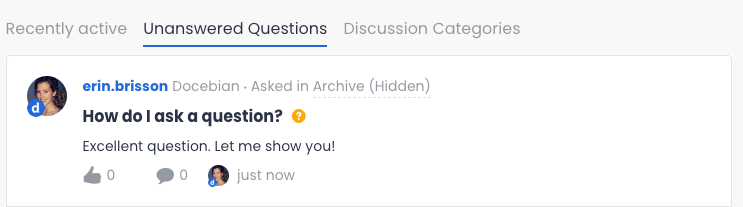
- Lastly (and most importantly!), once a solution to the question has been found, it’s the author’s responsibility to select it as the Best Answer. By doing this, the solution reply moves up directly underneath the question for easy reference so members don’t have to scroll through all of the replies to find the solution. See below screenshots for how this looks
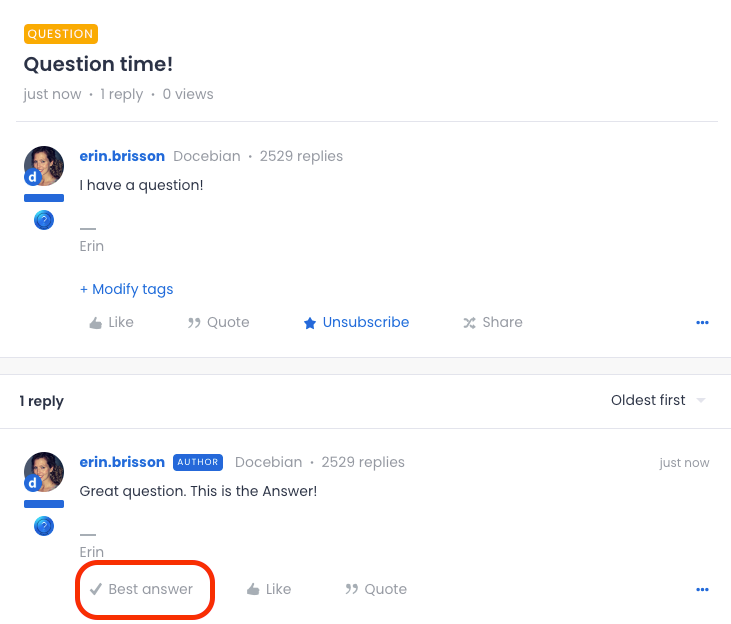
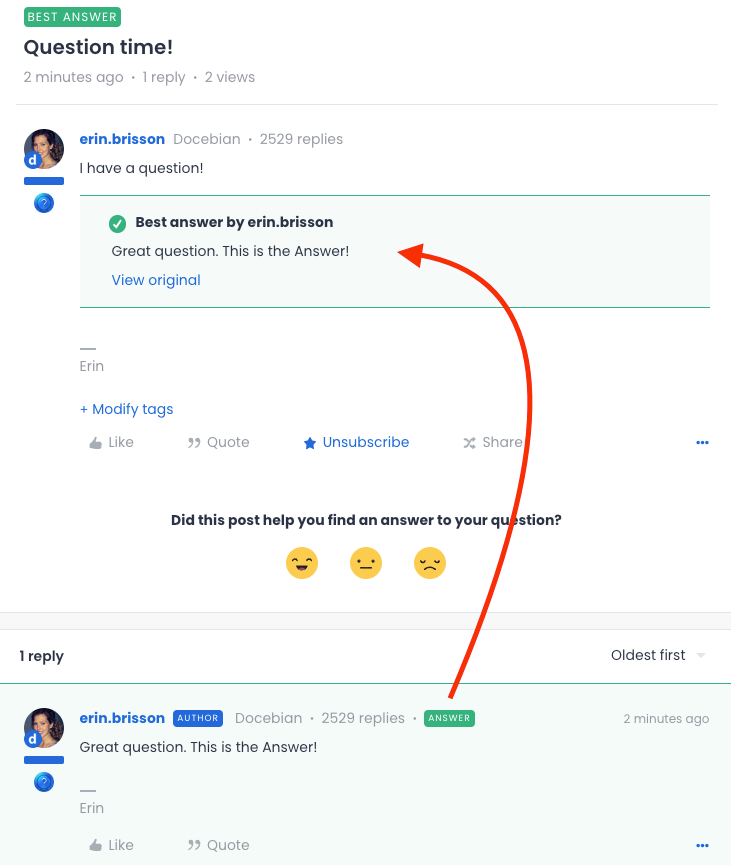
Conversation
Posting a Conversation signifies to the community that you’d like to share something and, well, start a conversation. This may still be in the form of a question, but you’re not looking for a specific answer. Rather, you want to gather a collection of thoughts and brainstorm with others. For example, here are some questions that would actually be a Conversation post:
- Does anyone have any recommendations on…?
- Can anyone share what they’ve done…?
- Who has experience with…?
Idea
If you have not been able to find the same or similar idea after searching the Feature Roadmap and existing Ideas, you can create a new idea. However, please read the below post before creating your idea as it outlines everything you should do before submitting a new idea as well as our commitment to your ideas.
3. Create a title for your post
Make sure your title is easy to understand and clearly summarizes your objective.
4. Browse Related posts
Once you add a title, you’ll see a list of potential related posts that are recommended based on the key words in your title. If you have not already performed a search for the content you are looking for, please ensure you look through the related posts to avoid duplicating content that might already exist.
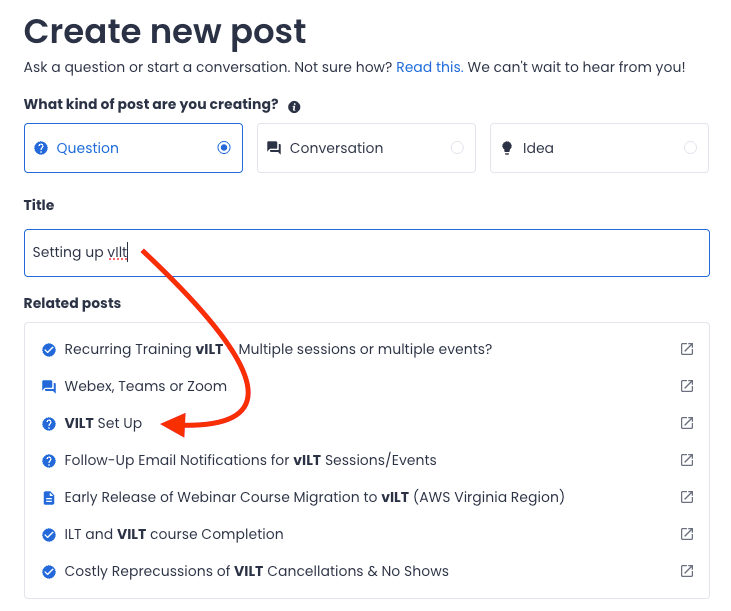
4. Add your description
The more thorough you are in your description, the easier it will be for the community to help you.
5. Select your category
This can either be a Discussion Category or a group that you have joined.
Selecting a group for your category will result in only that group receiving a notification for your post. It’s a best practice to share questions in Discussion Categories when you need an answer promptly.
6. Add your tags (optional)
Tags help organize content for future community members who might face a similar issue. Our moderators can always help you by adding tags after you post, so don’t let the tags get in your way of asking your question. Whatever first comes to mind is usually best for tags.
7. Select Create
👏 You did it! You created a post in Docebo Community. Care to post another? I’ve heard it’s even more rewarding the second time.


