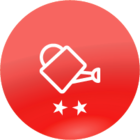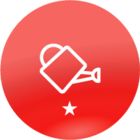There are courses in our compliance training catalog that are required for certain individuals and optional for others. However, when I’m reporting completion data, I need to be able to differentiate between those who were assigned the course and those who enrolled on their own. How can I filter out just the ones that are required to take the training?
Best Answer
How can I tell the difference between users who were assigned a course and those who self-enrolled?
Log in to Docebo Community
Enter your email address or username and password below to log in to Docebo Community. No account yet? Create an account
Docebo Employee Login
or
Enter your E-mail address. We'll send you an e-mail with instructions to reset your password.