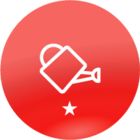Greetings!
We want our presenters to be able to present a PowerPoint from the file in the platform so they always have the most recent version, but don’t want them to have the ability to edit it. We also want our audience to have access to review the PowerPoint after the workshop concludes.
I am aware of the slide converter option to upload our PowerPoints, however, our presentations are pretty animation and video heavy. Has anyone had success uploading PowerPoints with animations and videos in them? If so, can you please share your process?
Thank you!!