At 3D Systems, we found that Docebo’s Certifications & Retraining app isn’t always the best option for handling certifications that require continuous certification maintenance that’s completed separately from the initial certification requirement. As a result, we decided to use regular courses in Docebo to track certifications and retraining. Courses offer more flexibility in retraining, reporting, notifications, and other tools such as the Salesforce integration. Using courses requires more administration, but the end-user experience is more familiar to our users.
Continue reading to learn about our process for setting up certifications and subsequent maintenance of certifications. You may find something useful in our approach. We've successfully used this process for several years.
Our goals in creating and using this process were to:
-
Record and track initial certification of a learner based upon completion of one or more courses.
-
Record and track annual maintenance of the certification based on completion of different
training each year.
-
Provide a single place to find / confirm the current certification status of a learner.
-
Sync the certification status with Salesforce
Table of Contents
Elements of the Certification Tracking
Group: Certified: ‘Product’
Learners who have completed all initial training courses are automatically added to this group. The conditions that must be satisfied to be added to the group are defined in the group Eligibility rules.
Course: Certified: ‘Product’
The enrollment status of this course indicates if the learner is currently certified. There is no content in this course. Its purpose is solely to indicate certification status.
- Learners who have completed all initial training courses or exams are automatically enrolled in this course.
- Enrollment status of "Completed" indicates that the learner has maintained their certification.
- Enrollment status of "Suspended" indicates that the learner's certification has lapsed.
- The most common reason why authorization has expired is that the learner has not completed the required maintenance of certification training.
Course: Maintenance of Certification
The course to be completed to maintain the learner’s certification. Typically, completion of the course maintains the certification for one year but can be any length of time.
Enrollment Rule: Certified: ‘Product’ Courses
When the learner is added to the Certified: ‘Product’ Group, the Enrollment Rule enrolls the learner in the Certified: ‘Product’ Course and the current Maintenance of Certification course.
Notification for Admins: User Enrolled in a Certified: ‘Product’ Course
Administrators or Power Users need to be notified when a learner is initially certified and enrolled in the Certified: ‘Product’ Course. The email notification alerts the admin or power user to manually change the course status of the user from “Enrolled” to “Complete” to indicate that the user is certified. This could be automated with a web hook and API call.
Notification for Users: User Enrolled in a ‘Maintenance of Certification’ Course
Email notification to a user that they have been enrolled in the Maintenance of Certification course required to continue their certification. The course must be assigned to the notification before enrolling users in the course. It is recommended to use the [expire-at] shortcode to inform the user the deadline for completing the course.
Digest Notification for Users: Learner Has Yet to Complete the Maintenance of Certification Course
Digest email notification to users informing them that they need to complete the assigned maintenance of certification course to maintain their certification. The notification can be rescheduled to be sent monthly, weekly, or daily depending upon how far away the expiration date is.
Workflow
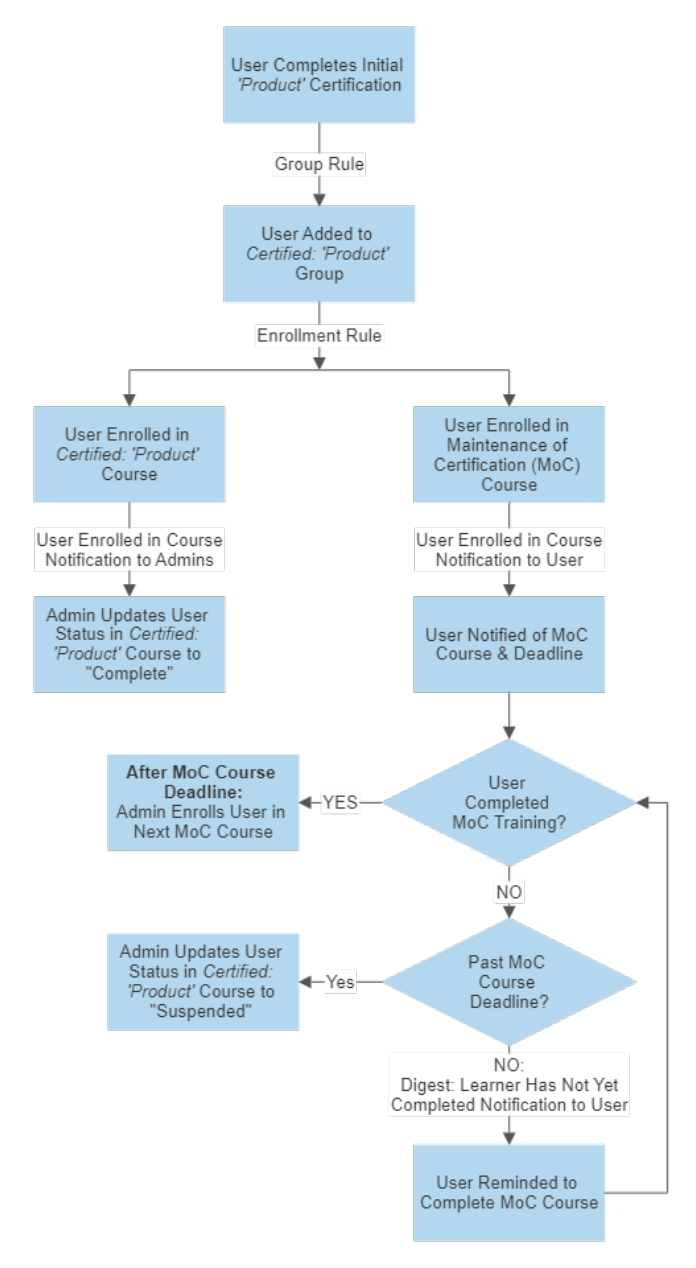
Initial Setup of a Certification
-
Create and publish the initial certification training. The training that determines the initial certification must be one or more courses. Only course completions can be used to automatically add the user to the Certified: ‘Product’ Group. If the certification courses are in a learning plan, then the last course in the learning plan can establish the eligibility to the group.
-
Create and publish the initial Maintenance of Certification course for the product. Recommended course properties are:
-
Do not allow Self-Unenrollment
-
Enable a validity period for the course equal to the timeframe you want the users to be able to access and complete the course. Note that a course validity period starts at 00:00:00 UTC of the Start Date and ends at 23:59:59 UTC of the End Date.
-
Check the “Enable custom deadline settings for this course” and select the “Soft Deadline Off” radio button to create a hard deadline for the course.
-
Set course visibility to “Show the course only to enrolled learners”
-
Under Catalog Options:
-
Do not allow self-enrollment
-
Only Admins can enroll learners
-
-
Do not place the course in a catalog
-
-
Create the Certified: ‘Product’ course. Note the course does not require any training content. However, it is recommended that a description and content be added to the course to explain the purpose of the course to the user. The course must be published. Do not allow users to self- enroll in the course – admin only enrollment. To synchronize the course enrollment and completion information with Salesforce, the course must be placed in the Salesforce Sync catalog.
-
Create the Certified: ‘Product’ group with eligibility based on the completion of the initial certification training. The automatic group membership eligibility rules offer a wide range of conditions to trigger membership in a group. You have the option of running the eligibility rules on existing users when you create the group.
-
If you ran the Certified: ‘Product’ group rules on existing users when you created the group, enroll those users in the Certified: ‘Product’ course and set the course status to “Complete”. Also enroll the users in the group to the next maintenance of certification course if it exists.
-
Create the Certified: ‘Product’ Enrollment Rule based on membership in the Certified: ‘Product’ group. The rule should enroll the user in the Certified: ‘Product’ course and the next Maintenance of Certification course if it exists.
-
If one does not exist, create the User Enrolled in a Certified: ‘Product’ Course notification for the needed admins and power users. If the notification already exists, add the Certified: ‘Product’ course to the notification.
-
If one does not exist, create a User Enrolled in a Course notification for the maintenance of certification training.
-
If one does not exist, create a Digest: Learner Has Yet to Complete the Maintenance of Certification Course notification.
Recurring Maintenance of Certification Set Up
-
Create and publish the new maintenance of certification course for the new period. Recommended course properties are:
-
Do not allow Self-Unenrollment
-
Enable a validity period for the course equal to the timeframe you want the users to be able to access and complete the course. Note that a course validity period starts at 00:00:00 UTC of the Start Date and ends at 23:59:59 UTC of the End Date.
-
Check the “Enable custom deadline settings for this course” and select the “Soft Deadline Off” radio button to create a hard deadline for the course.
-
Set course visibility to “Show the course only to enrolled learners”
-
Under Catalog Options:
-
Do not allow self-enrollment
-
Only Admins can enroll learners
-
-
Do not place the course in a catalog
-
-
Assign the new maintenance of certification course to the User Enrolled in a Course notification for the maintenance of certification training. Update the text of the notification as needed.
-
After the due date of prior maintenance of certification course, download the User Statistics in Reports tab for the course. Divide that report into two lists:
-
All users with a “Complete” status
-
All users with a status of “Enrolled” or “In Progress”.
-
-
Use the “Completed” list to enroll those users into the new maintenance of certification course.
-
Use the list of “Enrolled/In Progress” user to change their status in the Certified: ‘Product’ course to “Suspended”.
-
Update the Certified: ‘Product’ Enrollment Rule to remove the prior maintenance of certification course and add the new maintenance of certification course.
-
Update the Digest: Learner Has Yet to Complete the Maintenance of Certification Course notification for the new maintenance of certification course and remove the prior maintenance of certification course.
e-Commerce for Users to Re-establish Suspended Certification
Users who fail to complete their maintenance of certification training before the deadline will have their certification “Suspended”.
If you set a hard deadline for the course completion as recommended, users will not be able to access the maintenance of certification course after the course expires. The deadline for completing a Maintenance of Certification course can be extended manually for individual users by editing their enrollment in the course. For example, giving a user an addition month to complete the training.
A softer approach would be to not set a hard deadline and allow users to access the maintenance of certification course training materials after the course end date.
In either case, an admin or power user will need to manually update the user’s course status in the Certified: ‘Product’ course to “Complete” to re-establish their certification.
Fees can be collected to re-open access to the maintenance of certification course with a hard deadline or re-establishing the user’s certification for a soft deadline.






