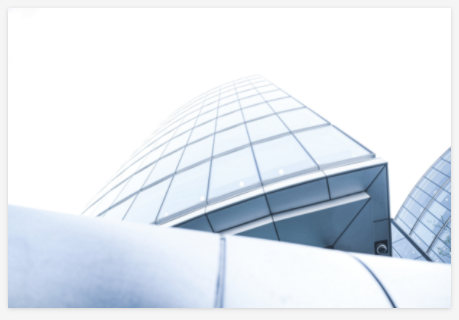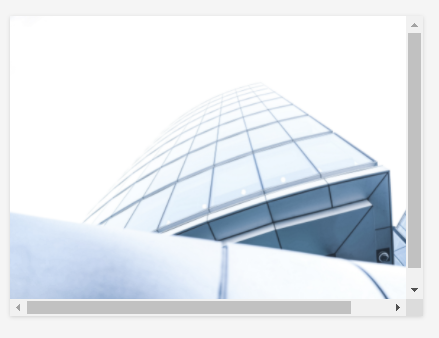Hello,
I finally managed to work in flip cards successfully (yay!) but am struggling to get the text of the back of the card to be centered:
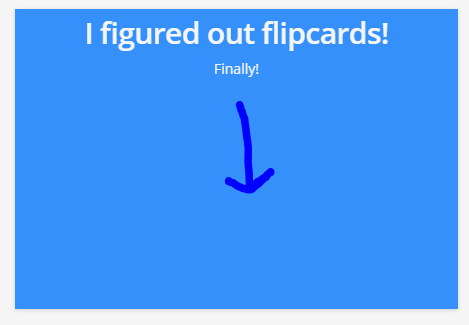
Would anyone might have any insight as to what I need to add to either the html or the css to achieve this?
Here is my current code:
HTML:
<div class="flip-card">
<div class="flip-card-inner">
<div class="flip-card-front">
<img src="https://s3.us-east-2.amazonaws.com/docebo.traceinternational/_Site+Images/tasa+widget.jpg" alt="Avatar" style="width:443px;height:300px;" /></div>
<div class="flip-card-back">
<div class="align-items-center">
<h1>I figured out flipcards!</h1>
<p>Finally!</p>
</div>
</div>
</div>
</div>
CSS:
.flip-card {
background-color: transparent;
width: 443px;
height: 300px;
}
.flip-card-inner {
position: relative;
width: 100%;
height: 100%;
text-align: center;
transition: transform 0.8s;
transform-style: preserve-3d;
}
.flip-card:hover .flip-card-inner {
transform: rotateY(180deg);
}
.flip-card-front, .flip-card-back {
position: absolute;
width: 100%;
height: 100%;
-webkit-backface-visibility: hidden; /* Safari */
backface-visibility: hidden;
}
.flip-card-front {
background-color: #bbb;
color: black;
}
.flip-card-back {
background-color: dodgerblue;
color: #f5f5f5;
transform: rotateY(180deg);
}