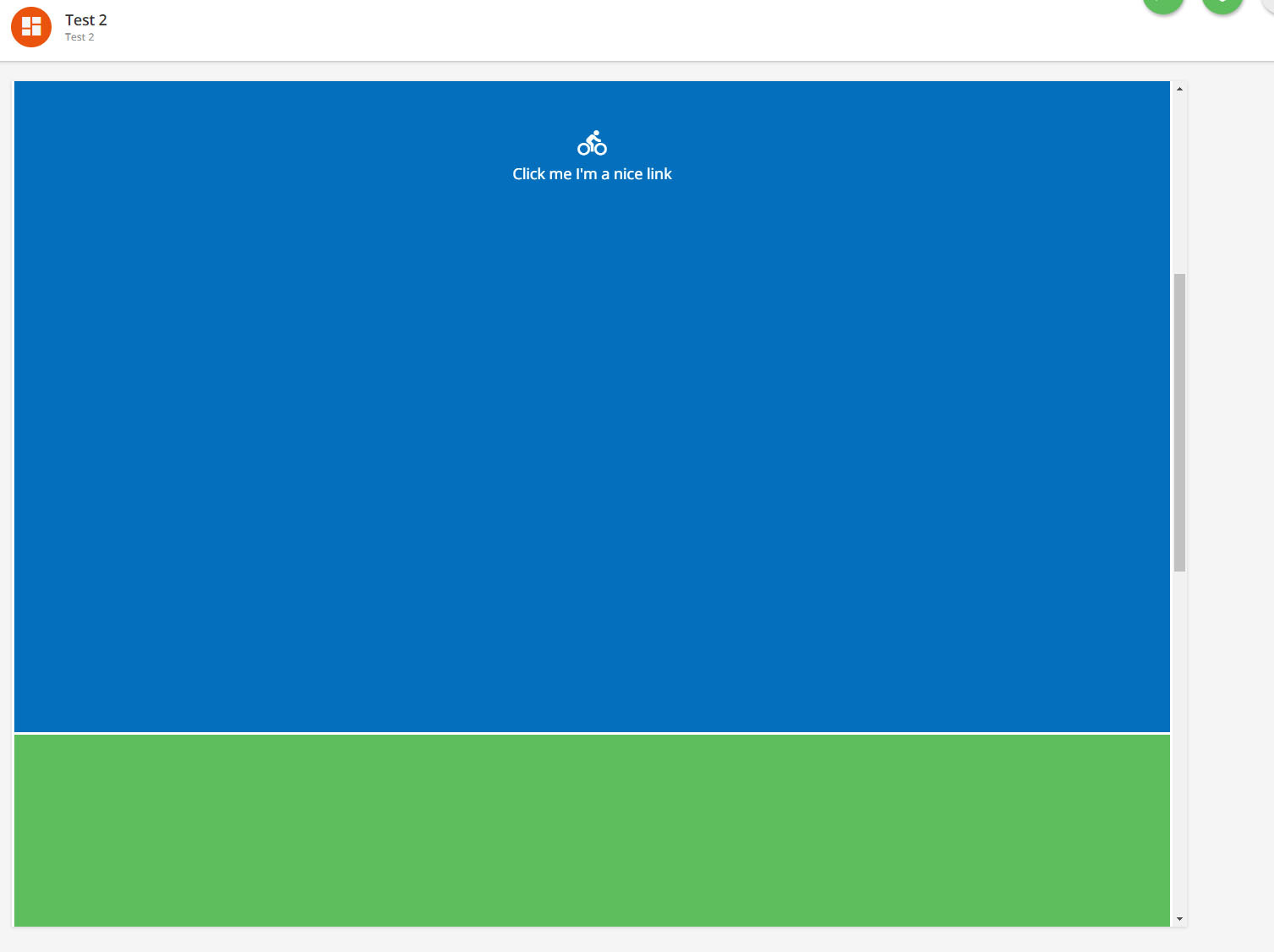Hi. I was wondering if anyone had more of a step-by-step guide on creating a simple horizontal navigation menu (with drop-down/cascading links) for people with a very basic understanding of html/css (i.e, myself)?
I’m assuming all code has to sit within the CSS Custom Styles section of the branding page? In which case, does the page that will have the menu need to contain a widget (such as a full-width row) at the top in order to ‘house’ the navigation menu within? If so, how do you ID the widget itself? A full, working example, clearly labelling any widget or page referencing would be greatly appreciated as I’d like to condense using boxes/images as quicklinks to other pages on the platform.
Thanks in advance to any responses!