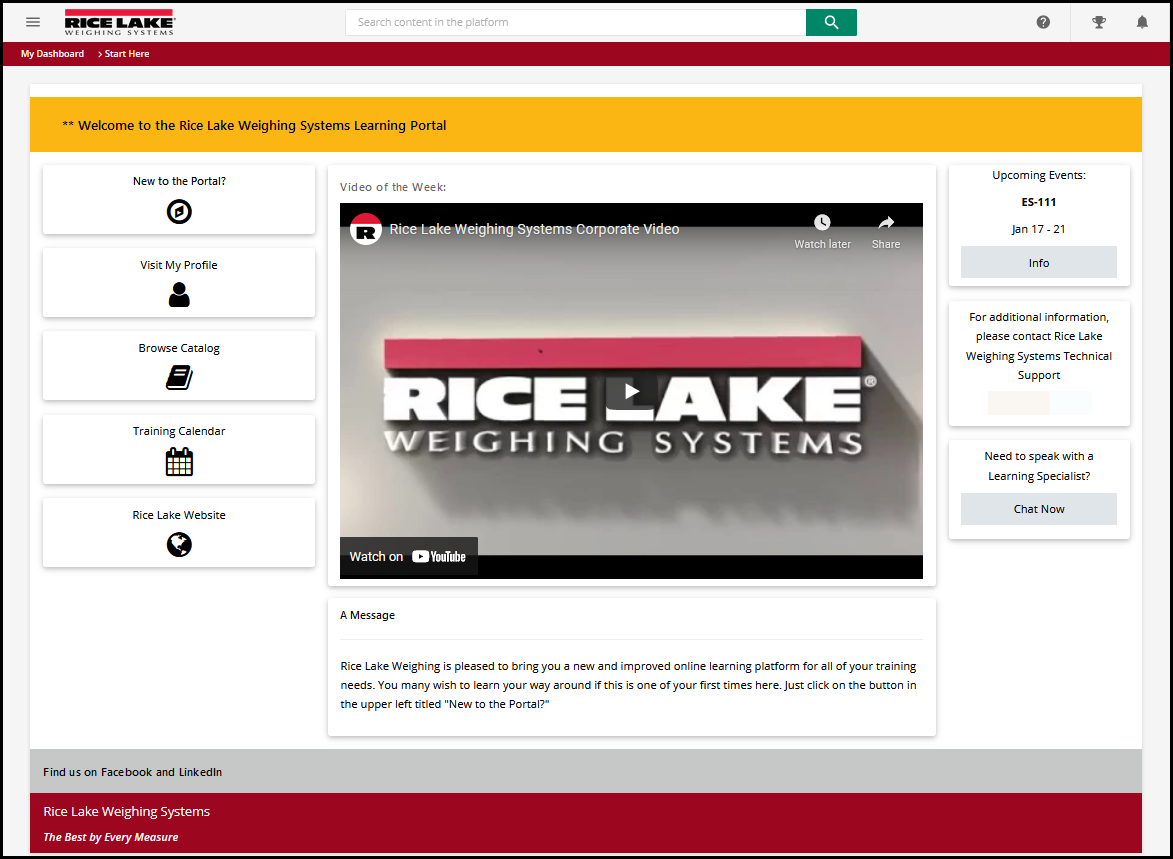We are about a month into our onboarding now so I am having a fair amount of fun tinkering around with some custom pages and thought I would share as others have here. While this is not yet our final product, I think it will do a nice job of providing a look at what is possible. What you see below is with a single HTML/WYSIWYG Widget
Some features:
- We’ve hidden the native header and footer.
- A space for an “Announcement Banner”
- Both Docebo internal and external links along the left
- Embedded YouTube
- A place for longer messages or articles
- General information panels on the right side
- Custom footers