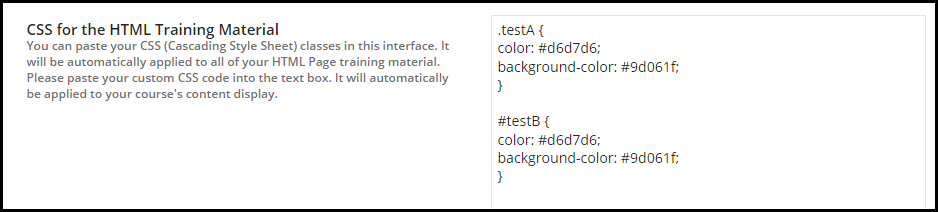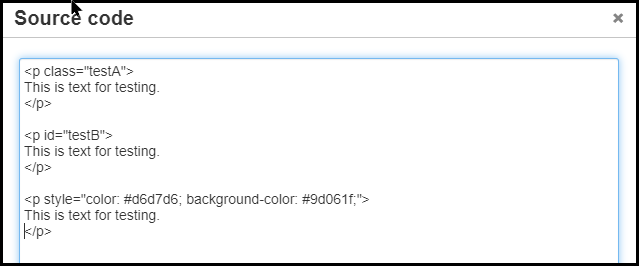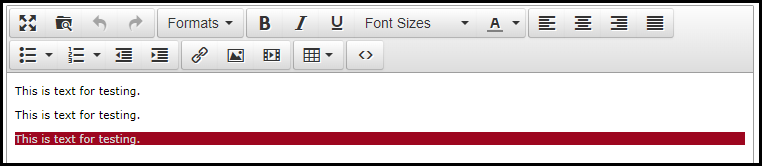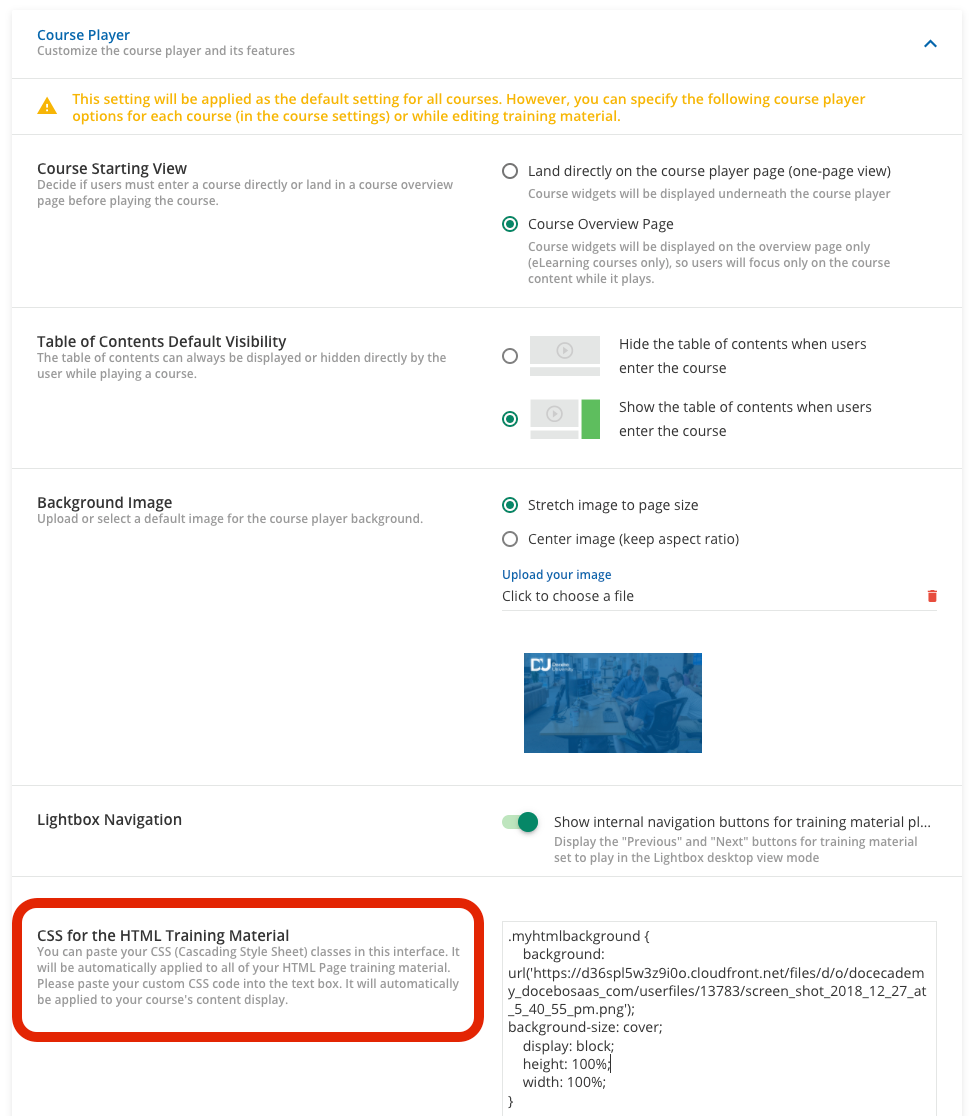OK - I seem to be missing something.
I have entered some custom CSS under the Branding, Look, and Feel area in both the 7.0 and the 6.9 areas.
If I use an HTML Widget for a custom page - the custom CSS works fine.
However, if I try to use the same custom CSS to style something in an HTML Page as training material for a course - it is ignored.
I have also tried doing some style tags but those get stripped out.
I seem to remember a place where I could put some CSS for courses but I cannot seem to find it again.
It appears I can do some things by placing some styles inline like such but I’d rather access something pre-defined.
<p style="color: #ff0000;">Red</p>Is there a way to style course HTML pages with custom CSS?