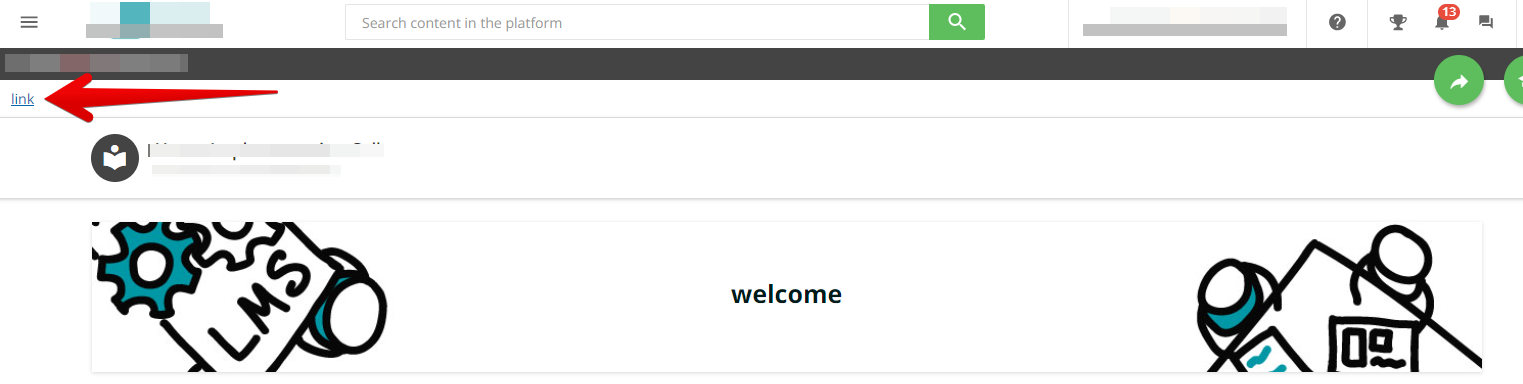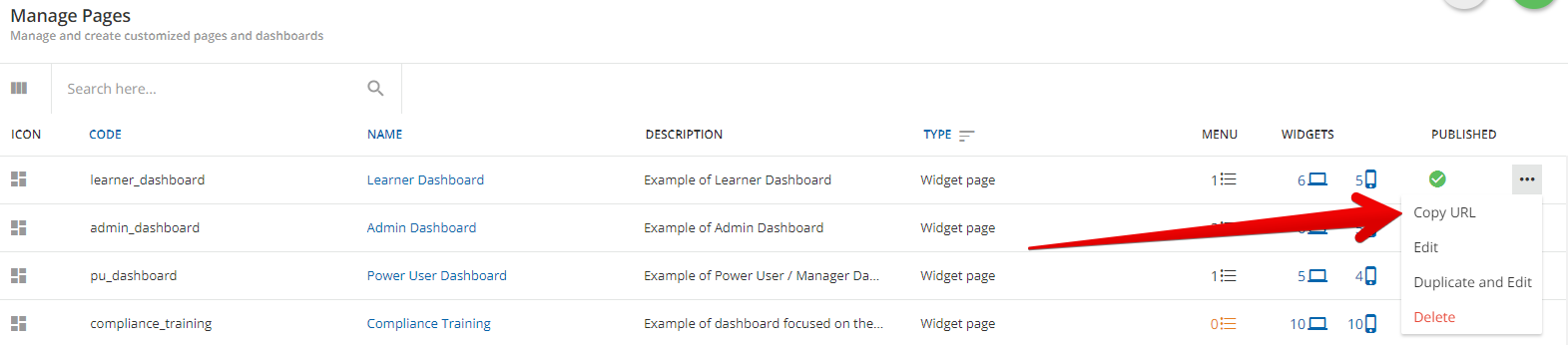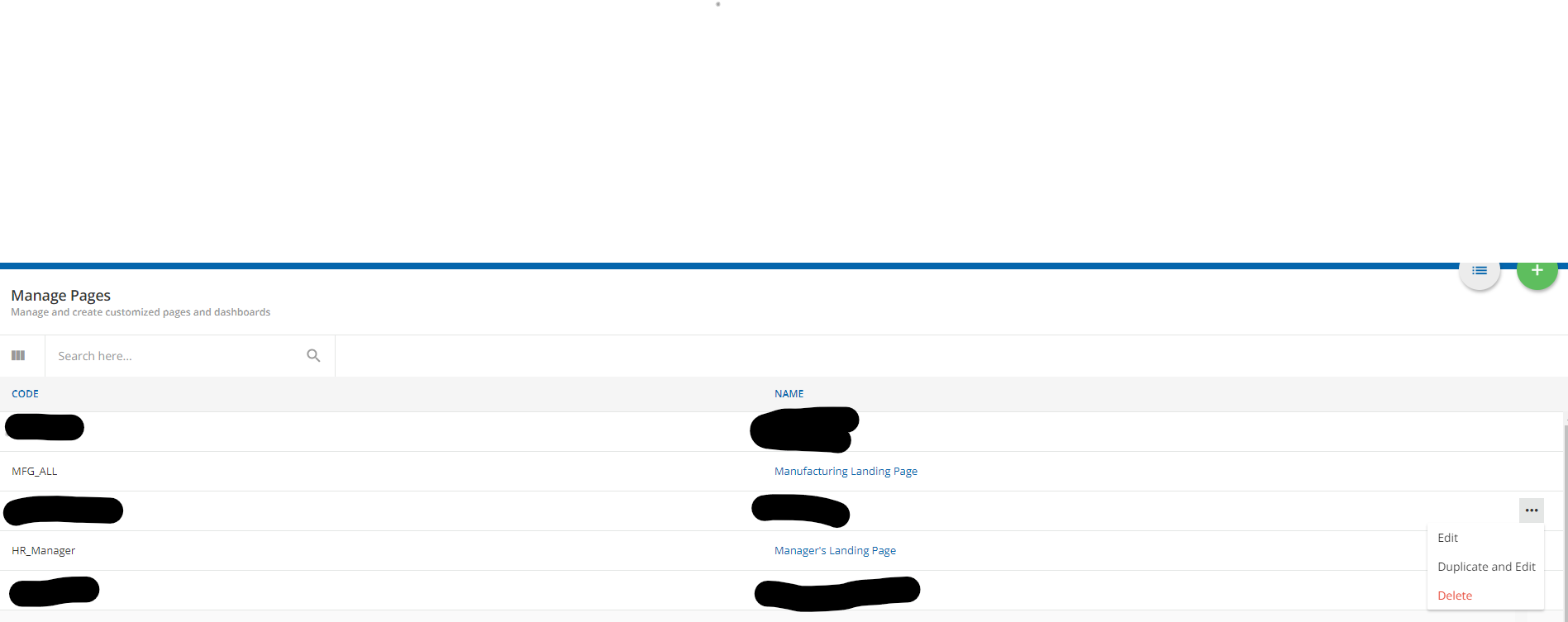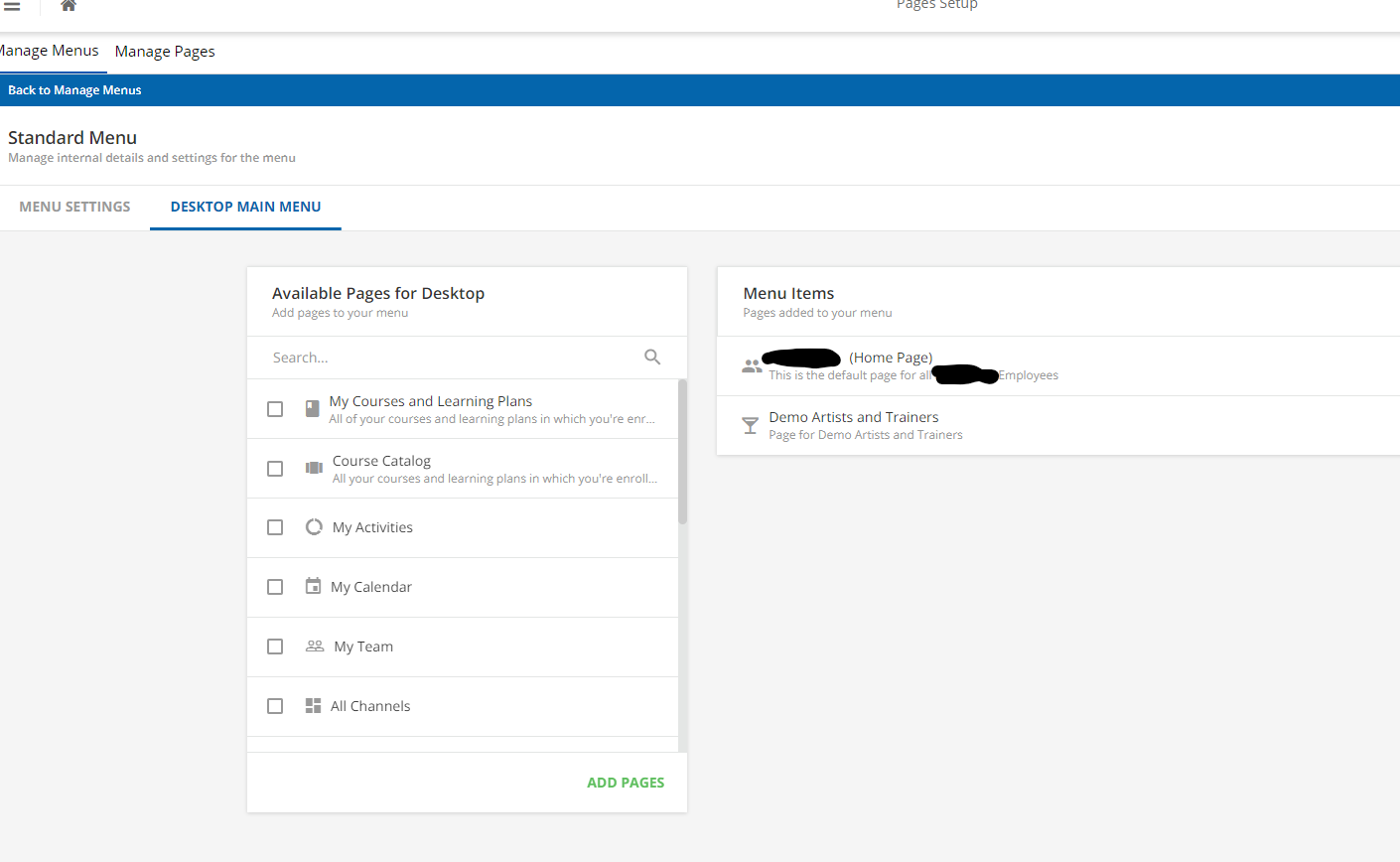Hi!
I am wondering if there is a way to have a link on one page that leads to another page?
If that doesn’t work is there a way to add a tab at the top of the page area that would lead to another page? Like where the arrow is in this image…

Any help anyone has would be awesome!
Thanks!