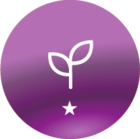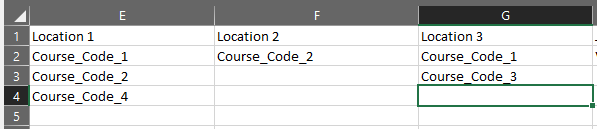Is there a way to auto assign power users resources based on branch? and a way to up date power user branches if they change branch location?
Auotmated Power user resources
Log in to Docebo Community
Enter your email address or username and password below to log in to Docebo Community. No account yet? Create an account
Docebo Employee Login
or
Enter your E-mail address. We'll send you an e-mail with instructions to reset your password.